Solution
Using the supplied [ImageBrowser EX] software, you can change the size or format of movies before saving them.
Caution
Supported Movie Length
If [MOV(H.264)] is selected in [Save image type], the maximum supported lengths of movies you can save are shown in the table below. A message will be displayed if you attempt to save a movie longer than this. In this case, trim the movie or reduce the size (resolution).
| Size (Resolution) | Max. Length (MOV) | |
| 23.976 fps/ 25 fps/29.97 fps* | 50 fps/59.94 fps* | |
| 1920 x 1080 | Less than 10 min. | - |
| 1280 x 720 | Less than 20 min. | Less than 10 min. |
| 640 x 480 | Less than 30 min. | Less than 20 min. |
| 320 x 240 | Less than 60 min. | - |
1. Double-click the [ImageBrowser EX] shortcut icon on your desktop to start [ImageBrowser EX].
If you cannot find the [ImageBrowser EX] shortcut icon on your desktop, click [Start] (
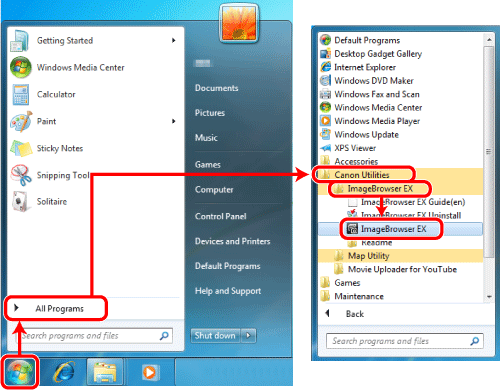
Caution
On a Mac, click the [ImageBrowser EX] icon on the [Dock]. If no [ImageBrowser EX] icon is found on the [Dock], click [Go] on the menu bar, select [Applications], and then open [Canon Utility] ⋗ [ImageBrowser EX], and then select and start [ImageBrowser EX].
2. Select the files for which you want to change the file format or size.
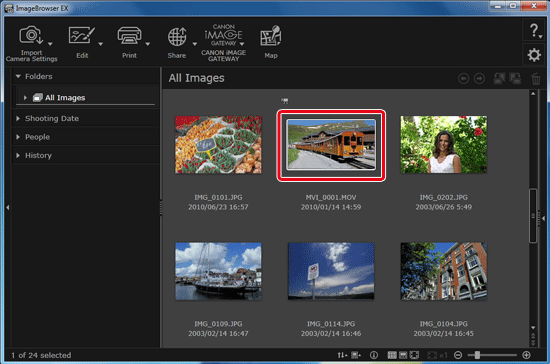
3. Click [Edit] and choose [Edit Movies].
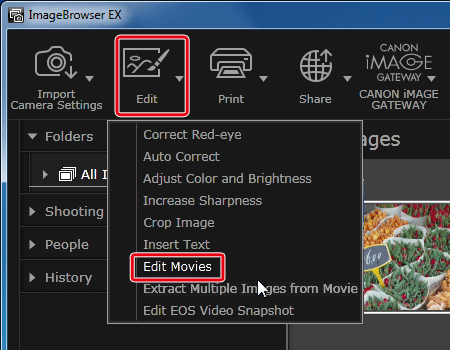
4. The following screen appears. Click [Save].
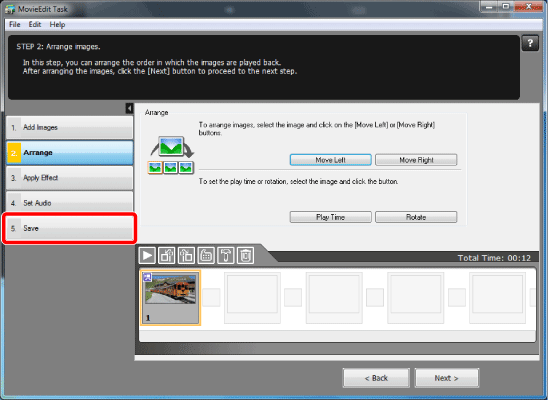
5. 

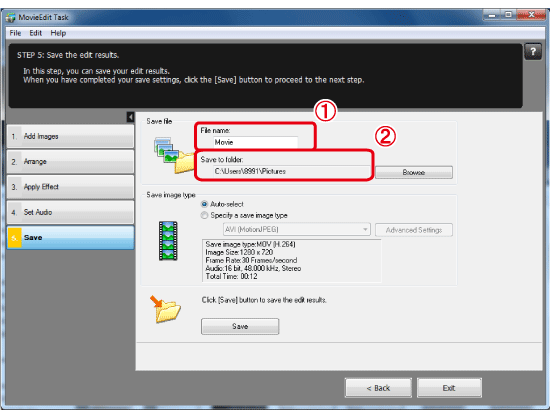
6. 


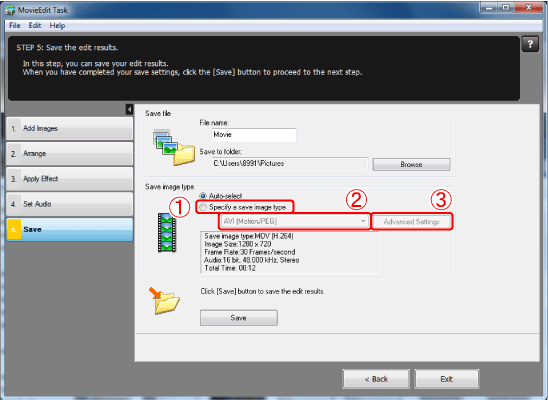
7. The [Advanced Settings] screen will appear. Set the [Image Size], [Frame Rate], and [Audio].
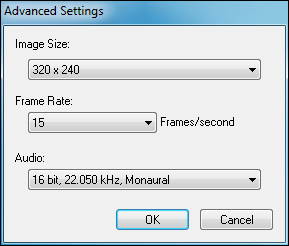
8. Click [Save] to save the editing results.
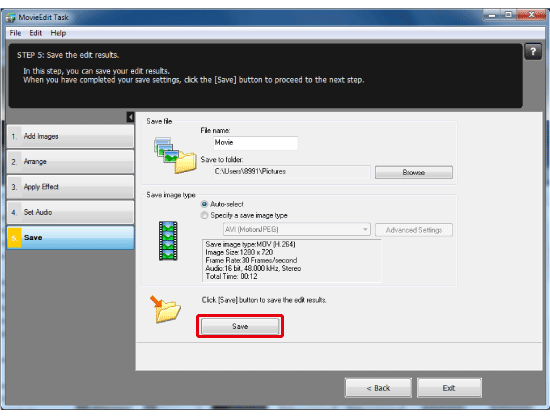
9. If the following window appears, click [OK].
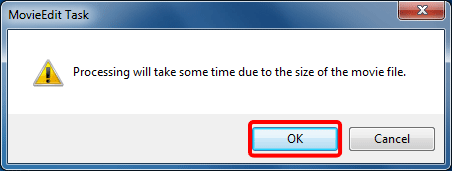
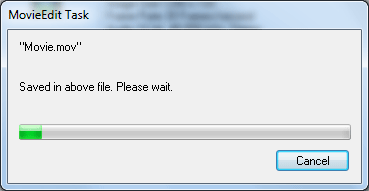
10. Once the movie has been saved, click [OK].
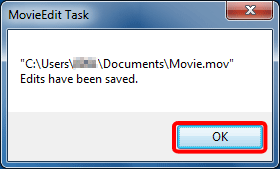
This completes the procedure for changing the size or format of images.







