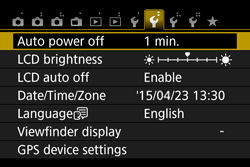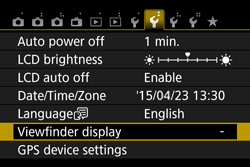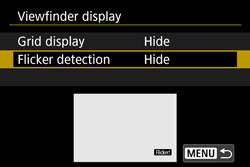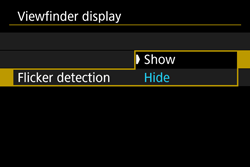Solution
If you shoot an image with a fast shutter speed under a light source such as fluorescent light, the blinking of the light source causes flicker and the image may be vertically unevenly exposed. If continuous shooting is used under these conditions, uneven exposures or colors across the images may result.
With anti-flicker shooting, the camera detects the frequency of the light source’s blinking and takes the picture when the flicker’s effect on the exposure or color is minimal.
Setting procedures for anti-flicker shooting are explained below.
1. Set the camera's power switch to [ON].
2. Set the Mode Dial to one of the Creative Zone modes indicated in the image below.
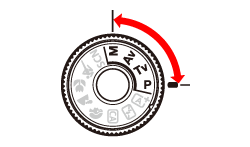
3. Press the [MENU] button to display the menu screen.

4. Press the [ 


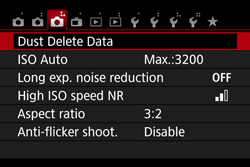
5. Press the [ 


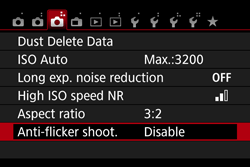
6. Press the [ 


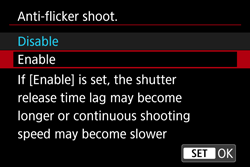
7. Take the picture.
The image will be taken with reduced unevenness of exposure or color caused by the flicker.
When the camera reduces the effects of the flicker when you shoot, [ 
Under a light source which does not flicker, or if no flicker is detected, [ 
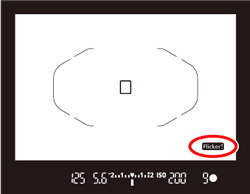
If [ 


Caution
Taking test shots is recommended.
Caution
 : Custom Functions (C.Fn)], if you set [9: Mirror lockup] to [1: Enable], the [Anti-flicker shoot.] setting will automatically switch to [Disable].
: Custom Functions (C.Fn)], if you set [9: Mirror lockup] to [1: Enable], the [Anti-flicker shoot.] setting will automatically switch to [Disable]. ] is displayed.
] is displayed.  ] may appear and disappear intermittently.
] may appear and disappear intermittently.Caution
 ] is not displayed in the viewfinder, under [
] is not displayed in the viewfinder, under [  : Viewfinder display], set [Flicker detection] to [Show] using the following procedure.
: Viewfinder display], set [Flicker detection] to [Show] using the following procedure.1. Press the [MENU] button to display the menu screen.
2. Press the [ 


3. Press the [ 


4. Press the [ 


5. Press the [ 


 ] will not be displayed, but the effects of flicker will be reduced when you shoot.
] will not be displayed, but the effects of flicker will be reduced when you shoot.