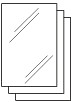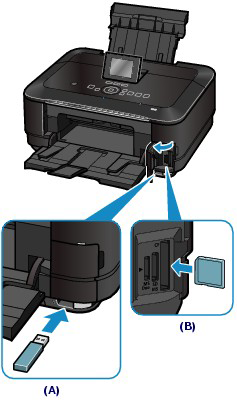Solution
Preview each photo from the memory card or USB flash drive on the LCD, to select and print the desired photo.
This section describes the procedure to print borderless photos on 4" x 6" / 10 x 15 cm photo paper.

A memory card*1 with saved photos. See [ Before Inserting the Memory Card ]
A USB flash drive*1 with saved photos. See [ Inserting the USB Flash Drive ]
Photo paper for printing. See [ Media Types You Can Use ]
*1 The machine can read up to 2000 photos.
1. Prepare for printing.
(1) Turn on the power.
(2) Load paper.
See [ Loading Paper ]
Here we load 4" x 6" / 10 x 15 cm photo paper in the Rear Tray.
Caution
(3) Open the Paper Output Tray gently, and open the Output Tray Extension.

2. Insert a memory card or USB flash drive.
(1) Select Photo 
The message "USB flash drive or memory card is not set." will appear.
(2) Insert a memory card or USB flash drive.
Memory card:
Insert it WITH THE LABELED SIDE FACING TO THE LEFT into the Card Slot.
For the types of memory card compatible with the machine and locations to insert them, see [ Before Inserting the Memory Card ]
USB flash drive:
Insert it into the Direct Print Port.
See [ Inserting the USB Flash Drive ]
The photo selection screen in Select photo print will appear.
(A) USB flash drive
(B) Memory card
Caution
* You can print image data from the USB flash drive regardless of the setting in Read/write attribute.
3. Select photos to print.
(1) Use the 


Caution
 may appear on the LCD while reading photos. If you use the
may appear on the LCD while reading photos. If you use the  or
or  button (Scroll Wheel) to display the photo while
button (Scroll Wheel) to display the photo while  appears on the LCD, the desired photo may not be selected.
appears on the LCD, the desired photo may not be selected.(2) Use the [+] or [-] button (E) to specify the number of copies.
Caution
(3) Repeat the procedures of (1) and (2) to specify the number of copies for each photo.
Caution
4. Start printing.
(1) Touch the right Function button (G) to select Print settings, and confirm the page size, media type, print quality, etc.
Here we confirm that 4"x6" (10x15cm) is selected for Page size and the type of loaded photo paper for Type.
To change the settings, use the 



Caution
(2) Confirm the number of sheets to be used for printing the selected photos.
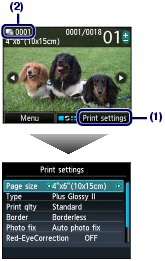
(3) Touch the Color button.
The machine starts printing photos.
Caution