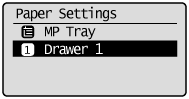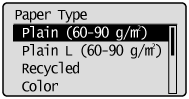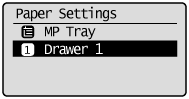Setting a Paper Size and Type
Whenever you change the paper size and type loaded in the cassette or tray, follow the procedure in this section to adjust the paper size and type settings.
Caution
If the setting is different from the size of the loaded paper
1. Press [ 
2. Press [ 

3. Press [ 

* When setting the custom paper, see "Setting a Custom Paper Size."
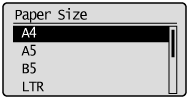
4. Press [ 

5. Press [ 
Setting a Custom Paper Size
To use custom paper, you must specify a paper size and type.
1. Press [ 
2. Press [ 

3. Press [ 

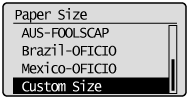
4. Specify the size of ⋖X⋗ direction and ⋖Y⋗ direction.
(1) Press [ 

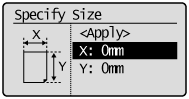
(2) Press [ 

For MF4580dw/MF4570dw, you can also enter values using the numeric keys.
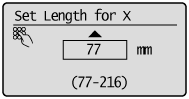
(3) Press [ 

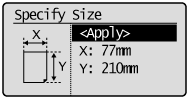
5. Press [ 

6. Press [