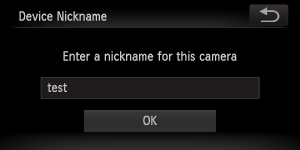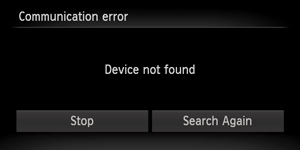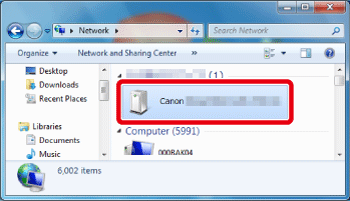Solution
If your device does not support WPS or if the access point is not detected automatically, please follow the steps below to set up your access point manually.
This section explains the steps involved in connecting to a computer in infrastructure mode.
The steps are the same when connecting to a smartphone using infrastructure mode.
Caution
1. Press the ⋖Playback⋗ (
2. Touch (
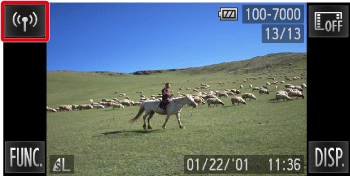
Caution
When making the settings for a wireless LAN for the first time, a screen will appear for you to register a nickname for the camera.
Touch inside the frame, enter a nickname using the keyboard, and then touch [OK].
This nickname will appear on other devices on the wireless LAN when connecting from them.
3. Touch (
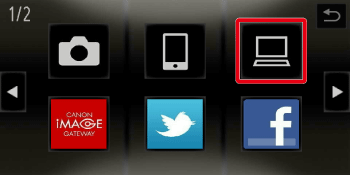
Caution
 ).
). 4. Touch [Add a Device].
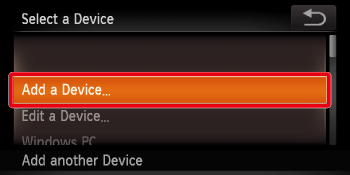
Caution
5. Touch [Manual Settings].
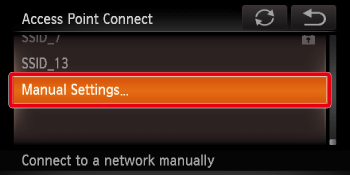
6. 

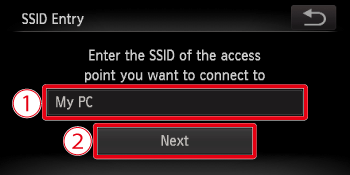
7. Select the encryption method.
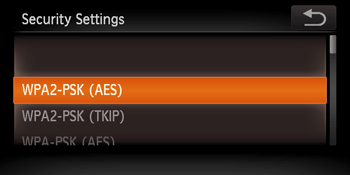
8. 

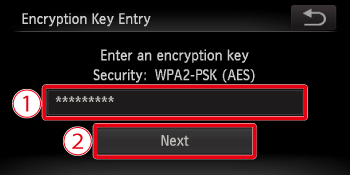
Caution
9. Touch [Auto].
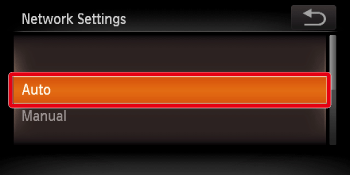
10. The following screen appears.
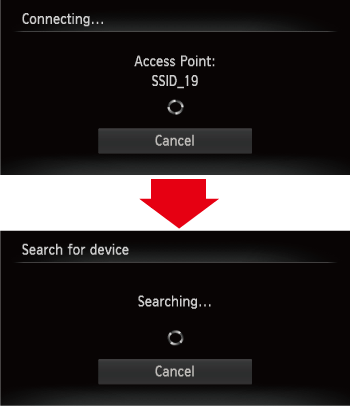
11. If the device you want to connect to is found, a screen like the one below will appear.
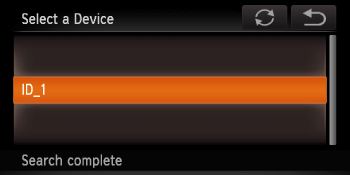
Touch the device you want to connect to.
Caution
If a screen like the one below appears, check the settings on the device you want to connect to.
After checking the settings, touch [Search Again] to retry the connection.
12. The following screen appears.
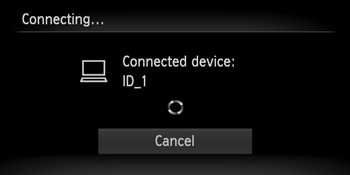
Caution
Click [Control Panel] ⋗ [Network and Internet] ⋗ [View network computers and devices], and then double-click the connected model on the [Other Devices] screen to start the installation of the driver.
13. After the camera and computer connection has been completed, the [AutoPlay] screen will appear on the computer.
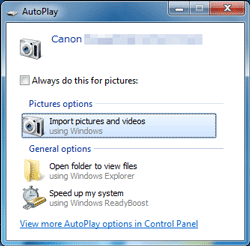
When this happens, nothing will appear on the camera's LCD screen. The connection is complete at this point.
Caution
 ) in the top-right corner of the screen, and then touch [OK] on the confirmation screen.
) in the top-right corner of the screen, and then touch [OK] on the confirmation screen.