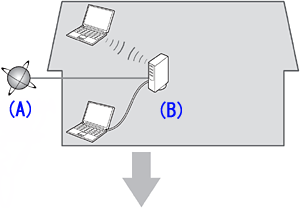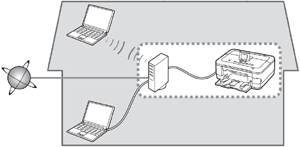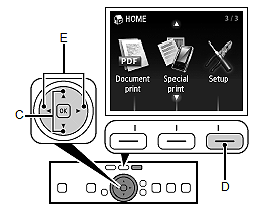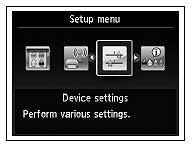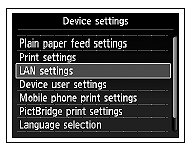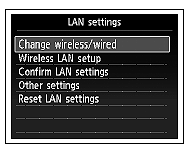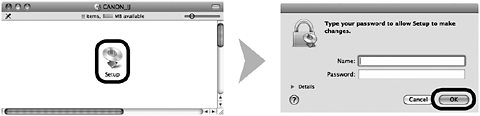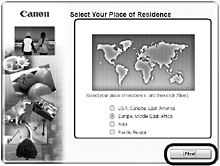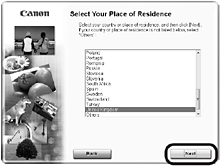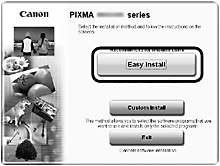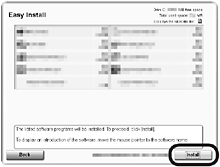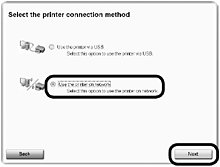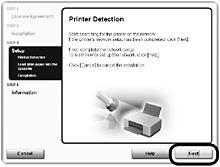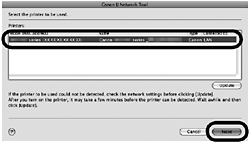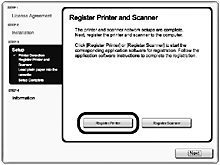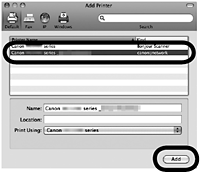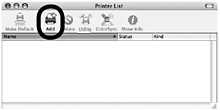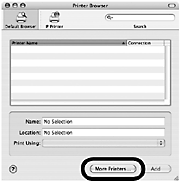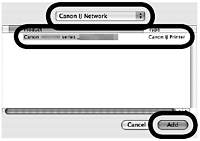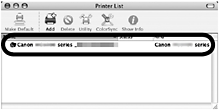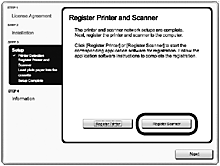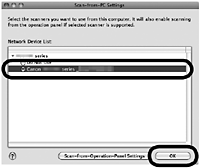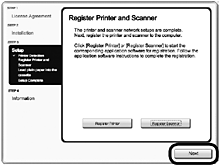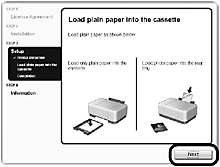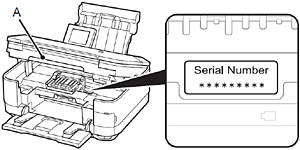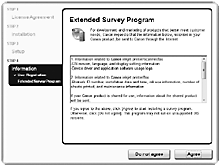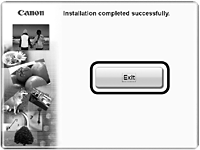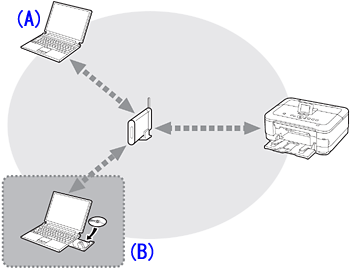Solution
Wired SetupInstall the Software (Network Connection)
Registration
Install the Software (Information)
Use from Additional Computers
Wired Setup
Caution
Before connecting the machine to the network, make sure that the computer and router is connected.
Add (connect) the machine to the network.
A: Internet
B: Router, etc.
- Notes on Wired Connection
1.
Remove the Cap (A), then connect a network device (router, etc.) with an Ethernet cable (B).
2.
Use the 

3.
Use the 

4.
Select LAN settings, then touch the OK button.
5.
Select Change wireless/wired, then touch the OK button.
6.
Select Wired LAN active, touch the OK button.
Install the Software (Network Connection)
Caution
1.
Turn on the computer, then insert the Setup CDROM into the CD-ROM drive.
2.
Double-click the Setup icon of the CD-ROM folder to proceed to the following screen. Enter your administrator name and password, then click OK.
If the CD-ROM folder does not open automatically, double-click the CD-ROM icon on the desktop.
If you do not know your administrator name or password, click the help button, then follow the on-screen instructions.
3.
Select your place of residence, then click Next.
Caution
4.
Select a country or region, then click Next.
5.
Click Easy Install.
The drivers, application software, and on-screen manuals are installed.
Caution
6.
Click Install.
7.
Select Use the printer on network, then click Next.
Follow any on-screen instructions to proceed with the software installation.
8.
When the Printer Detection screen appears, click Next.
Caution
- Follow on-screen instructions and proceed with the installation. Click Exit on the installation complete screen, then start again from 2 and be sure to select Use the printer on network in 7.
9.
On the Canon IJ Network Tool screen, select MG8100 series in Printers, then click Next.
Caution
Registration
Caution
1.
When the Register Printer and Scanner screen appears, click Register Printer.
Mac OS X
v.10.6.x v.10.5.x -⋗ 2-A
v.10.4.11 -⋗ 2-B
Caution
- The machine is turned on.
- The firewall function of any security software is turned off.
- The machine is connected to the network device with the Ethernet cable.
2-A Mac OS X v.10.6.x/v.10.5.x
Mac OS X v.10.4.11 -⋗ 2-B
(1)
Select Canon MG8100 series canonijnetwork and click Add.
-⋗ Go to 3
2-B Mac OS X v.10.4.11
(1)
When the Printer List window appears, click Add.
Caution
(2)
Click More Printers in the Printer Browser window.
(3)
Select Canon IJ Network in the pop-up menu, select Canon MG8100 series in the list of printers, then click Add.
(4)
Make sure that Canon MG8100 series is added to the list of printers.
-⋗ Go to 3
3.
When the Register Printer and Scanner screen appears, click Register Scanner.
4.
Select Canon MG8100 series on the Scan-from-PC Settings screen, then click OK.
5.
Click Next on the Register Printer and Scanner screen.
Install the Software (Information)
1.
Click Next.
Follow any on-screen instructions to proceed with the software installation.
- Important Information for the Installation
When the serial number is not displayed on the registration screen automatically, input the serial number located inside the machine (as shown in the illustration).
Caution
Caution
If you can agree to Extended Survey Program, click Agree.
If you click Do not agree, the Extended Survey Program will not be installed. (This has no effect on the machine’s functionality.)
2.
It is necessary to restart the computer before scanning using the Operation Panel on the machine for the first time.
3.
Solution Menu EX starts when clicking OK in the Canon Solution Menu EX dialog.
Remove the Setup CD-ROM and keep it in a safe place.
Caution
Now that the wireless/wired connection of the machine is complete, it can be used from additional computers on the same network.
Install software including the drivers on the computer from which you want to use the machine.
Other settings are not required.
To add computers from which to use the machine, go to [ Use from Additional Computers ]
Use from Additional Computers
If the machine is already connected to a wired connection, it can be used from additional computers on the same network.
To use from additional computers
A: Computer from which the machine can be used currently
B: Additional computers on the same network
It enables the computer to use the machine.
1. Insert the Setup CD-ROM into the computer from which you want to use the machine.
2. Follow the on-screen instructions to install the software.
Other settings are not required.
Caution