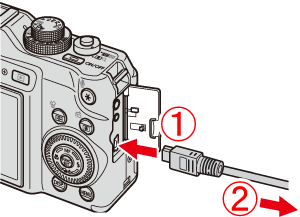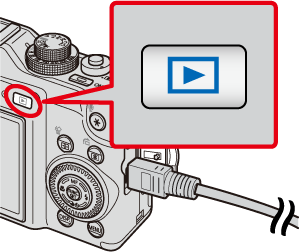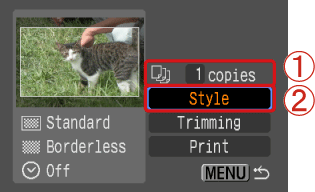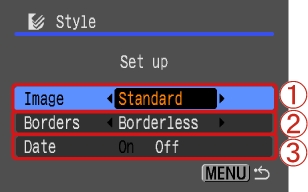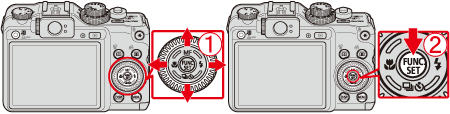Solution
Connect the camera to the printer and print directly from the camera.
Caution
To select items from the camera's LCD monitor, press the button to the left, right, top, or bottom

, and then press the ⋖FUNC./SET⋗ button

to specify the item.
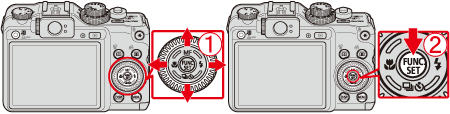
Screens or menu listings may differ depending on the model being used.
As the actual locations of buttons / switches on cameras vary depending on the camera model, the illustrations that appear on this page may differ from your camera.
These instructions show how to print one image on one sheet of paper as an example.
1. Connect the camera to the printer.
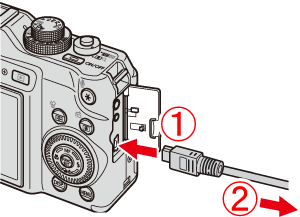
 Connect the [interface cable] to the camera's DIGITAL terminal.
Connect the [interface cable] to the camera's DIGITAL terminal.
 Connect the other end of the cable to printer's USB terminal.
Connect the other end of the cable to printer's USB terminal.
2. Turn the printer's power on.
3. Press the camera's ⋖Playback⋗ ( ) button.
) button.
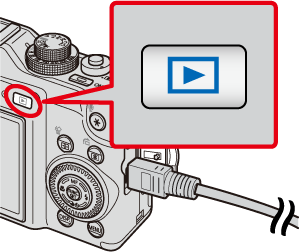
4. Display an image to print on the LCD monitor.

Make sure that the [SET] icon is displayed in the upper left corner of the LCD monitor, and then press the camera's ⋖FUNC./SET⋗ ( ) button.
) button.
5. The screen for specifying the print settings appears.
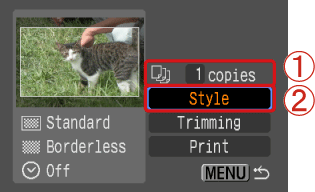
 Specify the number of prints.
Specify the number of prints.
 Select [Style], and then press the camera's ⋖FUNC./SET⋗ (
Select [Style], and then press the camera's ⋖FUNC./SET⋗ ( ) button.
) button.
6. The screen for specifying the style (borders, dates) appears.
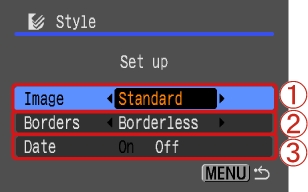
 Specify the print layouts.
Specify the print layouts.
 Specify the border settings. Select [Borders] to add borders to the print.
Specify the border settings. Select [Borders] to add borders to the print.
 Specify the date settings. Select [On] to add dates to the print.
Specify the date settings. Select [On] to add dates to the print.
Press the camera's ⋖MENU⋗ ( ) button after specifying the settings.
) button after specifying the settings.
7. Return to the print setting screen.

 Check the specified items.
Check the specified items.
 Select [Print], and then press the ⋖FUNC./SET⋗ (
Select [Print], and then press the ⋖FUNC./SET⋗ ( ) button to start printing.
) button to start printing.
 , and then press the ⋖FUNC./SET⋗ button
, and then press the ⋖FUNC./SET⋗ button  to specify the item.
to specify the item.