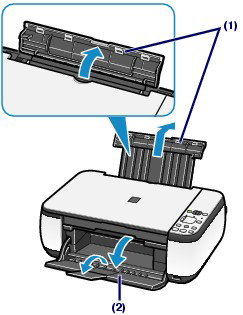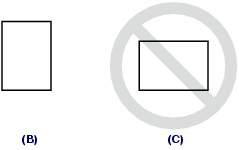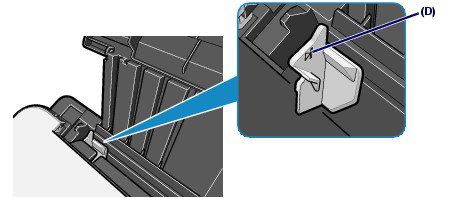Solution
Caution
If you cut plain paper into small size such as 4" x 6" / 10 x 15 cm, 4" X 8" / 101.6 x 203.2 mm, 5" x 7" / 13 x 18 cm, or 2.16" x 3.58" / 55.0 x 91.0 mm (Card size) to perform trial print, it can cause paper jams.
Caution
1. Prepare paper.
Align the edges of paper. If paper is curled, flatten it.
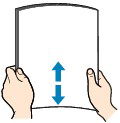
Caution
2. Load paper.
(1) Open the Paper Support, raise it, then tip it back.
(2) Open the Paper Output Tray gently, and open the Output Tray Extension.
(3) Slide the Paper Guides (A) to open them, and load the paper in the center of the Rear Tray WITH THE PRINT SIDE FACING YOU.
Caution
Always load paper in the portrait orientation (B). Loading paper in the landscape orientation (C) can cause paper jams.
(4) Slide the Paper Guides (A) to align them with both sides of the paper stack.
Do not slide the Paper Guides too hard. The paper may not be fed properly.
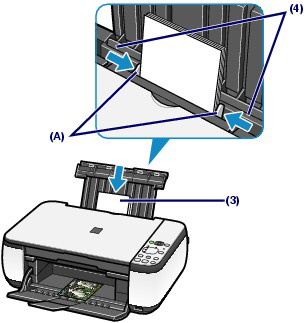
Caution
Do not load sheets of paper higher than the Load Limit Mark (D).
Caution
After loading paper
See Copying.
See "Printing Documents (Windows)" or "Printing Documents (Macintosh)".