Windows
Caution
1. Be sure to TURN THE MACHINE OFF before continuing.
(1) Press the ON/OFF button.
(2) Make sure that the Power lamp stops flashing.
2. Turn the computer on and start Windows.
Caution
If you see the Found New Hardware Wizard, remove the USB cable. Click Cancel to quit the screen. Next, turn off the machine. Then proceed from step c to install the MP Drivers.
3. Insert the Setup CD-ROM. The setup program should run automatically.
Caution
The setup program should run automatically. If the installer in the CD-ROM does not run automatically, click Start and select My Computer, then double-click the CD-ROM icon.
4. When the main menu appears, click Easy Install.
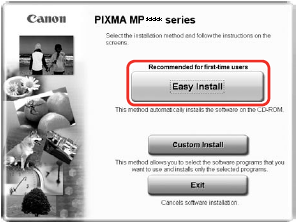
Caution
5. When the list of applications to install appears, confirm the contents and click Install.
Caution
Move the cursor over items to display explanations of each application.
6. Read the License Agreement carefully and click Yes. Follow the on-screen instructions to install the software. If a message asking for your confi rmation to restart your computer appears, click OK.
7. When the Printer Connection screen appears, connect one end of the USB cable to the computer, the other to the machine, then TURN THE MACHINE ON. The software will begin identifying the printer port being used.

8. When the Print Head Alignment Recommended screen appears, click Next.
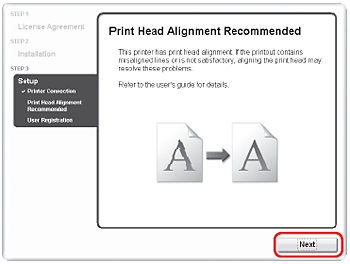
9. We would appreciate it if you would take part in the PIXMA Extended Survey Program regarding the use of Canon machine. For details, refer to the on-screen instructions.
10. When the Installation completed successfully screen appears, click Exit.
If Restart is displayed, make sure that the Restart the system now (recommended) check box is selected, then click Restart.
Caution
If the straight line is misaligned or print quality is not satisfactory after installing the MP Drivers, you may need to align the Print Head. Refer to [ Aligning the Print Head ].
Software installation is now complete.
Macintosh
Caution
Since Mac® OS 9, Mac OS X Classic environments, or Mac OS X v.10.2.7 or earlier are not supported, do not connect the machine to these.
Caution
1. Connect one end of the USB cable to the computer, the other to the machine.
2. Turn on your Mac and your machine and insert the Setup CD-ROM.
Caution
If the CD-ROM folder does not open automatically, double-click the CD-ROM icon on the desktop.
3. Double-click the Setup icon.
4. When the Authenticate screen appears, enter your administrator name and password. Click OK.
If you do not know your administrator name or password, click 
5. When the main menu appears, click Easy Install.
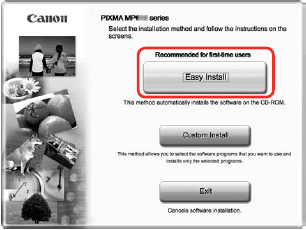
Caution
Select Easy Install in order to install the MP Drivers, on-screen manuals, and application software. Select Custom Install in order to choose the options you would like to install.
6. When the list of applications to install appears, confirm the contents, then click Install.
Caution
Move the cursor over items to display explanations of each application.
7. Read the License Agreement carefully and click Yes. Follow the on-screen instructions to install the software.
8. When the User Registration screen appears, click Register.
Caution
Follow on-screen instructions to register your product. You will need your product serial number, which is located on the inside of the machine.
9. When the Installation completed successfully screen appears, click Restart.
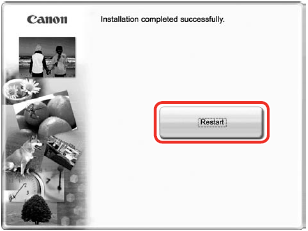
The system is restarted automatically.
Restarting the computer while connected to the machine may cause the machine not to be detected. To resolve this, either unplug the USB cable then plug it back in again, or turn the machine off then back on again.
10. After restarting the computer, start Printer Setup Utility (start Print Center if you are using Mac OS X v.10.2.8) and then check that the printer name you want to use is shown in Printer List. If the printer name is not displayed, click Add to add the machine.
For more detailed instructions, refer to the Mac on-screen Help.
Caution
If the straight line is misaligned or print quality is not satisfactory after installing the MP Drivers, you may need to align the Print Head. Refer to [Aligning the Print Head].
Software installation is now complete.







