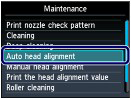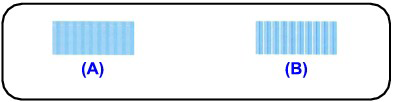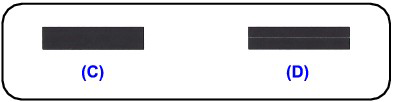Automatic Print Head Alignment
If printed ruled lines are misaligned or print results are otherwise unsatisfactory, adjust the print head position.
- You need to prepare: a sheet of A4 or Letter-sized Canon Matte Photo Paper MP-101
Caution
1. Make sure that the power is turned on.
2. Load a sheet of supplied paper or A4 or Letter-sized Canon Matte Photo Paper MP-101 in the Rear Tray.
Load the paper with the print side (whiter side) facing you in the Rear Tray.
Caution
3. Open the Paper Output Tray gently, and open the Output Tray Extension.
Caution
4. Adjust the print head position automatically.
(1) Select Setup 
The Setup menu screen will appear.
(2) Select Maintenance 
The Maintenance screen will appear.
(3) Select Auto head alignment, and touch the OK button.
The confirmation screen will appear.
(4) Select Yes, and touch the OK button.
The print head alignment sheet will be printed and the print head position will be adjusted automatically.
This takes about 4 minutes 30 seconds.
Caution
Manual Print Head Alignment
This section describes how to align the Print Head manually.
If the results of Automatic Print Head Alignment are not satisfactory, follow the procedure below to perform Manual Print Head Alignment to precisely align the Print Head.
Caution
1. Make sure that the machine is turned on.
2. Load three sheets of A4 or Letter-sized plain paper in the Cassette.
3. Open the Paper Output Tray gently, and open the Output Tray Extension.
4. Select 
5. Select 
The Maintenance screen is displayed.
6. Use the 
The confirmation screen is displayed.
Caution
7. Use the 
The print head alignment pattern is printed.
Caution
8. When Did the patterns print correctly? is displayed, confirm that the pattern is printed correctly, use the 
The input screen for the head position adjustment values is displayed.
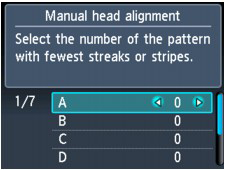
9. Check the printed patterns, and use the 

Caution
(A) Less noticeable vertical white streaks
(B) More noticeable vertical white streaks
10. Repeat the same procedure until you finish inputting the pattern number for columns B to G, then touch the OK button.
For the column F and G, pick the setting pointed by an arrow that produces the least noticeable horizontal streaks.
Caution
(C) Less noticeable horizontal white streaks
(D) More noticeable horizontal white streaks
11. Confirm the displayed message and touch the OK button.
The second pattern is printed.
Caution
12. Check the printed patterns, and use the 
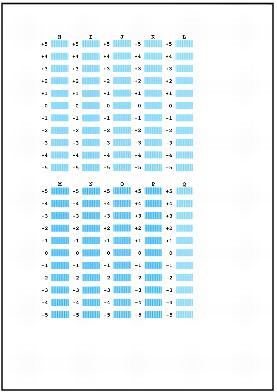
Caution
(E) Less noticeable vertical white streaks
(F) More noticeable vertical white streaks
13. Repeat the same procedure until you finish inputting the pattern number for columns I to Q, then touch the OK button.
14. Confirm the displayed message and touch the OK button.
The third pattern is printed.
Caution
15. Check the printed patterns, and use the 
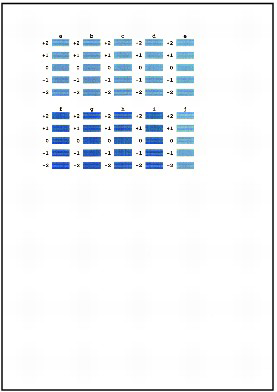
Caution
(G) Less noticeable horizontal white streaks
(H) More noticeable horizontal white streaks
16. Repeat the same procedure until you finish inputting the pattern number for columns b to j, then touch the OK button.
Manual Print Head Alignment is complete.