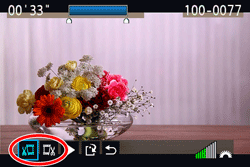Solution
With your camera, you can edit out the first and last scenes of a movie in 1-sec. increments. You can select [Overwrite] to save and overwrite the original movie, or [New file] to save the movie as a new movie. This operation is carried on the movie playback screen.
1. Flip out the LCD monitor, and then set the power switch to ⋖ON⋗.
For the details about how to open the LCD monitor, see How to use the vari-angle LCD monitor of the EOS 60D.
2. Press the ⋖ 

3. Press the ⋖Multi-controller⋗ to select the image.
 ] icon displayed on the upper left indicates that it is a movie.
] icon displayed on the upper left indicates that it is a movie. 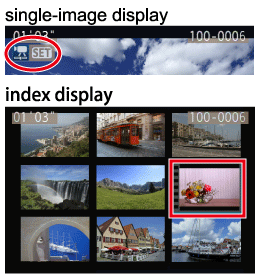
4. On the single-image display, press the ⋖SET⋗ button.
The movie playback panel will appear on the bottom.
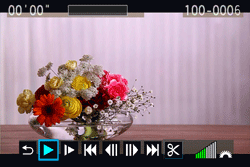
5. Press the ⋖Multi-controller⋗ to select [ 
The editing screen will be displayed.

6. Specify the parts to be edited out.
6-1. Press the ⋖Multi-controller⋗ to select either [ 

6-2. Press the ⋖Multi-controller⋗ key to fast forward or turn the ⋖Quick Control Dial⋗ (next frame) to specify the part to be edited out, then press the ⋖SET⋗ button.
 ]), the exact position where the movie is edited may differ slightly from the position you specified.
]), the exact position where the movie is edited may differ slightly from the position you specified.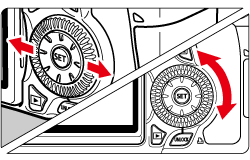

7. Check the editing.
 ], and then press the ⋖SET⋗ button to playback the portion highlighted in blue.
], and then press the ⋖SET⋗ button to playback the portion highlighted in blue.  ] and press the ⋖SET⋗ button.
] and press the ⋖SET⋗ button.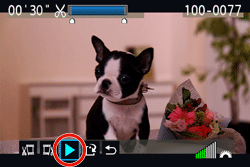
8. Press the ⋖Multi-controller⋗ key to select [ 
To save it as a new movie, select [New file]. Or to save it and overwrite the original movie file, select [Overwrite]. Then press the ⋖SET⋗ button.

Caution
If the card does not have enough space to save the movie, only [Overwrite] can be selected.