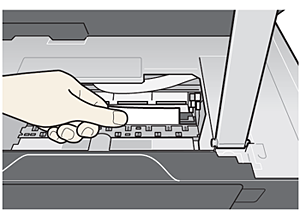Issue
Cause and solution
Paper jammed in the Paper Output Tray and the Auto Sheet Feeder
Remove the paper following the procedure below.
(1) Slowly pull the paper out, either from the Auto Sheet Feeder or from the Paper Output Tray, whichever is easier.
(2) Reload the paper in the machine, and press the Black or Color button on the machine.
If you turned off the machine in step 1, all print jobs in queue are canceled. Reprint if necessary.
Caution
If you cannot remove the paper or the paper tears inside the machine, or if the paper jam error continues after removing the paper, contact your Canon Service representative.
Cause and solution
Landscape credit card-sized paper jammed inside the machine
Landscape credit card-sized paper jammed inside the machine.
Do not load credit card-sized paper in the landscape orientation.
Remove the paper according to the following procedure.
(1) Press the ON/OFF button to turn the machine off.
(2) Open the Scanning Unit (Printer Cover), then remove the jammed paper.
Be careful not to touch the components inside the machine.
(3) After removing all paper, close the Scanning Unit (Printer Cover), then turn the machine back on.
If you cannot remove the jammed paper or the paper jam error continues after removing the paper, contact your Canon Service representative.