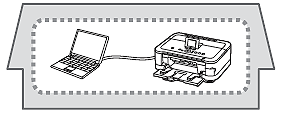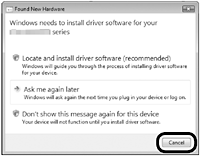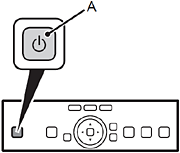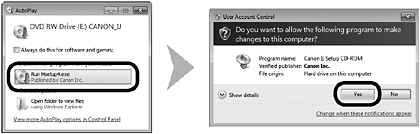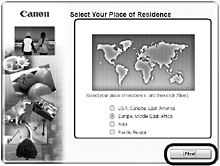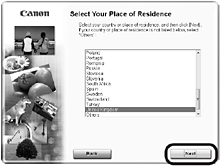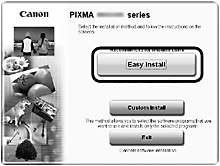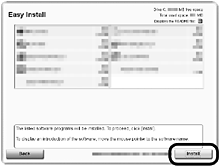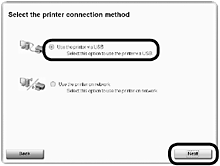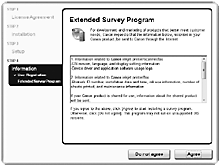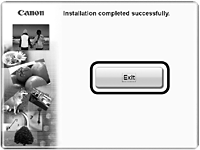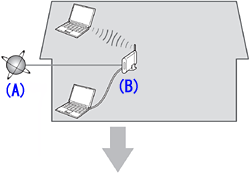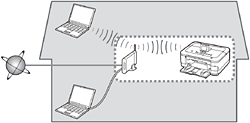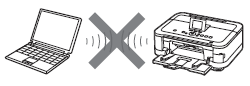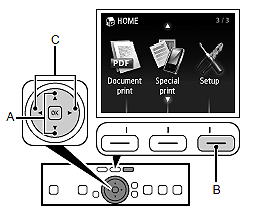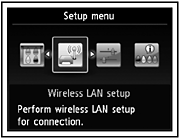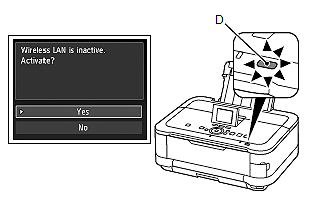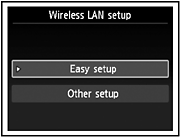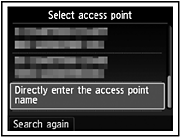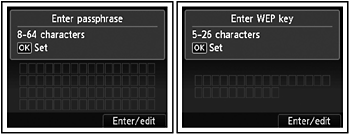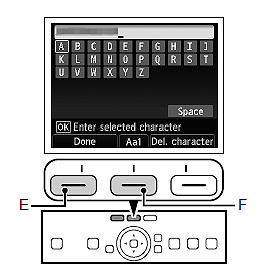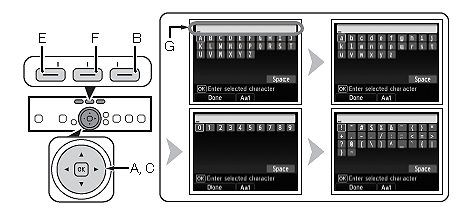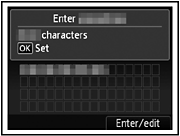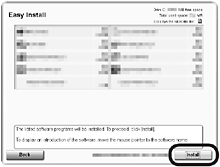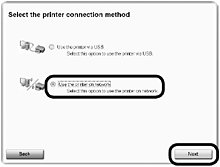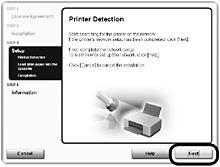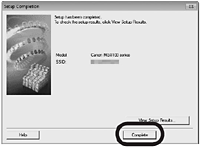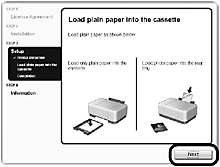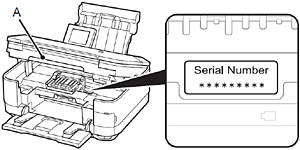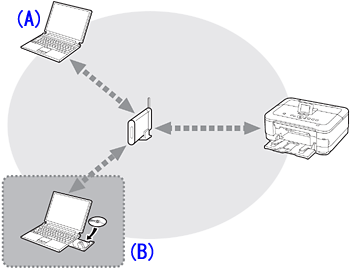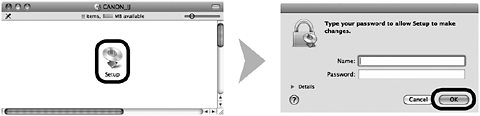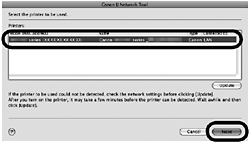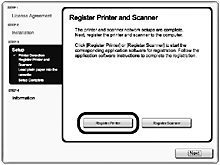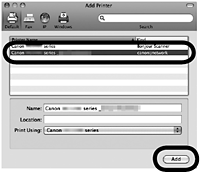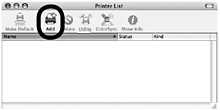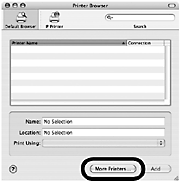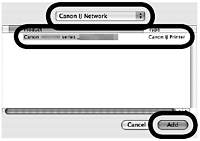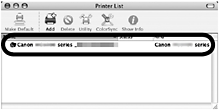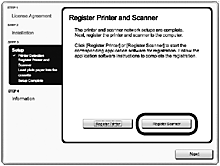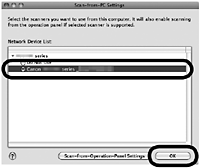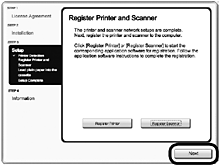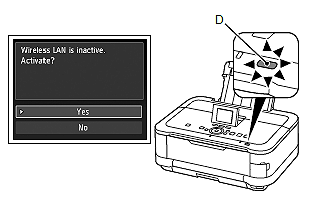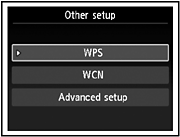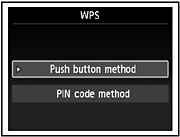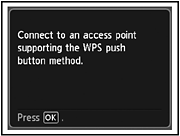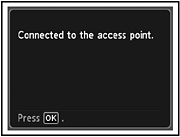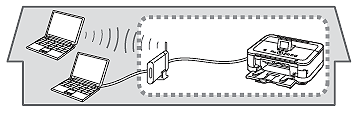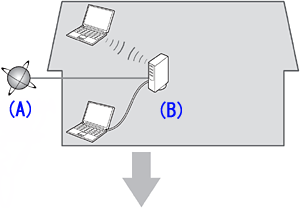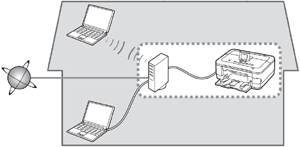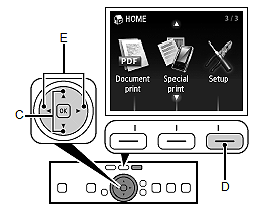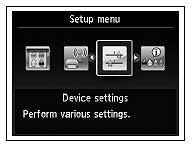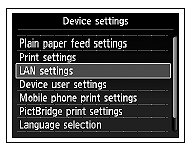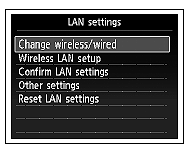Issue
When using the machine over a wireless/wired connection, the following devices are required depending on the connection method.
(A) Access point or wireless router
A commercial access point or router that supports IEEE802.11b/g/n is required.
(B) Router, etc.
(C) Ethernet cable
A commercial network device (router, etc.) and Ethernet cable are required.
Cause and solution
USB Connection
This is the recommended installation when you use the machine on single computer, which is not networked.
Caution
Caution
Windows
Caution
- For Windows 7
(1) Remove the USB cable connected to your computer.
(2) Proceed to 1.
- For Windows Vista/Windows XP
This dialog box may appear.
(1) Remove the USB cable connected to your computer.
If the dialog box closes, proceed to 1.
(2) Click Cancel.
(3) Proceed to 1.
Caution
Easy-WebPrint EX is Web print software that is installed on the computer when installing the supplied software. Internet Explorer 7 or later is required to use this software. An Internet connection is required for installation.
1.
Press the ON button (A) to TURN OFF THE MACHINE.
Operating noise may continue for up to 40 seconds until the machine turns off.
Caution
2.
Turn on the computer, then insert the Setup CD-ROM into the CD-ROM drive.
The setup program starts automatically.
Caution
3. Windows 7/Windows Vista
Windows XP -⋗ 4
Click Run Msetup4.exe on the AutoPlay screen, then click Yes or Continue on the User Account Control dialog box.
If the User Account Control dialog box reappears in following steps, click Yes or Continue.
4.
Select your place of residence, then click Next.
Caution
5.
Select a country or region, then click Next.
6.
Click Easy Install.
The drivers, application software, and on-screen manuals are installed.
Caution
7.
Click Install.
8.
Select Use the printer via USB,then click Next.
Follow any on-screen instructions to proceed with the software installation.
- USB Port
When the Printer Connection screen appears, connect the machine to the computer with a USB cable.
After connecting the cable, TURN ON THE MACHINE.
The USB Port is located on the right side at the back of the machine. The lower port is for USB.
- Necessary Information for the User Registration
When the serial number is not displayed on the registration screen automatically, input the serial number located inside the machine (as shown in the illustration).
Caution
Caution
The User Registration screen will only be displayed when Europe, Middle East, Africa is selected on the Select Your Place of Residence screen.
- If the Extended Survey Program screen appears
If you can agree to Extended Survey Program, click Agree.
If you click Do not agree, the Extended Survey Program will not be installed. (This has no effect on the machine’s functionality.)
9.
Click Exit to complete the installation.
10.
Solution Menu EX starts.
Caution
The buttons displayed on Solution Menu EX may vary depending on the country or region of purchase.
Caution
In Windows 7 and Windows Vista SP1 or later, the XPS Printer Driver can be installed additionally. To install, perform from 1 in [ Windows ] . Click Custom Install in 6, then select XPS Printer Driver in the Custom Install screen.
Macintosh
1.
Press the ON button (A) to TURN OFF THE MACHINE.
Operating noise may continue for up to 40 seconds until the machine turns off.
Caution
Do NOT connect the USB cable to the computer and the machine yet. If you have already connected the cable, disconnect it now.
2.
Turn on the computer, then insert the Setup CD-ROM into the CD-ROM drive.
If you are using Windows, the setup program starts automatically.
3.
Double-click the Setup icon of the CD-ROM folder to proceed to the following screen. Enter your administrator name and password, then click OK.
If the CD-ROM folder does not open automatically, doubleclick the CD-ROM icon on the desktop.
If you do not know your administrator name or password, click the help button, then follow the on-screen instructions.
4.
Select your place of residence, then click Next.
Caution
5.
Select a country or region, then click Next.
6.
Click Easy Install.
The drivers, application software, and on-screen manuals are installed.
Caution
7.
Click Install.
8.
Select Use the printer via USB,then click Next.
Follow any on-screen instructions to proceed with the software installation.
- USB Port
When the Printer Connection screen appears, connect the machine to the computer with a USB cable.
After connecting the cable, TURN ON THE MACHINE.
The USB Port is located on the right side at the back of the machine. The lower port is for USB.
- Necessary Information for the User Registration
When the serial number is not displayed on the registration screen automatically, input the serial number located inside the machine (as shown in the illustration).
Caution
Caution
The User Registration screen will only be displayed when Europe, Middle East, Africa is selected on the Select Your Place of Residence screen.
- If the Extended Survey Program screen appears
If you can agree to Extended Survey Program, click Agree.
If you click Do not agree, the Extended Survey Program will not be installed. (This has no effect on the machine’s functionality.)
9.
Click Exit to complete the installation.
It is necessary to restart the computer before scanning using the Operation Panel on the machine for the first time.
10.
Solution Menu EX starts when clicking OK in the Canon Solution Menu EX dialog.
Remove the Setup CD-ROM and keep it in a safe place.
Caution
Cause and solution
Wireless Connection Connecting the Machine to the Network (Initial Setup)

Wireless Setup
Caution
Before connecting the machine to the network, make sure that the computer and access point or router is connected.
Add (connect) the machine to the network.
A: Internet
B: Access point or wireless router, etc.
- Notes on Wireless Connection
Caution
An "Ad-hoc connection," which establishes a direct connection to the computer over a wireless connection without using an access point, is not supported. Be sure to prepare an access point.
Wireless Setup Using Easy Setup
In most cases, "Easy Setup" will be used to connect the machine to your access point or router. Before you continue, you must gather the information below which will be required during the installation.
Caution
- Access Point Name/Network Name:
* Also referred to as SSID.
An identifier to identify the specific access point.
- Network Key:
* Also referred to as encryption key, WEP key or WPA/WPA2 passphrase, Pre-Shared key.
A password required to set to prevent unauthorized access to communication.
1.
Use the 

2.
Use the 

3.
Select Yes, then touch the OK button.
When wireless connection is enabled, the Wi-Fi lamp (D) lights blue.
4.
Select Easy setup, then touch the OK button.
5.
Select the access point name you wrote down, then touch the OK button.
Caution
6.
Make sure that one of the above screens is displayed, then touch the right FUNCTION button.
If you are living in an apartment, nearby access points in use may be detected. go to 9.
7.
Enter the network key you wrote down, then touch the left FUNCTION button (E).
Touch the center FUNCTION button (F) to switch character entry modes.
Caution
Enter upper and lower case letters of the alphabet correctly.
Caution
- Character Entry
This machine allows you to enter characters when an on-screen keyboard is displayed.
Follow the procedure below.
1. When an on-screen keyboard shown above is displayed, touch the center FUNCTION button(F)to switch to a keyboard having characters you want to use.
2. Select a character on the on-screen keyboard using the 
3. Repeat 1 and 2 to enter more characters.
4. After you enter all characters you need, touch the left FUNCTION button (E).
* To insert a space, select Space on the on-screen keyboard and touch the OK button.
* To insert characters, select the section (G) of the screen using the 



* To delete a character, select the section (G) of the screen using the 



8.
Make sure that the network key is correct, then touch the OK button.
9.
When the above screen appears, touch the OK button.
Caution
Install the Software (Network Connection)
Caution
Caution
Easy-WebPrint EX is Web print software that is installed on the computer when installing the supplied software. Internet Explorer 7 or later is required to use this software. An Internet connection is required for installation.
1.
Turn on the computer, then insert the Setup CD-ROM into the CD-ROM drive.
The setup program starts automatically.
Caution
2. Windows 7/Windows Vista
Windows XP -⋗ 3
Click Run Msetup4.exe on the AutoPlay screen, then click Yes or Continue on the User Account Control dialog box.
If the User Account Control dialog box reappears in following steps, click Yes or Continue.
3.
Select your place of residence, then click Next.
Caution
4.
Select a country or region, then click Next.
5.
Click Easy Install.
The drivers, application software, and on-screen manuals are installed.
Caution
6.
Click Install.
7.
Select Use the printer on network, then click Next.
Follow any on-screen instructions to proceed with the software installation.
8.
When the Printer Detection screen appears, click Next.
Caution
- Click Cancel and start again from 6, then be sure to select Use the printer on network in 7.
9.
When the Detected Printers List dialog box appears, select Canon MG8100 series, then click Next.
Caution
10.
When the Setup Completion dialog box appears, click Complete.
Install the Software (Information)
1.
Click Next.
Follow any on-screen instructions to proceed with the software installation.
- Important Information for the Installation
When the serial number is not displayed on the registration screen automatically, input the serial number located inside the machine (as shown in the illustration).
Caution
Caution
If you can agree to Extended Survey Program, click Agree. If you click Do not agree, the Extended Survey Program will not be installed. (This has no effect on the machine’s functionality.)
2.
Click Exit to complete the installation.
3.
Solution Menu EX starts.
Remove the Setup CD-ROM and keep it in a safe place.
Caution
Now that the wireless/wired connection of the machine is complete, it can be used from additional computers on the same network.
Install software including the drivers on the computer from which you want to use the machine.
Other settings are not required.
To add computers from which to use the machine, go to [ Use from Additional Computers ]
In Windows 7 and Windows Vista SP1 or later, the XPS Printer Driver can be installed additionally. To install, perform from 1 in [ Install the Software (Network Connection) ]. Click Custom Install in 3, then select XPS Printer Driver in the Custom Install screen.
Use from Additional Computers
If the machine is already connected to a wireless connection, it can be used from additional computers on the same network.
To use from additional computers
A: Computer from which the machine can be used currently
B: Additional computers on the same network
It enables the computer to use the machine.
1. Insert the Setup CD-ROM into the computer from which you want to use the machine.
2. Follow the on-screen instructions to install the software.
Other settings are not required.
Caution
Wireless Setup
Caution
Before connecting the machine to the network, make sure that the computer and access point or router is connected.
Add (connect) the machine to the network.
A: Internet
B: Access point or wireless router, etc.
- Notes on Wireless Connection
Caution
An "Ad-hoc connection," which establishes a direct connection to the computer over a wireless connection without using an access point, is not supported. Be sure to prepare an access point.
Wireless Setup Using Easy Setup
In most cases, "Easy Setup" will be used to connect the machine to your access point or router. Before you continue, you must gather the information below which will be required during the installation.
Caution
- Access Point Name/Network Name:
* Also referred to as SSID.
An identifier to identify the specific access point.
- Network Key:
* Also referred to as encryption key, WEP key or WPA/WPA2 passphrase, Pre-Shared key.
A password required to set to prevent unauthorized access to communication.
1.
Use the 

2.
Use the 

3.
Select Yes, then touch the OK button.
When wireless connection is enabled, the Wi-Fi lamp (D) lights blue.
4.
Select Easy setup, then touch the OK button.
5.
Select the access point name you wrote down, then touch the OK button.
Caution
6.
Make sure that one of the above screens is displayed, then touch the right FUNCTION button.
If you are living in an apartment, nearby access points in use may be detected. go to 9.
7.
Enter the network key you wrote down, then touch the left FUNCTION button (E).
Touch the center FUNCTION button (F) to switch character entry modes.
Caution
Enter upper and lower case letters of the alphabet correctly.
Caution
- Character Entry
This machine allows you to enter characters when an on-screen keyboard is displayed.
Follow the procedure below.
1. When an on-screen keyboard shown above is displayed, touch the center FUNCTION button(F)to switch to a keyboard having characters you want to use.
2. Select a character on the on-screen keyboard using the 
3. Repeat 1 and 2 to enter more characters.
4. After you enter all characters you need, touch the left FUNCTION button (E).
* To insert a space, select Space on the on-screen keyboard and touch the OK button.
* To insert characters, select the section (G) of the screen using the 



* To delete a character, select the section (G) of the screen using the 



8.
Make sure that the network key is correct, then touch the OK button.
9.
When the above screen appears, touch the OK button.
Caution
Install the Software (Network Connection)
Caution
1.
Turn on the computer, then insert the Setup CDROM into the CD-ROM drive.
2.
Double-click the Setup icon of the CD-ROM folder to proceed to the following screen. Enter your administrator name and password, then click OK.
If the CD-ROM folder does not open automatically, double-click the CD-ROM icon on the desktop.
If you do not know your administrator name or password, click the help button, then follow the on-screen instructions.
3.
Select your place of residence, then click Next.
Caution
4.
Select a country or region, then click Next.
5.
Click Easy Install.
The drivers, application software, and on-screen manuals are installed.
Caution
6.
Click Install.
7.
Select Use the printer on network, then click Next.
Follow any on-screen instructions to proceed with the software installation.
8.
When the Printer Detection screen appears, click Next.
Caution
- Follow on-screen instructions and proceed with the installation. Click Exit on the installation complete screen, then start again from 2 and be sure to select Use the printer on network in 7.
9.
On the Canon IJ Network Tool screen, select MG8100 series in Printers, then click Next.
Caution
Registration
Caution
1.
When the Register Printer and Scanner screen appears, click Register Printer.
Mac OS X
v.10.6.x v.10.5.x -⋗ 2-A
v.10.4.11 -⋗ 2-B
Caution
- The machine is turned on.
- The firewall function of any security software is turned off.
- The computer is connected to the access point.
2-A Mac OS X v.10.6.x/v.10.5.x
Mac OS X v.10.4.11 -⋗ 2-B
(1)
Select Canon MG8100 series canonijnetwork and click Add.
-⋗ Go to 3
2-B Mac OS X v.10.4.11
(1)
When the Printer List window appears, click Add.
Caution
(2)
Click More Printers in the Printer Browser window.
(3)
Select Canon IJ Network in the pop-up menu, select Canon MG8100 series in the list of printers, then click Add.
(4)
Make sure that Canon MG8100 series is added to the list of printers.
-⋗ Go to 3
3.
When the Register Printer and Scanner screen appears, click Register Scanner.
4.
Select Canon MG8100 series on the Scan-from-PC Settings screen, then click OK.
5.
Click Next on the Register Printer and Scanner screen.
Install the Software (Information)
1.
Click Next.
Follow any on-screen instructions to proceed with the software installation.
- Important Information for the Installation
When the serial number is not displayed on the registration screen automatically, input the serial number located inside the machine (as shown in the illustration).
Caution
Caution
If you can agree to Extended Survey Program, click Agree.
If you click Do not agree, the Extended Survey Program will not be installed. (This has no effect on the machine’s functionality.)
2.
It is necessary to restart the computer before scanning using the Operation Panel on the machine for the first time.
3.
Solution Menu EX starts when clicking OK in the Canon Solution Menu EX dialog.
Remove the Setup CD-ROM and keep it in a safe place.
Caution
Now that the wireless/wired connection of the machine is complete, it can be used from additional computers on the same network.
Install software including the drivers on the computer from which you want to use the machine.
Other settings are not required.
To add computers from which to use the machine, go to [ Use from Additional Computers ]
Use from Additional Computers
If the machine is already connected to a wireless connection, it can be used from additional computers on the same network.
To use from additional computers
1. Insert the Setup CD-ROM into the computer from which you want to use the machine.
2. Follow the on-screen instructions to install the software.
Other settings are not required.
A: Computer from which the machine can be used currently
B: Additional computers on the same network
It enables the computer to use the machine.
Caution
Cause and solution
If your access point or router supports WPS (Wi-Fi Protected Setup):
For details on WPS, refer to the manual of your access point.
Wireless Setup
Caution
Before connecting the machine to the network, make sure that the computer and access point or router is connected.
Add (connect) the machine to the network.
A: Internet
B: Access point or wireless router, etc.
- Notes on Wireless Connection
Caution
An "Ad-hoc connection," which establishes a direct connection to the computer over a wireless connection without using an access point, is not supported. Be sure to prepare an access point.
Wireless Setup Using WPS (Wi-Fi Protected Setup)
1.
Use the 

2.
Use the 

3.
Select Yes, then touch the OK button.
When wireless connection is enabled, the Wi-Fi lamp (D) lights blue.
4.
Select Other setup, then touch the OK button.
5.
Select WPS, then touch the OK button.
6.
Select Push button method, then touch the OK button.
7.
Touch the OK button.
Caution
If the setup is not completed within 10 minutes and the timeout error screen appears, touch the OK button to perform the setup again and set the new PIN code displayed on the screen to the access point. If the timeout error screen appears even though the setup has been completed within 10 minutes, select the method other than the PIN code method to perform the wireless LAN. If another error appears, refer to the printed manual: Network Setup Troubleshooting.
8.
Press and hold the WPS button on the access point (for about 5 seconds), then touch the OK button on the machine within 2 minutes.
For details on the WPS button pressing, refer to the manual of your access point.
The Wi-Fi lamp (blue) flashes while searching for or connecting to an access point.
9.
When the above screen appears, touch the OK button.
Caution
Install the Software (Network Connection)
Caution
Caution
Easy-WebPrint EX is Web print software that is installed on the computer when installing the supplied software. Internet Explorer 7 or later is required to use this software. An Internet connection is required for installation.
1.
Turn on the computer, then insert the Setup CD-ROM into the CD-ROM drive.
The setup program starts automatically.
Caution
2. Windows 7/Windows Vista
Windows XP -⋗ 3
Click Run Msetup4.exe on the AutoPlay screen, then click Yes or Continue on the User Account Control dialog box.
If the User Account Control dialog box reappears in following steps, click Yes or Continue.
3.
Select your place of residence, then click Next.
Caution
4.
Select a country or region, then click Next.
5.
Click Easy Install.
The drivers, application software, and on-screen manuals are installed.
Caution
6.
Click Install.
7.
Select Use the printer on network, then click Next.
Follow any on-screen instructions to proceed with the software installation.
8.
When the Printer Detection screen appears, click Next.
Caution
- Click Cancel and start again from 6, then be sure to select Use the printer on network in 7.
9.
When the Detected Printers List dialog box appears, select Canon MG8100 series, then click Next.
Caution
10.
When the Setup Completion dialog box appears, click Complete.
Install the Software (Information)
1.
Click Next.
Follow any on-screen instructions to proceed with the software installation.
- Important Information for the Installation
When the serial number is not displayed on the registration screen automatically, input the serial number located inside the machine (as shown in the illustration).
Caution
Caution
If you can agree to Extended Survey Program, click Agree. If you click Do not agree, the Extended Survey Program will not be installed. (This has no effect on the machine’s functionality.)
2.
Click Exit to complete the installation.
3.
Solution Menu EX starts.
Remove the Setup CD-ROM and keep it in a safe place.
Caution
Now that the wireless/wired connection of the machine is complete, it can be used from additional computers on the same network.
Install software including the drivers on the computer from which you want to use the machine.
Other settings are not required.
To add computers from which to use the machine, go to [ Use from Additional Computers ]
In Windows 7 and Windows Vista SP1 or later, the XPS Printer Driver can be installed additionally. To install, perform from 1 in [ Install the Software (Network Connection) ]. Click Custom Install in 3, then select XPS Printer Driver in the Custom Install screen.
Use from Additional Computers
If the machine is already connected to a wireless connection, it can be used from additional computers on the same network.
To use from additional computers
A: Computer from which the machine can be used currently
B: Additional computers on the same network
It enables the computer to use the machine.
1. Insert the Setup CD-ROM into the computer from which you want to use the machine.
2. Follow the on-screen instructions to install the software.
Other settings are not required.
Caution
Wireless Setup
Caution
Before connecting the machine to the network, make sure that the computer and access point or router is connected.
Add (connect) the machine to the network.
A: Internet
B: Access point or wireless router, etc.
- Notes on Wireless Connection
Caution
An "Ad-hoc connection," which establishes a direct connection to the computer over a wireless connection without using an access point, is not supported. Be sure to prepare an access point.
Wireless Setup Using WPS (Wi-Fi Protected Setup)
1.
Use the 

2.
Use the 

3.
Select Yes, then touch the OK button.
When wireless connection is enabled, the Wi-Fi lamp (D) lights blue.
4.
Select Other setup, then touch the OK button.
5.
Select WPS, then touch the OK button.
6.
Select Push button method, then touch the OK button.
7.
Touch the OK button.
Caution
If the setup is not completed within 10 minutes and the timeout error screen appears, touch the OK button to perform the setup again and set the new PIN code displayed on the screen to the access point. If the timeout error screen appears even though the setup has been completed within 10 minutes, select the method other than the PIN code method to perform the wireless LAN. If another error appears, refer to the printed manual: Network Setup Troubleshooting.
8.
Press and hold the WPS button on the access point (for about 5 seconds), then touch the OK button on the machine within 2 minutes.
For details on the WPS button pressing, refer to the manual of your access point.
The Wi-Fi lamp (blue) flashes while searching for or connecting to an access point.
9.
When the above screen appears, touch the OK button.
Caution
Install the Software (Network Connection)
Caution
1.
Turn on the computer, then insert the Setup CDROM into the CD-ROM drive.
2.
Double-click the Setup icon of the CD-ROM folder to proceed to the following screen. Enter your administrator name and password, then click OK.
If the CD-ROM folder does not open automatically, double-click the CD-ROM icon on the desktop.
If you do not know your administrator name or password, click the help button, then follow the on-screen instructions.
3.
Select your place of residence, then click Next.
Caution
4.
Select a country or region, then click Next.
5.
Click Easy Install.
The drivers, application software, and on-screen manuals are installed.
Caution
6.
Click Install.
7.
Select Use the printer on network, then click Next.
Follow any on-screen instructions to proceed with the software installation.
8.
When the Printer Detection screen appears, click Next.
Caution
- Follow on-screen instructions and proceed with the installation. Click Exit on the installation complete screen, then start again from 2 and be sure to select Use the printer on network in 7.
9.
On the Canon IJ Network Tool screen, select MG8100 series in Printers, then click Next.
Caution
Registration
Caution
1.
When the Register Printer and Scanner screen appears, click Register Printer.
Mac OS X
v.10.6.x v.10.5.x -⋗ 2-A
v.10.4.11 -⋗ 2-B
Caution
- The machine is turned on.
- The firewall function of any security software is turned off.
- The computer is connected to the access point.
2-A Mac OS X v.10.6.x/v.10.5.x
Mac OS X v.10.4.11 -⋗ 2-B
(1)
Select Canon MG8100 series canonijnetwork and click Add.
-⋗ Go to 3
2-B Mac OS X v.10.4.11
(1)
When the Printer List window appears, click Add.
Caution
(2)
Click More Printers in the Printer Browser window.
(3)
Select Canon IJ Network in the pop-up menu, select Canon MG8100 series in the list of printers, then click Add.
(4)
Make sure that Canon MG8100 series is added to the list of printers.
-⋗ Go to 3
3.
When the Register Printer and Scanner screen appears, click Register Scanner.
4.
Select Canon MG8100 series on the Scan-from-PC Settings screen, then click OK.
5.
Click Next on the Register Printer and Scanner screen.
Install the Software (Information)
1.
Click Next.
Follow any on-screen instructions to proceed with the software installation.
- Important Information for the Installation
When the serial number is not displayed on the registration screen automatically, input the serial number located inside the machine (as shown in the illustration).
Caution
Caution
If you can agree to Extended Survey Program, click Agree.
If you click Do not agree, the Extended Survey Program will not be installed. (This has no effect on the machine’s functionality.)
2.
It is necessary to restart the computer before scanning using the Operation Panel on the machine for the first time.
3.
Solution Menu EX starts when clicking OK in the Canon Solution Menu EX dialog.
Remove the Setup CD-ROM and keep it in a safe place.
Caution
Now that the wireless/wired connection of the machine is complete, it can be used from additional computers on the same network.
Install software including the drivers on the computer from which you want to use the machine.
Other settings are not required.
To add computers from which to use the machine, go to [ Use from Additional Computers ]
Use from Additional Computers
If the machine is already connected to a wireless connection, it can be used from additional computers on the same network.
To use from additional computers
1. Insert the Setup CD-ROM into the computer from which you want to use the machine.
2. Follow the on-screen instructions to install the software.
Other settings are not required.
A: Computer from which the machine can be used currently
B: Additional computers on the same network
It enables the computer to use the machine.
Caution
Cause and solution
Caution
Wireless Setup
Caution
Before connecting the machine to the network, make sure that the computer and access point or router is connected.
Add (connect) the machine to the network.
A: Internet
B: Access point or wireless router, etc.
- Notes on Wireless Connection
Caution
An "Ad-hoc connection," which establishes a direct connection to the computer over a wireless connection without using an access point, is not supported. Be sure to prepare an access point.
Wireless Setup Using WCN (Windows Connect Now)
- Windows 7
1. Click Start ⋗ Control Panel ⋗ View network status and tasks ⋗ Manage wireless networks.
2. Select the network name (SSID) and right-click it, then select Properties.
3. Select Copy this network profile to a USB flash drive.
Follow the on-screen instructions to complete the settings on the computer.
4. Go to "Setup on the Machine".
- Windows Vista
1. From the Start menu of the Windows side, select Network, then click Add a wireless device on the menu.
2. Click I want to add a wireless device or computer that is not on the list, using a USB flash drive.
3. Click Add the device or computer using a USB flash drive.
4. Select the network name (SSID), then click Next.
Follow the on-screen instructions to complete the settings on the computer.
5. Go to "Setup on the Machine".
1. Select Wireless LAN setup of the Setup menu screen on the LCD (A), then touch the OK button.
2. Select Other setup, then touch the OK button.
3. Select WCN, then touch the OK button.
4. Connect the USB flash drive to the Direct Print Port (USB connector) (B) on the front right of the machine, then touch the OK button.
5. When Wireless LAN settings completed. screen is displayed, touch the OK button and eject the USB flash drive.
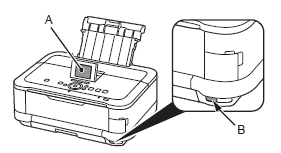
Caution
The machine supports "WCN-UFD".
Install the Software (Network Connection)
Caution
Caution
Easy-WebPrint EX is Web print software that is installed on the computer when installing the supplied software. Internet Explorer 7 or later is required to use this software. An Internet connection is required for installation.
1.
Turn on the computer, then insert the Setup CD-ROM into the CD-ROM drive.
The setup program starts automatically.
Caution
2. Windows 7/Windows Vista
Windows XP -⋗ 3
Click Run Msetup4.exe on the AutoPlay screen, then click Yes or Continue on the User Account Control dialog box.
If the User Account Control dialog box reappears in following steps, click Yes or Continue.
3.
Select your place of residence, then click Next.
Caution
4.
Select a country or region, then click Next.
5.
Click Easy Install.
The drivers, application software, and on-screen manuals are installed.
Caution
6.
Click Install.
7.
Select Use the printer on network, then click Next.
Follow any on-screen instructions to proceed with the software installation.
8.
When the Printer Detection screen appears, click Next.
Caution
- Click Cancel and start again from 6, then be sure to select Use the printer on network in 7.
9.
When the Detected Printers List dialog box appears, select Canon MG8100 series, then click Next.
Caution
10.
When the Setup Completion dialog box appears, click Complete.
Install the Software (Information)
1.
Click Next.
Follow any on-screen instructions to proceed with the software installation.
- Important Information for the Installation
When the serial number is not displayed on the registration screen automatically, input the serial number located inside the machine (as shown in the illustration).
Caution
Caution
If you can agree to Extended Survey Program, click Agree. If you click Do not agree, the Extended Survey Program will not be installed. (This has no effect on the machine’s functionality.)
2.
Click Exit to complete the installation.
3.
Solution Menu EX starts.
Remove the Setup CD-ROM and keep it in a safe place.
Caution
Now that the wireless/wired connection of the machine is complete, it can be used from additional computers on the same network.
Install software including the drivers on the computer from which you want to use the machine.
Other settings are not required.
To add computers from which to use the machine, go to [ Use from Additional Computers ]
In Windows 7 and Windows Vista SP1 or later, the XPS Printer Driver can be installed additionally. To install, perform from 1 in [ Install the Software (Network Connection) ]. Click Custom Install in 3, then select XPS Printer Driver in the Custom Install screen.
Use from Additional Computers
If the machine is already connected to a wireless connection, it can be used from additional computers on the same network.
To use from additional computers
A: Computer from which the machine can be used currently
B: Additional computers on the same network
It enables the computer to use the machine.
1. Insert the Setup CD-ROM into the computer from which you want to use the machine.
2. Follow the on-screen instructions to install the software.
Other settings are not required.
Caution
Cause and solution
Wired Connection Connecting the Machine to the Network (Initial Setup)
This is the recommended installation when you use the machine on a computer connected to a network.
Wired Setup
Caution
Before connecting the machine to the network, make sure that the computer and router is connected.
Add (connect) the machine to the network.
A: Internet
B: Router, etc.
- Notes on Wired Connection
1.
Remove the Cap (A), then connect a network device (router, etc.) with an Ethernet cable (B).
2.
Use the 

3.
Use the 

4.
Select LAN settings, then touch the OK button.
5.
Select Change wireless/wired, then touch the OK button.
6.
Select Wired LAN active, touch the OK button.
Install the Software (Network Connection)
Caution
Caution
Easy-WebPrint EX is Web print software that is installed on the computer when installing the supplied software. Internet Explorer 7 or later is required to use this software. An Internet connection is required for installation.
1.
Turn on the computer, then insert the Setup CD-ROM into the CD-ROM drive.
The setup program starts automatically.
Caution
2. Windows 7/Windows Vista
Windows XP -⋗ 3
Click Run Msetup4.exe on the AutoPlay screen, then click Yes or Continue on the User Account Control dialog box.
If the User Account Control dialog box reappears in following steps, click Yes or Continue.
3.
Select your place of residence, then click Next.
Caution
4.
Select a country or region, then click Next.
5.
Click Easy Install.
The drivers, application software, and on-screen manuals are installed.
Caution
6.
Click Install.
7.
Select Use the printer on network, then click Next.
Follow any on-screen instructions to proceed with the software installation.
8.
When the Printer Detection screen appears, click Next.
Caution
- Click Cancel and start again from 6, then be sure to select Use the printer on network in 7.
9.
When the Detected Printers List dialog box appears, select Canon MG8100 series, then click Next.
Caution
10.
When the Setup Completion dialog box appears, click Complete.
Install the Software (Information)
1.
Click Next.
Follow any on-screen instructions to proceed with the software installation.
- Important Information for the Installation
When the serial number is not displayed on the registration screen automatically, input the serial number located inside the machine (as shown in the illustration).
Caution
Caution
If you can agree to Extended Survey Program, click Agree. If you click Do not agree, the Extended Survey Program will not be installed. (This has no effect on the machine’s functionality.)
2.
Click Exit to complete the installation.
3.
Solution Menu EX starts.
Remove the Setup CD-ROM and keep it in a safe place.
Caution
Now that the wireless/wired connection of the machine is complete, it can be used from additional computers on the same network.
Install software including the drivers on the computer from which you want to use the machine.
Other settings are not required.
To add computers from which to use the machine, go to [ Use from Additional Computers ]
In Windows 7 and Windows Vista SP1 or later, the XPS Printer Driver can be installed additionally. To install, perform from 1 in [ Install the Software (Network Connection) ]. Click Custom Install in 3, then select XPS Printer Driver in the Custom Install screen.
Use from Additional Computers
If the machine is already connected to a wired connection, it can be used from additional computers on the same network.
To use from additional computers
A: Computer from which the machine can be used currently
B: Additional computers on the same network
It enables the computer to use the machine.
1. Insert the Setup CD-ROM into the computer from which you want to use the machine.
2. Follow the on-screen instructions to install the software.
Other settings are not required.
Caution
Wired Setup
Caution
Before connecting the machine to the network, make sure that the computer and router is connected.
Add (connect) the machine to the network.
A: Internet
B: Router, etc.
- Notes on Wired Connection
1.
Remove the Cap (A), then connect a network device (router, etc.) with an Ethernet cable (B).
2.
Use the 

3.
Use the 

4.
Select LAN settings, then touch the OK button.
5.
Select Change wireless/wired, then touch the OK button.
6.
Select Wired LAN active, touch the OK button.
Install the Software (Network Connection)
Caution
1.
Turn on the computer, then insert the Setup CDROM into the CD-ROM drive.
2.
Double-click the Setup icon of the CD-ROM folder to proceed to the following screen. Enter your administrator name and password, then click OK.
If the CD-ROM folder does not open automatically, double-click the CD-ROM icon on the desktop.
If you do not know your administrator name or password, click the help button, then follow the on-screen instructions.
3.
Select your place of residence, then click Next.
Caution
4.
Select a country or region, then click Next.
5.
Click Easy Install.
The drivers, application software, and on-screen manuals are installed.
Caution
6.
Click Install.
7.
Select Use the printer on network, then click Next.
Follow any on-screen instructions to proceed with the software installation.
8.
When the Printer Detection screen appears, click Next.
Caution
- Follow on-screen instructions and proceed with the installation. Click Exit on the installation complete screen, then start again from 2 and be sure to select Use the printer on network in 7.
9.
On the Canon IJ Network Tool screen, select MG8100 series in Printers, then click Next.
Caution
Registration
Caution
1.
When the Register Printer and Scanner screen appears, click Register Printer.
Mac OS X
v.10.6.x v.10.5.x -⋗ 2-A
v.10.4.11 -⋗ 2-B
Caution
- The machine is turned on.
- The firewall function of any security software is turned off.
- The machine is connected to the network device with the Ethernet cable.
2-A Mac OS X v.10.6.x/v.10.5.x
Mac OS X v.10.4.11 -⋗ 2-B
(1)
Select Canon MG8100 series canonijnetwork and click Add.
-⋗ Go to 3
2-B Mac OS X v.10.4.11
(1)
When the Printer List window appears, click Add.
Caution
(2)
Click More Printers in the Printer Browser window.
(3)
Select Canon IJ Network in the pop-up menu, select Canon MG8100 series in the list of printers, then click Add.
(4)
Make sure that Canon MG8100 series is added to the list of printers.
-⋗ Go to 3
3.
When the Register Printer and Scanner screen appears, click Register Scanner.
4.
Select Canon MG8100 series on the Scan-from-PC Settings screen, then click OK.
5.
Click Next on the Register Printer and Scanner screen.
Install the Software (Information)
1.
Click Next.
Follow any on-screen instructions to proceed with the software installation.
- Important Information for the Installation
When the serial number is not displayed on the registration screen automatically, input the serial number located inside the machine (as shown in the illustration).
Caution
Caution
If you can agree to Extended Survey Program, click Agree.
If you click Do not agree, the Extended Survey Program will not be installed. (This has no effect on the machine’s functionality.)
2.
It is necessary to restart the computer before scanning using the Operation Panel on the machine for the first time.
3.
Solution Menu EX starts when clicking OK in the Canon Solution Menu EX dialog.
Remove the Setup CD-ROM and keep it in a safe place.
Caution
Now that the wireless/wired connection of the machine is complete, it can be used from additional computers on the same network.
Install software including the drivers on the computer from which you want to use the machine.
Other settings are not required.
To add computers from which to use the machine, go to [ Use from Additional Computers ]
Use from Additional Computers
If the machine is already connected to a wired connection, it can be used from additional computers on the same network.
To use from additional computers
A: Computer from which the machine can be used currently
B: Additional computers on the same network
It enables the computer to use the machine.
1. Insert the Setup CD-ROM into the computer from which you want to use the machine.
2. Follow the on-screen instructions to install the software.
Other settings are not required.
Caution
Cause and solution
Set Up Additional Computers

Use from Additional Computers
Caution
To use from additional computers
1. Insert the Setup CD-ROM into the computer from which you want to use the machine.
2. Follow the on-screen instructions to install the software.
Other settings are not required.
A: Computer from which the machine can be used currently
B: Additional computers on the same network
It enables the computer to use the machine.
Caution
Install the Software (Network Connection)
Caution
Caution
Easy-WebPrint EX is Web print software that is installed on the computer when installing the supplied software. Internet Explorer 7 or later is required to use this software. An Internet connection is required for installation.
1.
Turn on the computer, then insert the Setup CD-ROM into the CD-ROM drive.
The setup program starts automatically.
Caution
2. Windows 7/Windows Vista
Windows XP -⋗ 3
Click Run Msetup4.exe on the AutoPlay screen, then click Yes or Continue on the User Account Control dialog box.
If the User Account Control dialog box reappears in following steps, click Yes or Continue.
3.
Select your place of residence, then click Next.
Caution
4.
Select a country or region, then click Next.
5.
Click Easy Install.
The drivers, application software, and on-screen manuals are installed.
Caution
6.
Click Install.
7.
Select Use the printer on network, then click Next.
Follow any on-screen instructions to proceed with the software installation.
8.
When the Printer Detection screen appears, click Next.
Caution
- Click Cancel and start again from 6, then be sure to select Use the printer on network in 7.
9.
When the Detected Printers List dialog box appears, select Canon MG8100 series, then click Next.
Caution
10.
When the Setup Completion dialog box appears, click Complete.
Install the Software (Information)
1.
Click Next.
Follow any on-screen instructions to proceed with the software installation.
- Important Information for the Installation
When the serial number is not displayed on the registration screen automatically, input the serial number located inside the machine (as shown in the illustration).
Caution
Caution
If you can agree to Extended Survey Program, click Agree. If you click Do not agree, the Extended Survey Program will not be installed. (This has no effect on the machine’s functionality.)
2.
Click Exit to complete the installation.
3.
Solution Menu EX starts.
Remove the Setup CD-ROM and keep it in a safe place.
Caution
Now that the wireless/wired connection of the machine is complete, it can be used from additional computers on the same network.
Install software including the drivers on the computer from which you want to use the machine.
Other settings are not required.
To add computers from which to use the machine, go to [ Use from Additional Computers ]
In Windows 7 and Windows Vista SP1 or later, the XPS Printer Driver can be installed additionally. To install, perform from 1 in [ Install the Software (Network Connection) ]. Click Custom Install in 3, then select XPS Printer Driver in the Custom Install screen.
Use from Additional Computers
Caution
To use from additional computers
1. Insert the Setup CD-ROM into the computer from which you want to use the machine.
2. Follow the on-screen instructions to install the software.
Other settings are not required.
A: Computer from which the machine can be used currently
B: Additional computers on the same network
It enables the computer to use the machine.
Caution
Install the Software (Network Connection)
Caution
1.
Turn on the computer, then insert the Setup CDROM into the CD-ROM drive.
2.
Double-click the Setup icon of the CD-ROM folder to proceed to the following screen. Enter your administrator name and password, then click OK.
If the CD-ROM folder does not open automatically, double-click the CD-ROM icon on the desktop.
If you do not know your administrator name or password, click the help button, then follow the on-screen instructions.
3.
Select your place of residence, then click Next.
Caution
4.
Select a country or region, then click Next.
5.
Click Easy Install.
The drivers, application software, and on-screen manuals are installed.
Caution
6.
Click Install.
7.
Select Use the printer on network, then click Next.
Follow any on-screen instructions to proceed with the software installation.
8.
When the Printer Detection screen appears, click Next.
Caution
- Follow on-screen instructions and proceed with the installation. Click Exit on the installation complete screen, then start again from 2 and be sure to select Use the printer on network in 7.
9.
On the Canon IJ Network Tool screen, select MG8100 series in Printers, then click Next.
Caution
Registration
Caution
1.
When the Register Printer and Scanner screen appears, click Register Printer.
Mac OS X
v.10.6.x v.10.5.x -⋗ 2-A
v.10.4.11 -⋗ 2-B
Caution
- The machine is turned on.
- The firewall function of any security software is turned off.
- The computer is connected to the access point.
2-A Mac OS X v.10.6.x/v.10.5.x
Mac OS X v.10.4.11 -⋗ 2-B
(1)
Select Canon MG8100 series canonijnetwork and click Add.
-⋗ Go to 3
2-B Mac OS X v.10.4.11
(1)
When the Printer List window appears, click Add.
Caution
(2)
Click More Printers in the Printer Browser window.
(3)
Select Canon IJ Network in the pop-up menu, select Canon MG8100 series in the list of printers, then click Add.
(4)
Make sure that Canon MG8100 series is added to the list of printers.
-⋗ Go to 3
3.
When the Register Printer and Scanner screen appears, click Register Scanner.
4.
Select Canon MG8100 series on the Scan-from-PC Settings screen, then click OK.
5.
Click Next on the Register Printer and Scanner screen.
Install the Software (Information)
1.
Click Next.
Follow any on-screen instructions to proceed with the software installation.
- Important Information for the Installation
When the serial number is not displayed on the registration screen automatically, input the serial number located inside the machine (as shown in the illustration).
Caution
Caution
If you can agree to Extended Survey Program, click Agree.
If you click Do not agree, the Extended Survey Program will not be installed. (This has no effect on the machine’s functionality.)
2.
It is necessary to restart the computer before scanning using the Operation Panel on the machine for the first time.
3.
Solution Menu EX starts when clicking OK in the Canon Solution Menu EX dialog.
Remove the Setup CD-ROM and keep it in a safe place.
Caution
Now that the wireless/wired connection of the machine is complete, it can be used from additional computers on the same network.
Install software including the drivers on the computer from which you want to use the machine.
Other settings are not required.
To add computers from which to use the machine, go to [ Use from Additional Computers ]
Use from Additional Computers
Caution
To use from additional computers
1. Insert the Setup CD-ROM into the computer from which you want to use the machine.
2. Follow the on-screen instructions to install the software.
Other settings are not required.
A: Computer from which the machine can be used currently
B: Additional computers on the same network
It enables the computer to use the machine.
Caution
Install the Software (Network Connection)
Caution
Caution
Easy-WebPrint EX is Web print software that is installed on the computer when installing the supplied software. Internet Explorer 7 or later is required to use this software. An Internet connection is required for installation.
1.
Turn on the computer, then insert the Setup CD-ROM into the CD-ROM drive.
The setup program starts automatically.
Caution
2. Windows 7/Windows Vista
Windows XP -⋗ 3
Click Run Msetup4.exe on the AutoPlay screen, then click Yes or Continue on the User Account Control dialog box.
If the User Account Control dialog box reappears in following steps, click Yes or Continue.
3.
Select your place of residence, then click Next.
Caution
4.
Select a country or region, then click Next.
5.
Click Easy Install.
The drivers, application software, and on-screen manuals are installed.
Caution
6.
Click Install.
7.
Select Use the printer on network, then click Next.
Follow any on-screen instructions to proceed with the software installation.
8.
When the Printer Detection screen appears, click Next.
Caution
- Click Cancel and start again from 6, then be sure to select Use the printer on network in 7.
9.
When the Detected Printers List dialog box appears, select Canon MG8100 series, then click Next.
Caution
10.
When the Setup Completion dialog box appears, click Complete.
Install the Software (Information)
1.
Click Next.
Follow any on-screen instructions to proceed with the software installation.
- Important Information for the Installation
When the serial number is not displayed on the registration screen automatically, input the serial number located inside the machine (as shown in the illustration).
Caution
Caution
If you can agree to Extended Survey Program, click Agree. If you click Do not agree, the Extended Survey Program will not be installed. (This has no effect on the machine’s functionality.)
2.
Click Exit to complete the installation.
3.
Solution Menu EX starts.
Remove the Setup CD-ROM and keep it in a safe place.
Caution
Now that the wireless/wired connection of the machine is complete, it can be used from additional computers on the same network.
Install software including the drivers on the computer from which you want to use the machine.
Other settings are not required.
To add computers from which to use the machine, go to [ Use from Additional Computers ]
In Windows 7 and Windows Vista SP1 or later, the XPS Printer Driver can be installed additionally. To install, perform from 1 in [ Install the Software (Network Connection) ]. Click Custom Install in 3, then select XPS Printer Driver in the Custom Install screen.
Use from Additional Computers
Caution
To use from additional computers
1. Insert the Setup CD-ROM into the computer from which you want to use the machine.
2. Follow the on-screen instructions to install the software.
Other settings are not required.
A: Computer from which the machine can be used currently
B: Additional computers on the same network
It enables the computer to use the machine.
Caution
Install the Software (Network Connection)
Caution
1.
Turn on the computer, then insert the Setup CDROM into the CD-ROM drive.
2.
Double-click the Setup icon of the CD-ROM folder to proceed to the following screen. Enter your administrator name and password, then click OK.
If the CD-ROM folder does not open automatically, double-click the CD-ROM icon on the desktop.
If you do not know your administrator name or password, click the help button, then follow the on-screen instructions.
3.
Select your place of residence, then click Next.
Caution
4.
Select a country or region, then click Next.
5.
Click Easy Install.
The drivers, application software, and on-screen manuals are installed.
Caution
6.
Click Install.
7.
Select Use the printer on network, then click Next.
Follow any on-screen instructions to proceed with the software installation.
8.
When the Printer Detection screen appears, click Next.
Caution
- Follow on-screen instructions and proceed with the installation. Click Exit on the installation complete screen, then start again from 2 and be sure to select Use the printer on network in 7.
9.
On the Canon IJ Network Tool screen, select MG8100 series in Printers, then click Next.
Caution
Registration
Caution
1.
When the Register Printer and Scanner screen appears, click Register Printer.
Mac OS X
v.10.6.x v.10.5.x -⋗ 2-A
v.10.4.11 -⋗ 2-B
Caution
- The machine is turned on.
- The firewall function of any security software is turned off.
- The machine is connected to the network device with the Ethernet cable.
2-A Mac OS X v.10.6.x/v.10.5.x
Mac OS X v.10.4.11 -⋗ 2-B
(1)
Select Canon MG8100 series canonijnetwork and click Add.
-⋗ Go to 3
2-B Mac OS X v.10.4.11
(1)
When the Printer List window appears, click Add.
Caution
(2)
Click More Printers in the Printer Browser window.
(3)
Select Canon IJ Network in the pop-up menu, select Canon MG8100 series in the list of printers, then click Add.
(4)
Make sure that Canon MG8100 series is added to the list of printers.
-⋗ Go to 3
3.
When the Register Printer and Scanner screen appears, click Register Scanner.
4.
Select Canon MG8100 series on the Scan-from-PC Settings screen, then click OK.
5.
Click Next on the Register Printer and Scanner screen.
Install the Software (Information)
1.
Click Next.
Follow any on-screen instructions to proceed with the software installation.
- Important Information for the Installation
When the serial number is not displayed on the registration screen automatically, input the serial number located inside the machine (as shown in the illustration).
Caution
Caution
If you can agree to Extended Survey Program, click Agree.
If you click Do not agree, the Extended Survey Program will not be installed. (This has no effect on the machine’s functionality.)
2.
It is necessary to restart the computer before scanning using the Operation Panel on the machine for the first time.
3.
Solution Menu EX starts when clicking OK in the Canon Solution Menu EX dialog.
Remove the Setup CD-ROM and keep it in a safe place.
Caution
Now that the wireless/wired connection of the machine is complete, it can be used from additional computers on the same network.
Install software including the drivers on the computer from which you want to use the machine.
Other settings are not required.
To add computers from which to use the machine, go to [ Use from Additional Computers ]