Solution
You can use the supplied ZoomBrowser EX (for Windows) or ImageBrowser (for Macintosh) software to cut out your favorite scenes from a movie captured by the camera.
Caution
Movies that are captured with the camera are in the MOV format.
1. Start up ZoomBrowser EX or ImageBrowser.
2. In the main window, double-click a movie (an image marked with the [ 
*In ImageBrowser, movies are indicated with the [ 
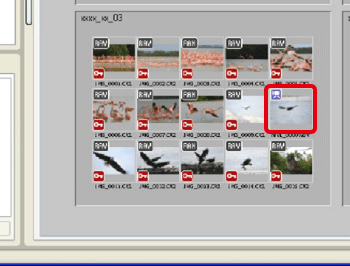
3. The viewer window appears, then click the [Cut Movie].
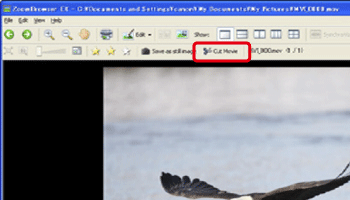
4. In the [Cut Movie] window, click the [ 
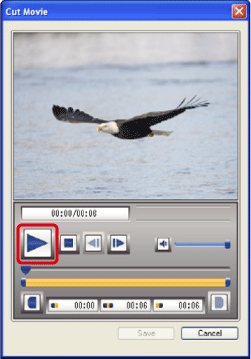
5. Specify the range to cut.
-ZoomBrowser EX
Click the [ 

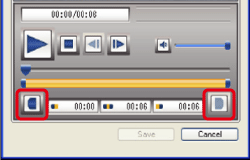
-ImageBrowser
Drag [ 

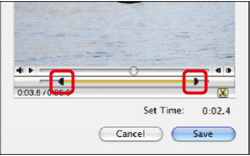
6. Click the [Save].
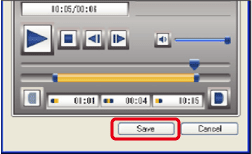
7. Specify the file name and save destination and then click the [Save].
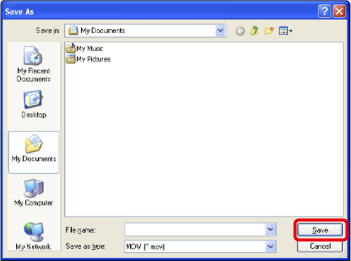
Caution
The cut movie is saved as a separate movie from the original movie.






