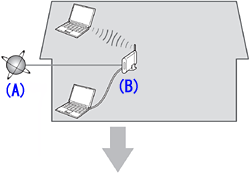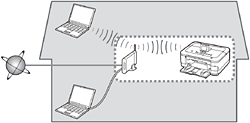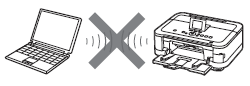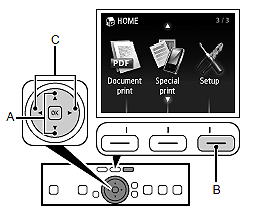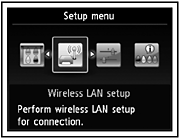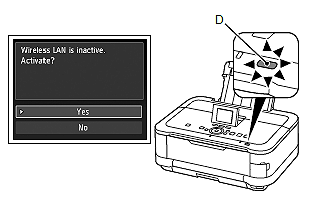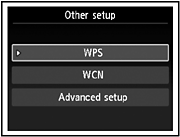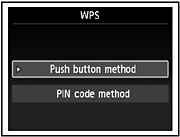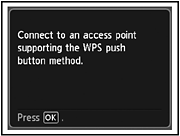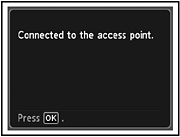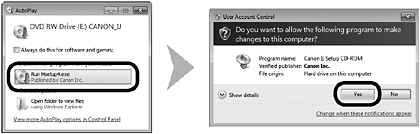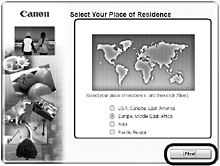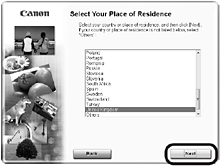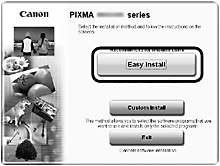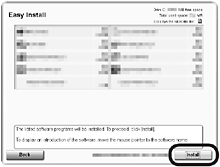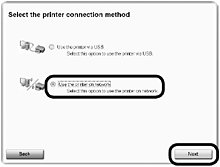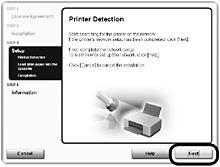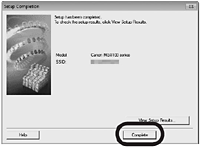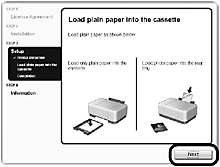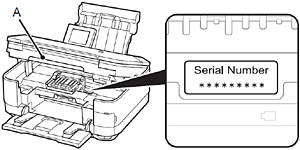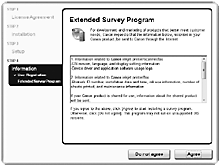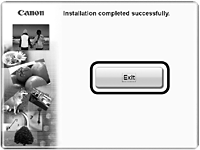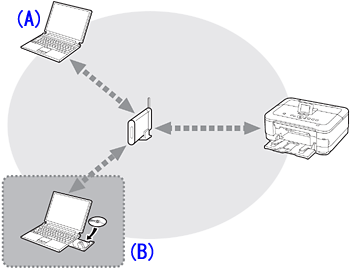Solution
Wireless SetupWireless Setup Using WPS (Wi-Fi Protected Setup)
Install the Software (Network Connection)
Install the Software (Information)
Use from Additional Computers
Wireless Setup
Caution
Before connecting the machine to the network, make sure that the computer and access point or router is connected.
Add (connect) the machine to the network.
A: Internet
B: Access point or wireless router, etc.
- Notes on Wireless Connection
Caution
An "Ad-hoc connection," which establishes a direct connection to the computer over a wireless connection without using an access point, is not supported. Be sure to prepare an access point.
Wireless Setup Using WPS (Wi-Fi Protected Setup)
1.
Use the 

2.
Use the 

3.
Select Yes, then touch the OK button.
When wireless connection is enabled, the Wi-Fi lamp (D) lights blue.
4.
Select Other setup, then touch the OK button.
5.
Select WPS, then touch the OK button.
6.
Select Push button method, then touch the OK button.
7.
Touch the OK button.
Caution
If the setup is not completed within 10 minutes and the timeout error screen appears, touch the OK button to perform the setup again and set the new PIN code displayed on the screen to the access point. If the timeout error screen appears even though the setup has been completed within 10 minutes, select the method other than the PIN code method to perform the wireless LAN. If another error appears, refer to the printed manual: Network Setup Troubleshooting.
8.
Press and hold the WPS button on the access point (for about 5 seconds), then touch the OK button on the machine within 2 minutes.
For details on the WPS button pressing, refer to the manual of your access point.
The Wi-Fi lamp (blue) flashes while searching for or connecting to an access point.
9.
When the above screen appears, touch the OK button.
Caution
Install the Software (Network Connection)
Caution
Caution
Easy-WebPrint EX is Web print software that is installed on the computer when installing the supplied software. Internet Explorer 7 or later is required to use this software. An Internet connection is required for installation.
1.
Turn on the computer, then insert the Setup CD-ROM into the CD-ROM drive.
The setup program starts automatically.
Caution
2. Windows 7/Windows Vista
Windows XP -⋗ 3
Click Run Msetup4.exe on the AutoPlay screen, then click Yes or Continue on the User Account Control dialog box.
If the User Account Control dialog box reappears in following steps, click Yes or Continue.
3.
Select your place of residence, then click Next.
Caution
4.
Select a country or region, then click Next.
5.
Click Easy Install.
The drivers, application software, and on-screen manuals are installed.
Caution
6.
Click Install.
7.
Select Use the printer on network, then click Next.
Follow any on-screen instructions to proceed with the software installation.
8.
When the Printer Detection screen appears, click Next.
Caution
- Click Cancel and start again from 6, then be sure to select Use the printer on network in 7.
9.
When the Detected Printers List dialog box appears, select Canon MG8100 series, then click Next.
Caution
10.
When the Setup Completion dialog box appears, click Complete.
Install the Software (Information)
1.
Click Next.
Follow any on-screen instructions to proceed with the software installation.
- Important Information for the Installation
When the serial number is not displayed on the registration screen automatically, input the serial number located inside the machine (as shown in the illustration).
Caution
If you can agree to Extended Survey Program, click Agree. If you click Do not agree, the Extended Survey Program will not be installed. (This has no effect on the machine’s functionality.)
2.
Click Exit to complete the installation.
3.
Solution Menu EX starts.
Remove the Setup CD-ROM and keep it in a safe place.
Now that the wireless/wired connection of the machine is complete, it can be used from additional computers on the same network.
Install software including the drivers on the computer from which you want to use the machine.
Other settings are not required.
To add computers from which to use the machine, go to [ Use from Additional Computers ]
In Windows 7 and Windows Vista SP1 or later, the XPS Printer Driver can be installed additionally. To install, perform from 1 in [ Install the Software (Network Connection) ]. Click Custom Install in 3, then select XPS Printer Driver in the Custom Install screen.
Use from Additional Computers
If the machine is already connected to a wireless connection, it can be used from additional computers on the same network.
To use from additional computers
A: Computer from which the machine can be used currently
B: Additional computers on the same network
It enables the computer to use the machine.
1. Insert the Setup CD-ROM into the computer from which you want to use the machine.
2. Follow the on-screen instructions to install the software.
Other settings are not required.
Caution