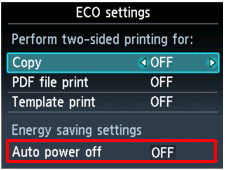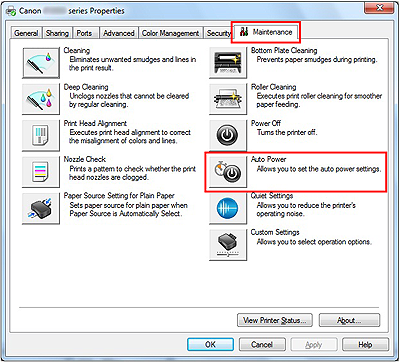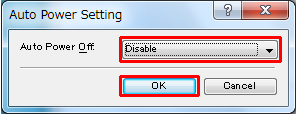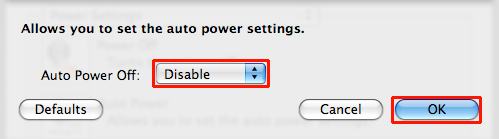Solution
From the operation panel of the printerFrom the printer driver (Windows)
From the printer driver (Macintosh)
⋖Cause⋗
Is Auto Power Off function enabled?
This printer is automatically turned OFF when the printer is not used for a given length of time.
"240 minutes" is set by default.
You can change it to any of "Disable," "15 minutes," "30 minutes," "60 minutes," or "120 minutes." In order to change the setting, refer to the following information:
From the operation panel of the printer
1. Confirm that the printer is turned ON.
2. Select 
3. Select [Auto power off] using the 

Caution
The Auto power off setting is invalid under the following conditions.
From the printer driver (Windows)
1. Confirm that the printer is turned ON.
2. Open "Properties" of the printer driver, then click [Auto Power] in the [Maintenance] tab.
3. Select [Disable] in [Auto Power Off], then click [OK].
From the printer driver (Macintosh)
According to the OS you are using, go to A or B:
Mac OS X v.10.6.x -⋗ A
Mac OS X v.10.5.x -⋗ B
1. Confirm that the printer is turned ON.
2. Open [Options & Supplies] in [Print & Fax], then click [Open Printer Utility] in the [Utility] tab.
3. Click [Auto Power] in [Power Settings].
4. Select [Disable] in [Auto Power Off], then click [OK].
1. Confirm that the printer is turned ON.
2. Click [Open Print Queue] in [Print & Fax], then open [Utility].
3. Click [Auto Power] in [Power Settings].
4. Select [Disable] in [Auto Power Off], then click [OK].