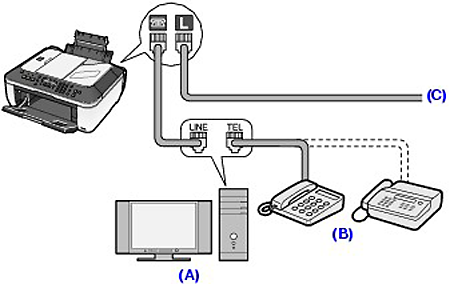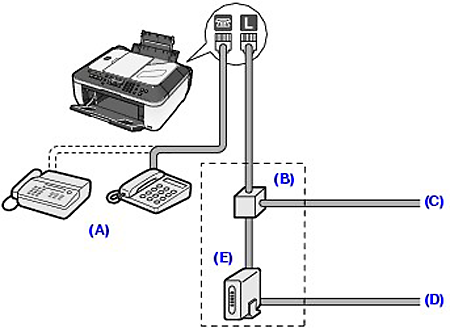Issue
Cause and solution
Check 1: Is the power turned on?
A:ON button (Power lamp)
B:In Use/Memory lamp
Cause and solution
Check 2: Is the document being sent from memory?
When the In Use/Memory lamp is flashing, another document is being sent from memory. Wait until the machine finishes sending it.
In the following cases, the machine is not able to print the received fax and will automatically store the fax in its memory.
Caution
Caution
Printing a Document in Memory
If the machine was not able to send a fax or print a received fax, it stores the unsent or unprinted fax in its memory. If an error occurred during a fax transmission, the document is not stored in memory. You can print a list of stored documents (the memory list) or print a specified document.
Caution
1.Load paper.
Refer to [ Loading Paper ]
2.Press the FAX button, then press the Menu button.
The Fax settings screen is displayed.
3.Use the 
4.Print a specified document or memory list.
Use the 
The memory list stored in memory is printed.
1.Use the 
2.Use the Numeric buttons, or the 
Caution
No mark: Indicates a black and white document.


&: Indicates the machine is receiving/printing a color document.
While the transaction number is displayed, pressing the 

3.Use the 
If you select Yes, only the first page of the document will be printed. If you select No, all the pages of the document stored in memory will be printed.
To print other documents, repeat the procedure from steps 2 to 3.
4.Press the Back button or Stop button.
Caution
1.Load paper.
Refer to [ Loading Paper ]
2.Press the FAX button, then press the Menu button.
The Fax settings screen is displayed.
3.Use the 
4.Use the 
5.Use the 
Caution
Deleting a Document in Memory
1.Press the FAX button, then press the Menu button.
The Fax settings screen is displayed.
2.Use the 
3.Use the 

4.Use the 

Caution
No mark: Indicates a black and white document.


&: Indicates the machine is receiving/printing a color document.
 button or the Tone button shows the transaction time or fax/telephone number on the LCD. Each time you press the
button or the Tone button shows the transaction time or fax/telephone number on the LCD. Each time you press the  button or the Tone button, the information on the LCD changes.
button or the Tone button, the information on the LCD changes.5.Use the 
To delete other documents, repeat the procedure from steps 4 to 5.
6.Press the Back button or Stop button.
1.Press the FAX button, then press the Menu button.
The Fax settings screen is displayed.
2.Use the 
3.Use the 
4.Use the 
Caution
Cause and solution
Check 3: Is the telephone line connected to the External Device Jack?
Reconnect it to the Telephone Line Jack. If you still cannot send a fax, there is a problem with the telephone line. Contact your telephone company and the manufacturer of your terminal adapter or telephone adapter.
Cause and solution
Check 4: Is the telephone line type set correctly?
Check the telephone line type setting and change it as necessary.
Cause and solution
Check 5: Is Dial tone detect set to ON?
Resend the fax after a while. If you still cannot send the fax, set Dial tone detect to OFF.
Cause and solution
Check 6: Is the fax number registered correctly for speed dialing?
Make sure that the fax number is registered correctly for speed dialing.
Cause and solution
Check 7: Does an error occur during transmission?
-⋗ [ A Message for Faxing Is Displayed on the LCD ]
Cause and solution
Check 8: Is the telephone line connected correctly?
Check that the telephone line is connected correctly to the proper jack. If so, then there is a problem with your telephone line. Contact your telephone company.
For the basic connection of the machine, refer to the printed manual: Getting Started. This guide describes other typical connection.
The machine cannot send/receive faxes if the connection is incorrect. Connect the machine correctly.
Caution
If the Power Disconnects Unexpectedly
If there is a power failure or if you accidentally disconnect the power plug, the date/time settings as well as all documents stored in memory will be lost. The settings of user data, coded speed dial, group dial, and rejected numbers are retained.
If the power disconnects, the following will apply:
Connecting Various Lines
These are examples and could not be guaranteed to suit every connecting condition. For details, refer to the instruction manual supplied with the network device (control devices such as an xDSL (Digital Subscriber Line) modem or terminal adapter) you are connecting to this machine.
Caution
(A) Computer
(B) Telephone or answering machine
(C) Analog line
Caution
For users in the UK
If the connector of the external device cannot be connected to the jack on the machine, you will need to purchase a B.T. adapter to connect as follows:
Attach the B.T. adapter to the modular cable connecting the external device, then connect the B.T. adapter to the 
(A) Telephone or answering machine
Caution
(B) Splitter
(C) Digital Subscriber Line
(D) Computer
(E) xDSL modem (splitter may be built-in to the modem)
Caution
Caution
For details on ISDN (Integrated Service Digital Network) connection and settings, refer to the manuals supplied with your terminal adapter or dial-up router.
Setting the Telephone Line Type
Before using your machine, make sure you set the correct telephone line type for your telephone line. If you are unsure of your telephone line type, contact your telephone company. For xDSL or ISDN connections, contact the telephone company or service provider to confirm your line type.
Caution
1.Display the Telephone line type screen.
(1) Press the FAX button, and press the Menu button.
The Fax settings menu will appear.
(2) Use the 

The User settings menu will appear.
(3) Use the 

2.Select the telephone line type.
(1) Use the 

Rotary pulse: Suitable for pulse dialing.
Touch tone: Suitable for tone dialing.
(2) Press the OK button.
3.Return to the fax standby screen.
(1) Press the FAX button
Cause and solution
Check 9: Is the document loaded properly?
Remove the document, then reload it on the Platen Glass or in the ADF.
Cause and solution
Check 10: Does a printer error occur?
Check the error message on the LCD, then resolve the problem.
-⋗ [ An Error Message Is Displayed on the LCD ]
If you are in a hurry, press the Stop button to close the message, then send the fax.