Printing the Nozzle Check Pattern
Print the nozzle check pattern to determine whether the ink ejects properly from the print head nozzles.
1.Make sure that the machine is on, load a sheet of A4 or Letter-sized plain paper in the Auto Sheet Feeder.
Set the Paper Thickness Lever to the left.
2.Press the Maintenance button repeatedly until A appears.

3.Press the Black or Color button.
The nozzle check pattern is printed. Do not open the Scanning Unit (Printer Cover) while printing.
4.Examine the pattern and take the appropriate action.
Examining the Nozzle Check Pattern
Examine the nozzle check pattern output by the machine, and clean the Print Head if necessary.
Caution
The nozzle check pattern will not be printed correctly if there is not enough ink. Replace the FINE Cartridge if the remaining amount of ink is insufficient.
See [ Replacing FINE Cartridges ].
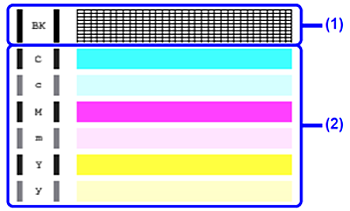
(1) If lines of this pattern are missing, the print head nozzle needs cleaning.
Example: When lines are missing (Black ink)

(2) If these patterns have white streaks, the print head nozzle needs cleaning.
Example: When white streaks appear (Color ink)







