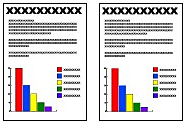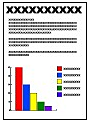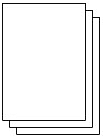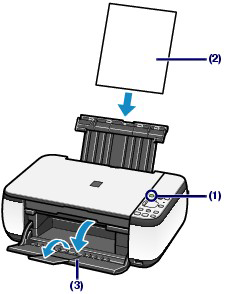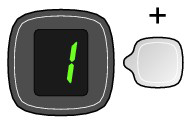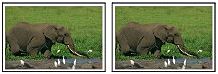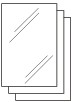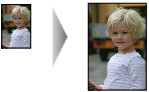You can make enlarged or reduced copies of the original to fit the page size, and borderless copies of a printed photo, besides standard copies.
Copying Documents
This section describes the procedure to copy a document of A4 or Letter size on plain paper.
For the operation, see the notes and operation procedure described in the reference page.
You need to prepare:
Originals to copy.
Paper for printing. See "Media Types You Can Use".
1. Prepare for copying.
(1) Turn on the power.
(2) Loading Paper .
Here we load A4 or Letter-sized plain paper.
(3) Open the Paper Output Tray gently, and open the Output Tray Extension.
(4) Load an original on the Platen Glass.
Load the original WITH THE SIDE TO COPY FACING DOWN and align it with the alignment mark 
Then close the Document Cover gently.
2. Start copying.
2-1. Press the [+] button repeatedly to specify the number of copies (max. 20 copies).
Display the desired number of copies on the LED.
Each time you press the [+] button, the number on the LED increases by one. When F appears, the number of copies is set to "20". Press the [+] button again to return to "1".
(1) Display F on the LED.
(2) Load only the desired number of sheets to copy.
2-2. Press the Paper button repeatedly to select the page size and media type.
The Paper lamp indicates the selected page size and media type.
Here we select A4 or 8.5" x 11" Plain Paper.
Caution
- A4 or 8.5" x 11" Plain Paper
- A4 or 8.5" x 11" Photo Paper
- 10 x 15 cm or 4" x 6" Photo Paper
See "Switching the Page Size between A4 and 8.5" x 11" (Letter)".
See "Fit-to-Page Copying".
2-3. Press the Color button for color copying, or the Black button for black & white copying.
The machine starts copying.
While copying is in progress, the number on the LED flashes and decreases by one to indicate the remaining number of copies to be made.
Remove the original on the Platen Glass after copying is completed.
To make 10 to 19 copies
The paper-out error will occur ("E, 0, 2" will appear on the LED) when all of the loaded paper runs out.
Caution
To set the print quality to "Fast" (speed priority)
(1) Press and hold down the Color or Black button for 2 or more seconds in (3) of step 2.
The LED flashes once.
* When you press the Color or Black button for less than 2 seconds, the machine starts copying in the print quality "Standard".
(2) Release the button.
The machine starts copying.
Caution
Do not open the Document Cover or move the loaded original until copying is completed.
Caution
To cancel copying, press the Stop/Reset button.
- Switching the Page Size between A4 and 8.5" x 11" (Letter)
You can switch the size of paper loaded in the Rear Tray between A4 and 8.5" x 11" (Letter).
This setting is useful if you usually load Letter-sized paper in the Rear Tray regardless of the page size indication "A4" on the Operation Panel, or vice versa.
1. Press the 
2. Press the Black button to select A4, or the Color button to select 8.5" x 11" (Letter).
Caution
When you switch the page size to A4 or 8.5" x 11" (Letter), load paper of the selected size regardless of the size indicated on the Operation Panel.
- When the page size is set to A4, load A4 plain paper or photo paper.
- When the page size is set to 8.5" x 11" (Letter), load Letter-sized plain paper or photo paper.
Copying Photos
This section describes the procedure to copy a printed photo on 4" x 6" / 10 x 15 cm photo paper.
You need to prepare:
Printed photos.
Paper for photo printing. See "Media Types You Can Use".
1. Prepare for copying a photo.
(1) Turn on the power.
(2) Loading Paper .
Here we load 4" x 6" / 10 x 15 cm photo paper.
(3) Open the Paper Output Tray gently, and open the Output Tray Extension.
(4) Load a photo on the Platen Glass.
2. Start copying.
(1) Press the [+] button repeatedly to specify the number of copies.
See step 2 in Copying Documents.
(2) Press the Paper button repeatedly to select the page size and media type.
The Paper lamp indicates the selected page size and media type.
Here we select 10 x 15 cm or 4" x 6" Photo Paper.
Caution
- A4 or 8.5" x 11" Plain Paper
- A4 or 8.5" x 11" Photo Paper
- 10 x 15 cm or 4" x 6" Photo Paper
See "Switching the Page Size between A4 and 8.5" x 11" (Letter)".
See "Fit-to-Page Copying".
(3) Press the Color button for color copying, or the Black button for black & white copying.
The machine starts copying.
Remove the photo on the Platen Glass after copying is completed.
Caution
Do not open the Document Cover or move the loaded photo until copying is completed.
Caution
To cancel copying, press the Stop/Reset button.
Fit-to-Page Copying
The Fit-to-Page copy function enables you to copy the original automatically enlarged or reduced to fit the selected page size.
1. Prepare for copying.
2. Press the [+] button repeatedly to specify the number of copies.
3. Press the Paper button repeatedly to select the page size and media type.
Caution
4. Press the Fit to Page button.
The Fit to Page lamp lights up and the Fit-to-Page copy function is enabled. The original is copied in the size automatically enlarged or reduced to fit the selected page size.
Caution
Press the Fit to Page button again to cancel the Fit-to-Page copy function and copy the original in the same size.
5. Press the Color button for color copying, or the Black button for black & white copying.
The machine starts Fit-to-Page copying.
Remove the original on the Platen Glass after copying is completed.
Caution
Do not open the Document Cover or move the loaded original until copying is completed.
Caution
See "To set the print quality to "Fast" (speed priority)".