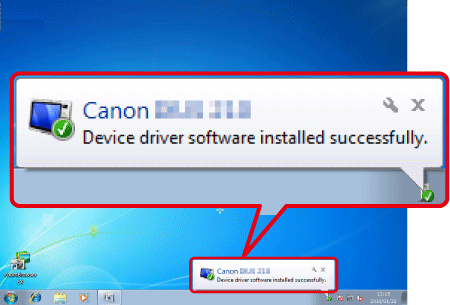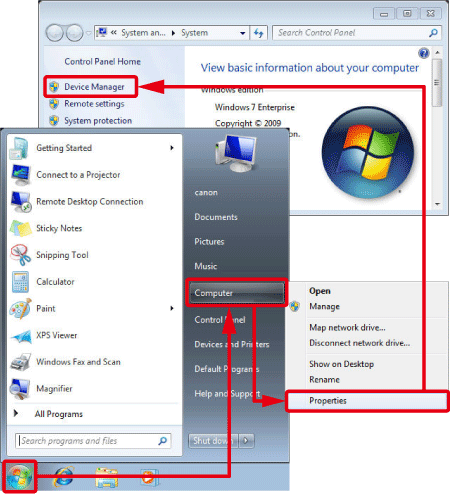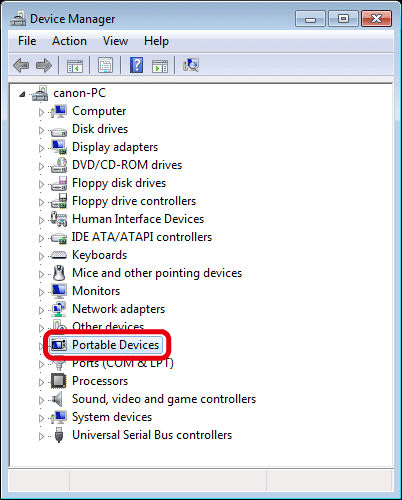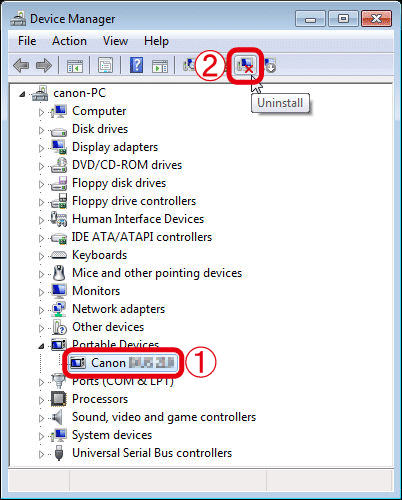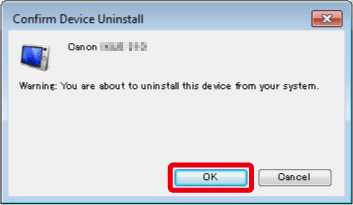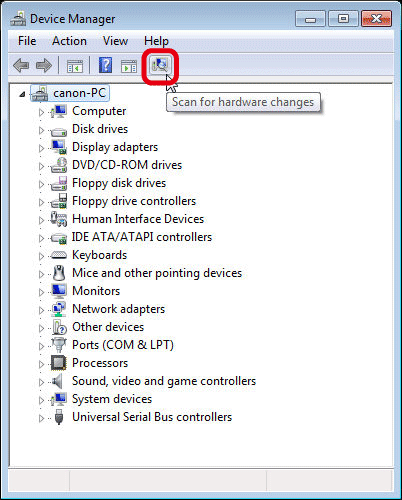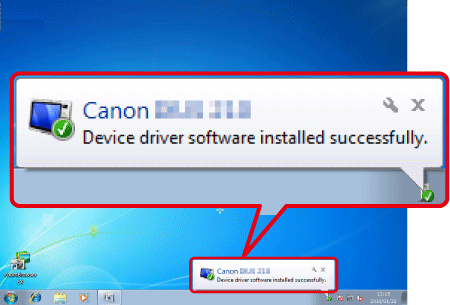Solution
If the camera is not recognized correctly in a Windows 7 environment due to some unknown causes, follow the procedures below to delete the camera's device driver, and then reinstall it.
Caution
If the camera is not recognized by the CameraWindow software, please check whether any of the following cases may be a remedy to the problem.
The supported software version may differ depending on the camera you use and the operating system installed on the computer.
When using a camera or computer that differs from the model used initially, please download the supported version of CameraWindow. Versions of the CameraWindow for a variety of cameras/operating systems can be downloaded from the Canon homepage.
Caution
Importing problems may occur if there are too many images (more than 1,000) on the memory card.
In this case, use a memory card reader to import the images.
In this section, [PowerShot A3100 IS] is used as an example to explain the operations. Depending on your model, the position of buttons, screen indications, and setting items may vary.
1. Connect the [DIGITAL Terminal] to the PC's USB terminal by using the [Interface Cable] that came with your camera.

 Camera's [DIGITAL Terminal]
Camera's [DIGITAL Terminal]
 [Interface Cable]
[Interface Cable]
 PC's USB terminal
PC's USB terminal
2. Press the ⋖Power⋗ button on the camera.

3. Click [Start] ( ), right-click [Computer], click [Properties], and then click [Device Manager].
), right-click [Computer], click [Properties], and then click [Device Manager].
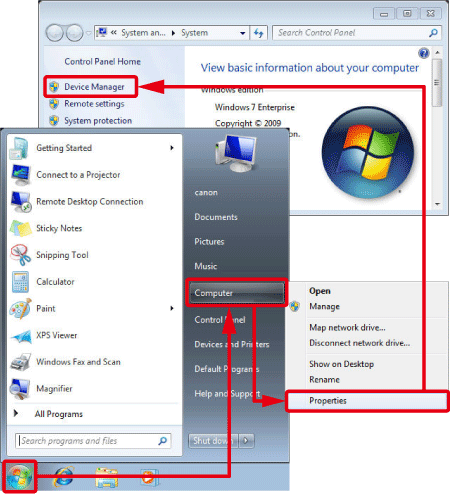
4. The following window appears.
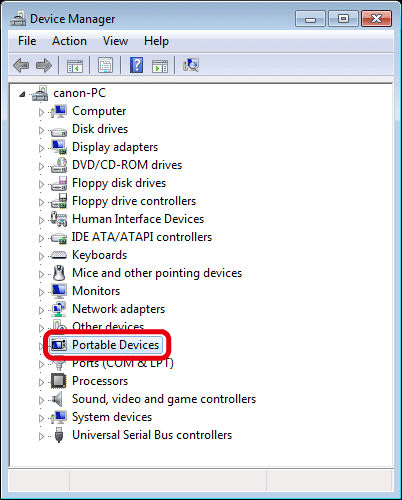
Double-click [Other devices] or [Portable Devices].
Caution
If [Other devices] or [Portable Devices] is not displayed, there may be other causes.
5. The following window appears.
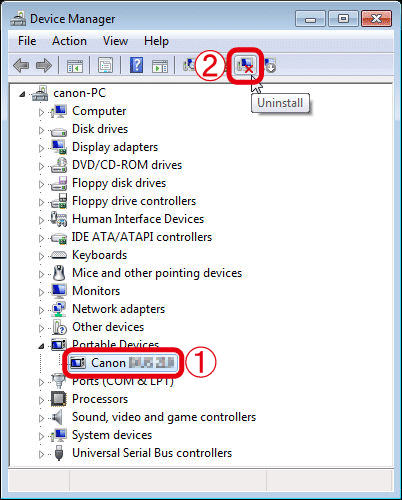
 Select the model name of your camera, or select [Canon Camera], and then
Select the model name of your camera, or select [Canon Camera], and then  click the [Uninstall] (
click the [Uninstall] ( ) button in the upper section of the screen.
) button in the upper section of the screen.
Caution
If the model name of your camera or [Canon Camera] is not displayed, there may be other causes.
6. The following window appears.
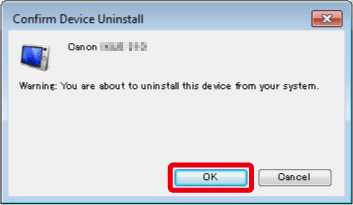
7. Click the [Scan for hardware changes] ( ) button.
) button.
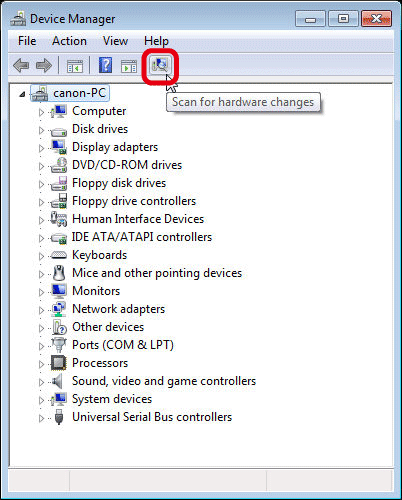
8. A new device driver is now installed.