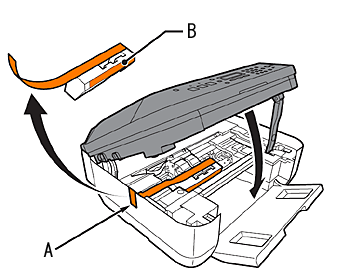Issue
If an error message is displayed on the LCD, take the corresponding action described below.
Cause and solution
Check ink U051/U052/U053/U059
The FINE Cartridge may not be installed properly, or the Cartridge may not be compatible with this machine.
Open the Scanning Unit (Cover) and install the appropriate FINE Cartridge.
If the error is not resolved, the FINE Cartridge may be damaged. Contact the service center.
Cause and solution
Check ink U075/U076
Make sure that each FINE Cartridge is installed in the correct position.
-⋗ [ Replacing FINE Cartridges ]
Cause and solution
Check ink U140
The FINE Cartridge may not be compatible with this machine.
Install the FINE Cartridge compatible with this machine.
-⋗ [ Replacing FINE Cartridges ]
Cause and solution
Check ink U150
The FINE Cartridge may not be installed properly.
Open the Scanning Unit (Cover) and install the appropriate FINE Cartridge.
If the error is not resolved, the FINE Cartridge may be damaged. Contact the service center.
Cause and solution
Check ink U162
Ink may have run out.
The function for detecting the remaining ink level will be disabled since the ink level cannot be correctly detected.
If you want to continue printing without this function, press the Stop button for at least 5 seconds.
Canon recommends using new genuine Canon cartridges in order to obtain optimum qualities.
Please be advised that Canon shall not be liable for any malfunction or trouble caused by continuation of printing under the ink out condition.
Caution
 is displayed on the LCD.
is displayed on the LCD.-⋗ [ Checking the Ink Status ]
Cause and solution
Check ink U163
Ink has run out.
Replace the ink cartridge and close the Scanning Unit (Cover).
If printing is in progress and you want to continue printing, press the Stop button for at least 5 seconds with the ink cartridge installed. Then printing can continue under the ink out condition.
The function for detecting the remaining ink level will be disabled.
Replace the empty ink cartridge immediately after the printing. The resulting print quality is not satisfactory, if printing is continued under the ink out condition.
Caution
 is displayed on the LCD.
is displayed on the LCD.-⋗ [ Checking the Ink Status ]
Cause and solution
Contact service center
The ink absorber is almost full.
Press the machine's OK button to continue printing. Contact the service center.
Cause and solution
5B00 Printer error has occurred
The machine error has occurred.
Contact the service center.
Cause and solution
Timeout error Press [OK]
Some errors occurred while copying and a certain time passed.
Press the OK button to dismiss the error, and try to copy again.
Cause and solution
Incompatible device Disconnect the cable from direct print port
Cause and solution
Unsupported USB hub Remove hub
If a PictBridge compliant device is connected via a USB hub, remove the hub and connect it directly to the machine.
Cause and solution
B200 Printer error has occurred Contact service center
Turn off the machine, and unplug the power cord of the machine from the power supply.
Contact the service center.
Caution
If you disconnect the power plug, all the documents stored in memory are deleted.
Cause and solution
**** Printer error has occurred
"****" is displayed in the alphanumeric character and depends on the error occurred.
Cancel printing, turn off the machine. Then clear the jammed paper or protective material that is preventing the FINE Cartridge Holder from moving, and turn on the machine again.
Caution
When protective materials are not removed yet, please follow the procedures below.
1.Open the Paper Output Tray.
2.Lift the Scanning Unit (Cover) until it locks into place.
The Scanning Unit Support is fixed automatically.
3.Pull the orange protective tape (A) and remove the protective material (B).
4.Then, lift the Scanning Unit (Cover) slightly and fold the Scanning Unit Support (C), then gently close the Scanning Unit (Cover).
Caution
Cause and solution
Turn off the machine, and unplug the power cord of the machine from the power supply.
Plug the machine back in and turn the machine back on.
If the problem is not resolved, contact the service center.
Cause and solution
Load paper Load paper and press [OK]
Reload the paper correctly and press the OK button.
Caution
Cause and solution
Document in ADF Press [OK]
The document is jammed in the ADF. Remove the document page jammed in the ADF, then press the OK button. Operate again after resolving the error.
-⋗ [ Document Jams in the ADF ]
Cause and solution
Failed to scan document Press [OK]
No document in the ADF.
Press the OK button to resolve the error, then operate again after loading documents.
Cause and solution
Close the feeder cover OK] ->Eject the document
Documents remain in the ADF.
Press the OK button to eject documents and press the Stop button to stop ejecting.
To continue scanning, operate on the application. The scanning from the ADF may not be supported depending on your application software. For details, refer to the instruction manual of your application.
Cause and solution
Document too long Press [OK]
The document is too long or is jammed in the ADF.
Remove the document page jammed in the ADF, then press the OK button. After resolving the error, make sure that the document you are loading meets the machine's requirements before redoing the operation.
-⋗ [ Document Jams in the ADF ]
Cause and solution
Open the paper output tray [OK] ->Continue printing
Open the Paper Output Tray, then OK button.
Cause and solution
Cover is open
You opened the Scanning Unit (Cover) during an operation.
Return the Scanning Unit (Cover) to its original position.
Cause and solution
Paper jammed Clear paper jam and press [OK]
If paper has jammed in the machine, clear the jam, reload the paper in the machine correctly and then press the OK button.