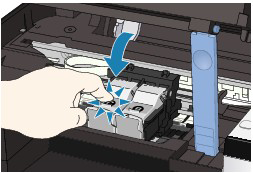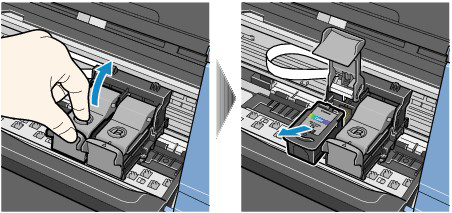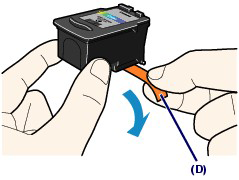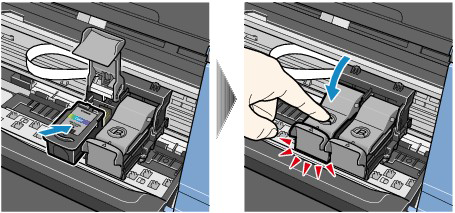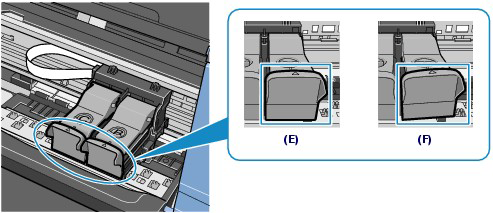Issue
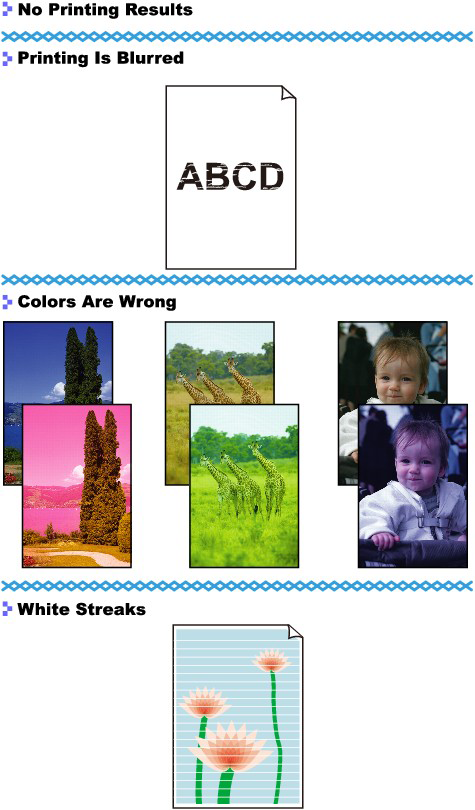
Cause and solution
Check 1 : Did you confirm the paper and print quality settings?
Cause and solution
Check 2 : Is the FINE Cartridge installed properly?
If the Ink Cartridge Locking Cover is not closed securely, ink may not be ejected correctly.
Open the Scanning Unit (Cover), open the Ink Cartridge Locking Cover, then close the Ink Cartridge Locking Cover.
When you close the Ink Cartridge Locking Cover, push the Ink Cartridge Locking Cover until it clicks into place.
Cause and solution
Check 3 : Print the Nozzle Check Pattern and perform any necessary maintenance operations such as Print Head Cleaning.
Print the Nozzle Check Pattern to determine whether the ink ejects properly from the print head nozzles.
Refer to "Printing the Nozzle Check Pattern", "Cleaning the Print Head",and "Cleaning the Print Head Deeply".
After performing the Print Head Cleaning, print the Nozzle Check Pattern and examine the pattern.
Perform the Print Head Deep Cleaning.
If the problem is not resolved after performing the Print Head Deep Cleaning, turn off the machine and perform another Print Head Deep Cleaning after 24 hours.
Ink may have run out. Replace the FINE Cartridge.
Cause and solution
Check 4 : When a FINE Cartridge runs out of ink, replace it with a new one.
When FINE Cartridges run out of ink, follow the procedure below to replace them.
Caution
Handling FINE Cartridges
Caution
1. Make sure that the power is turned on, and open the Paper Output Tray.
2. Lift the Scanning Unit (Cover), then hold it open with the Scanning Unit Support (C).
The FINE Cartridge Holder moves to the replacement position.
Caution
Do not hold the FINE Cartridge Holder to stop or move it forcibly. Do not touch the FINE Cartridge Holder until it stops completely.
Caution
3. Remove the empty FINE Cartridge.
(1) Pinch the tabs and open the Ink Cartridge Locking Cover.
(2) Remove the FINE Cartridge.
Caution
4. Prepare the new FINE Cartridge.
(1) Take a new FINE Cartridge out of its package and remove the orange protective tape (D) gently.
Caution
5. Install the FINE Cartridge.
(1) Put a new FINE Cartridge in the FINE Cartridge Holder.
The Color FINE Cartridge should be installed into the left slot and the Black FINE Cartridge should be installed into the right slot.
Otherwise, those cartridges may damage the printer: Make sure to install them in the correct slots.
(2) Close the Ink Cartridge Locking Cover to lock the FINE Cartridge into place.
Push down the Ink Cartridge Locking Cover until it clicks.
(3) Confirm that the Ink Cartridge Locking Cover is closed correctly.
Caution
If the Ink Cartridge Locking Cover is not closed correctly, push down the Ink Cartridge Locking Cover until it clicks.
(E) Closed correctly
(F) Not closed correctly (the cover is tilted)
Caution
The machine cannot print unless both the Color and Black FINE Cartridges are installed. Be sure to install both the FINE Cartridges.
6. Lift the Scanning Unit (Cover) slightly to set the Scanning Unit Support back to its original position, and gently close the Scanning Unit (Cover).
Caution
When setting the Scanning Unit Support back to its original position, be sure to hold the Scanning Unit (Cover) firmly, and be careful not to get your fingers caught.
Caution
-⋗ "Aligning the Print Head".
Cause and solution
Check 5 : When using paper with one printable surface, make sure that the paper is loaded with the printable side facing up.
Printing on the wrong side of such paper may cause unclear prints or prints with reduced quality.
Refer to the instruction manual supplied with the paper for detailed information on the printable side.
Cause and solution
Check 6: Is the Platen Glass dirty?
Clean the Platen Glass.
Caution
Be sure to turn off the power and disconnect the power plug before cleaning the machine.
With a clean, soft, lint-free cloth, wipe the Platen Glass (A) and the inner side of the Document Cover (white sheet) (B) gently. Be sure not to leave any residue, especially on the Platen Glass.

Caution
The inner side of the Document Cover (white sheet) (B) is easily damaged, so wipe it gently.
Cause and solution
Check 7: Make sure that the original is properly loaded on the Platen Glass
Cause and solution
Check 8: Is the original loaded with the side to be copied facing down on the Platen Glass?
Cause and solution
Check 9: Did you copy a printout done by this machine?
For MP270 series only, print from the digital camera directly or reprint from the computer.
For MP250 series only, reprint from the computer.
If you copy a document / image printed by this machine, print quality may be reduced.