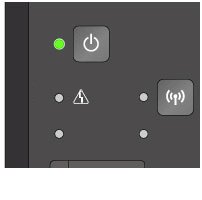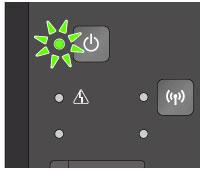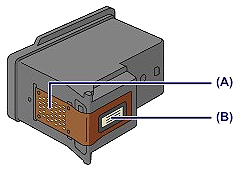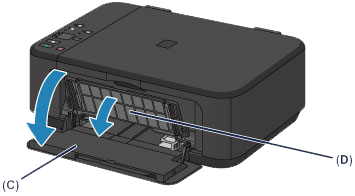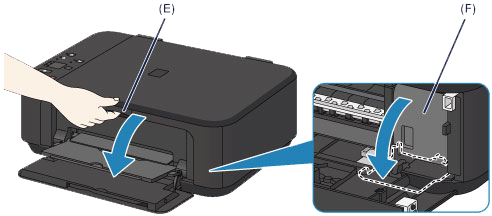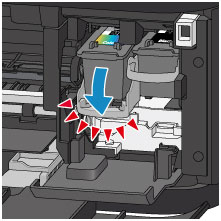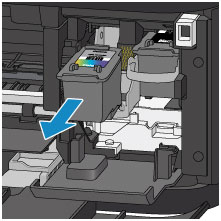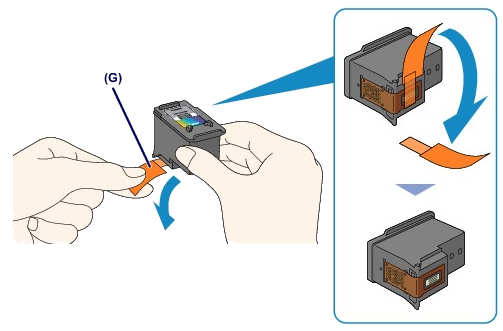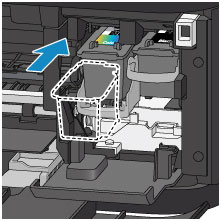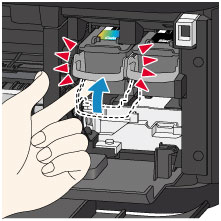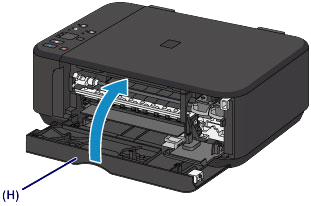Issue
When an error occurs, the Alarm lamp flashes orange. Check the status of the lamps, then take the appropriate action in Alarm Lamp Flashes or ON Lamp and Alarm Lamp Flash Alternately.
Depending on the error, a support code (error number) and a message are displayed on the computer screen.
Caution
- Alarm Lamp Flashes
- ON Lamp and Alarm Lamp Flash Alternately
Cause and solution
[ Alarm Lamp Flashes ]
Cause and solution
Number of flashes = 2 flashes / Support Code = 1003
⋖ Message ⋗
Paper has run out.
Media Type :
Page Size :
Load paper into the front tray.
Insert the paper completely to the end of the front tray.
Align the paper guides with the edges of the paper.
Press the printer's Start button.
⋖ Cause ⋗
The machine is out of paper, or paper does not feed.
⋖ Action ⋗
Reload the paper and press the machine's Black or Color button.
When you load the paper, insert the paper stack until the leading edge touches the far end of the front tray.
Cause and solution
Number of flashes = 2 flashes / Support Code = 2100, 2101
⋖ Message ⋗
The paper size in the print settings and the size of the loaded paper do not match. Check the print settings and the loaded paper, then load correct paper.
Refer to the manual for details.
⋖ Cause ⋗
The paper size in the print settings and the size of the loaded paper do not match.
⋖ Action ⋗
Check the print settings and the loaded paper, load paper of the correct size, then press the machine's Black or Color button.
If you want to cancel printing, press the machine's Stop button.
Cause and solution
Number of flashes = 3 flashes / Support Code = 1300, 1303, 1304
⋖ Message ⋗
Paper is jammed at the paper output slot.
Remove the jammed paper slowly with both hands.
Press the printer's Start button.
⋖ Cause ⋗
Paper jam.
⋖ Action ⋗
Remove the jammed paper and press the machine's Black or Color button.
If the paper tears and you cannot remove it, or the jammed paper remains inside the machine, remove the paper.
Cause and solution
Number of flashes = 3 flashes / Support Code = 1250
⋖ Message ⋗
Document printing cannot be executed because the paper output tray is closed.
Open the paper output tray. Printing will restart.
⋖ Cause ⋗
The paper output tray is closed.
⋖ Action ⋗
Open the paper output tray to resume printing.
Cause and solution
Number of flashes = 4 flashes / Support Code = 1687
⋖ Message ⋗
An ink cartridge is not installed properly.
Push up the ink cartridge locking lever firmly, and then make sure the ink cartridge is installed properly. Then close the paper output cover.
⋖ Cause ⋗
The FINE cartridge is not installed properly.
⋖ Action ⋗
Open the paper output cover. When the head cover opens, push up the ink cartridge lock lever to confirm that the FINE cartridges are installed properly. After that, close the paper output cover.
If the error is not resolved, remove the FINE cartridges, then install them again.
When you need to replace a FINE cartridge, follow the procedure below.
Caution
- Handling FINE cartridge -
Furthermore, with such a FINE cartridge, the machine will not be able to inform you when to replace the FINE cartridge properly.
Caution
Even when printing with one ink only, print with leaving the empty FINE cartridge installed. If either of the color FINE cartridge or black FINE cartridge is not installed, an error occurs and the machine cannot print.
Both color ink and black ink are also consumed in the standard cleaning and deep cleaning of the print head, which may be necessary to maintain the performance of the machine. When ink runs out, replace the FINE cartridge immediately with a new one.
1. Make sure that the power is turned on, open the front cover (C), then open the paper output tray (D).
2. Open the paper output cover (E).
When the FINE cartridge holder moves to the replacement position, the head cover (F) OPENS AUTOMATICALLY.
Caution
Caution
If you have closed the head cover while replacing a FINE cartridge, close the paper output cover, then open it again.
Trying to force open the head cover with your hand may cause the machine to malfunction.
3. Remove the empty FINE cartridge.
(1)Push down the ink cartridge lock lever until it clicks.
(2)Remove the FINE cartridge.
Caution
4. Prepare a new FINE cartridge.
(1)Take a new FINE cartridge out of its package and remove the protective tape (G) gently.
Caution
5. Install the FINE cartridge.
(1)Insert the new FINE cartridge straight into the FINE cartridge holder all the way until it touches the back.
The color FINE cartridge should be installed into the left slot and the black FINE cartridge should be installed into the right slot.
Caution
(2)Push up the ink cartridge lock lever to lock the FINE cartridge into place.
The FINE cartridge is locked into place when the ink cartridge lock lever clicks.
Caution
6. Close the paper output cover (H).
Caution
Cause and solution
Number of flashes = 5 flashes / Support Code = 1401
⋖ Message ⋗
The following ink cartridge cannot be recognized.
Printing cannot be executed because the ink cartridge may not be installed properly or may not be compatible with this printer.
Install the appropriate ink cartridge.
If you want to cancel printing, click Cancel Printing.
⋖ Cause ⋗
The FINE cartridge is not installed.
⋖ Action ⋗
Install the FINE cartridge.
When you need to replace a FINE cartridge, follow the procedure below.
Caution
- Handling FINE cartridge -
Furthermore, with such a FINE cartridge, the machine will not be able to inform you when to replace the FINE cartridge properly.
Caution
Even when printing with one ink only, print with leaving the empty FINE cartridge installed. If either of the color FINE cartridge or black FINE cartridge is not installed, an error occurs and the machine cannot print.
Both color ink and black ink are also consumed in the standard cleaning and deep cleaning of the print head, which may be necessary to maintain the performance of the machine. When ink runs out, replace the FINE cartridge immediately with a new one.
1. Make sure that the power is turned on, open the front cover (C), then open the paper output tray (D).
2. Open the paper output cover (E).
When the FINE cartridge holder moves to the replacement position, the head cover (F) OPENS AUTOMATICALLY.
Caution
Caution
If you have closed the head cover while replacing a FINE cartridge, close the paper output cover, then open it again.
Trying to force open the head cover with your hand may cause the machine to malfunction.
3. Remove the empty FINE cartridge.
(1)Push down the ink cartridge lock lever until it clicks.
(2)Remove the FINE cartridge.
Caution
4. Prepare a new FINE cartridge.
(1)Take a new FINE cartridge out of its package and remove the protective tape (G) gently.
Caution
5. Install the FINE cartridge.
(1)Insert the new FINE cartridge straight into the FINE cartridge holder all the way until it touches the back.
The color FINE cartridge should be installed into the left slot and the black FINE cartridge should be installed into the right slot.
Caution
(2)Push up the ink cartridge lock lever to lock the FINE cartridge into place.
The FINE cartridge is locked into place when the ink cartridge lock lever clicks.
Caution
6. Close the paper output cover (H).
Caution
Cause and solution
Number of flashes = 5 flashes / Support Code = 1403
⋖ Message ⋗
An error has occurred. Check the display on the printer.
⋖ Cause ⋗
Appropriate FINE cartridge is not installed.
⋖ Action ⋗
Install the appropriate FINE cartridge.
If the error is not resolved, contact the service center.
When you need to replace a FINE cartridge, follow the procedure below.
Caution
- Handling FINE cartridge -
Furthermore, with such a FINE cartridge, the machine will not be able to inform you when to replace the FINE cartridge properly.
Caution
Even when printing with one ink only, print with leaving the empty FINE cartridge installed. If either of the color FINE cartridge or black FINE cartridge is not installed, an error occurs and the machine cannot print.
Both color ink and black ink are also consumed in the standard cleaning and deep cleaning of the print head, which may be necessary to maintain the performance of the machine. When ink runs out, replace the FINE cartridge immediately with a new one.
1. Make sure that the power is turned on, open the front cover (C), then open the paper output tray (D).
2. Open the paper output cover (E).
When the FINE cartridge holder moves to the replacement position, the head cover (F) OPENS AUTOMATICALLY.
Caution
Caution
If you have closed the head cover while replacing a FINE cartridge, close the paper output cover, then open it again.
Trying to force open the head cover with your hand may cause the machine to malfunction.
3. Remove the empty FINE cartridge.
(1)Push down the ink cartridge lock lever until it clicks.
(2)Remove the FINE cartridge.
Caution
4. Prepare a new FINE cartridge.
(1)Take a new FINE cartridge out of its package and remove the protective tape (G) gently.
Caution
5. Install the FINE cartridge.
(1)Insert the new FINE cartridge straight into the FINE cartridge holder all the way until it touches the back.
The color FINE cartridge should be installed into the left slot and the black FINE cartridge should be installed into the right slot.
Caution
(2)Push up the ink cartridge lock lever to lock the FINE cartridge into place.
The FINE cartridge is locked into place when the ink cartridge lock lever clicks.
Caution
6. Close the paper output cover (H).
Caution
Cause and solution
Number of flashes = 5 flashes / Support Code = 1485
⋖ Message ⋗
Appropriate ink cartridge is not installed.
Printing cannot be executed because the ink cartridge is not compatible with this printer.
Install the appropriate ink cartridge.
If you want to cancel printing, click Cancel Printing.
⋖ Cause ⋗
Appropriate ink cartridge is not installed.
⋖ Action ⋗
Printing cannot be executed because the ink cartridge is not compatible with this machine.
Install the appropriate ink cartridge.
If you want to cancel printing, press the machine's Stop button.
When you need to replace a FINE cartridge, follow the procedure below.
Caution
- Handling FINE cartridge -
Furthermore, with such a FINE cartridge, the machine will not be able to inform you when to replace the FINE cartridge properly.
Caution
Even when printing with one ink only, print with leaving the empty FINE cartridge installed. If either of the color FINE cartridge or black FINE cartridge is not installed, an error occurs and the machine cannot print.
Both color ink and black ink are also consumed in the standard cleaning and deep cleaning of the print head, which may be necessary to maintain the performance of the machine. When ink runs out, replace the FINE cartridge immediately with a new one.
1. Make sure that the power is turned on, open the front cover (C), then open the paper output tray (D).
2. Open the paper output cover (E).
When the FINE cartridge holder moves to the replacement position, the head cover (F) OPENS AUTOMATICALLY.
Caution
Caution
If you have closed the head cover while replacing a FINE cartridge, close the paper output cover, then open it again.
Trying to force open the head cover with your hand may cause the machine to malfunction.
3. Remove the empty FINE cartridge.
(1)Push down the ink cartridge lock lever until it clicks.
(2)Remove the FINE cartridge.
Caution
4. Prepare a new FINE cartridge.
(1)Take a new FINE cartridge out of its package and remove the protective tape (G) gently.
Caution
5. Install the FINE cartridge.
(1)Insert the new FINE cartridge straight into the FINE cartridge holder all the way until it touches the back.
The color FINE cartridge should be installed into the left slot and the black FINE cartridge should be installed into the right slot.
Caution
(2)Push up the ink cartridge lock lever to lock the FINE cartridge into place.
The FINE cartridge is locked into place when the ink cartridge lock lever clicks.
Caution
6. Close the paper output cover (H).
Caution
Cause and solution
Number of flashes = 6 flashes / Support Code = 1202
⋖ Message ⋗
The paper output cover is open.
Close the cover.
⋖ Cause ⋗
The paper output cover is open.
⋖ Action ⋗
Close the paper output cover.
Cause and solution
Number of flashes = 7 flashes / Support Code = 1486, 1487
⋖ Message ⋗
- An ink cartridge is not installed in the correct position.
Install the following ink cartridge in the appropriate position. If printing is in progress, cancel printing and install the ink cartridge.
- More than one ink cartridge of the following type is installed.
Use only one ink cartridge per type at a time.
⋖ Cause ⋗
The FINE cartridge is not installed in the correct position.
⋖ Action ⋗
Make sure that each FINE cartridge is installed in the correct position.
When you need to replace a FINE cartridge, follow the procedure below.
Caution
- Handling FINE cartridge -
Furthermore, with such a FINE cartridge, the machine will not be able to inform you when to replace the FINE cartridge properly.
Caution
Even when printing with one ink only, print with leaving the empty FINE cartridge installed. If either of the color FINE cartridge or black FINE cartridge is not installed, an error occurs and the machine cannot print.
Both color ink and black ink are also consumed in the standard cleaning and deep cleaning of the print head, which may be necessary to maintain the performance of the machine. When ink runs out, replace the FINE cartridge immediately with a new one.
1. Make sure that the power is turned on, open the front cover (C), then open the paper output tray (D).
2. Open the paper output cover (E).
When the FINE cartridge holder moves to the replacement position, the head cover (F) OPENS AUTOMATICALLY.
Caution
Caution
If you have closed the head cover while replacing a FINE cartridge, close the paper output cover, then open it again.
Trying to force open the head cover with your hand may cause the machine to malfunction.
3. Remove the empty FINE cartridge.
(1)Push down the ink cartridge lock lever until it clicks.
(2)Remove the FINE cartridge.
Caution
4. Prepare a new FINE cartridge.
(1)Take a new FINE cartridge out of its package and remove the protective tape (G) gently.
Caution
5. Install the FINE cartridge.
(1)Insert the new FINE cartridge straight into the FINE cartridge holder all the way until it touches the back.
The color FINE cartridge should be installed into the left slot and the black FINE cartridge should be installed into the right slot.
Caution
(2)Push up the ink cartridge lock lever to lock the FINE cartridge into place.
The FINE cartridge is locked into place when the ink cartridge lock lever clicks.
Caution
6. Close the paper output cover (H).
Caution
Cause and solution
Number of flashes = 8 flashes / Support Code = 1703, 1705, 1713, 1715
⋖ Message ⋗
The ink absorber is almost full.
Press the printer's Start button to continue printing.
The printer will soon require servicing to replace the ink absorber.
Contact the service center for replacement.
The ink absorber can only be replaced by a qualified technician.
⋖ Cause ⋗
The ink absorber is almost full.
⋖ Action ⋗
Press the machine's Black or Color button to continue printing.
Contact the service center.
Cause and solution
Number of flashes = 8 flashes / Support Code = 1702, 1704, 1712, 1714
⋖ Message ⋗
The ink absorber is almost full.
Press the printer's Start button to continue printing.
Contact the service center.
⋖ Cause ⋗
The ink absorber is almost full.
⋖ Action ⋗
Press the machine's Black or Color button to continue printing. Contact the service center.
Cause and solution
Number of flashes = 9 flashes / Support Code = 1890
⋖ Message ⋗
An error has occurred. Check the display on the printer.
⋖ Cause ⋗
The protective material for the FINE cartridge holder or the tape may remain attached to the holder.
⋖ Action ⋗
Open the paper output cover, then confirm that the protective material or the tape does not remain attached to the FINE cartridge holder.
If you find the protective material or the tape remains attached, remove it, then close the cover.
If the problem is not resolved, contact the service center.
Cause and solution
Number of flashes = 10 flashes / Support Code = 1310
⋖ Message ⋗
Automatic duplex printing cannot be continued because the size of the paper loaded in the printer is not supported by the automatic duplex printing function, or a paper size that does not allow automatic duplex printing was specified. Load paper of the correct size into the printer, check the paper size setting then press the printer's Start button. Printing resumes from the next paper.
⋖ Cause ⋗
The size of paper may not be compatible with automatic duplex printing.
⋖ Action ⋗
The sizes of media suitable for auto duplex printing are A4 and Letter. Make sure that the size of the paper loaded in the machine is correct. Pressing the Black or Color button will eject the paper and restart printing from the front side of the next paper. The reverse side of the ejected sheet will not be printed.
Cause and solution
Number of flashes = 11 flashes / Support Code = 4103
⋖ Message ⋗
Cannot print with the current print settings. Change the print settings.
Press the printer's Stop button to cancel printing.
Then, change the print settings and print again.
⋖ Cause ⋗
Cannot perform automatic duplex printing with the current paper size setting.
⋖ Action ⋗
Press the machine's Stop button, to cancel printing.
Then, change the paper size setting and print again.
Cause and solution
Number of flashes = 12 flashes / Support Code = 4100
⋖ Message ⋗
The following ink cartridge cannot be recognized as a genuine Canon cartridge:
Make sure that genuine Canon cartridges are all installed.
To continue printing, install a genuine Canon cartridge.
To cancel printing, click Cancel Printing.
⋖ Cause ⋗
The specified data cannot be printed.
⋖ Action ⋗
When you print the contents on CREATIVE PARK PREMIUM, confirm the message on the computer screen, make sure that genuine Canon FINE cartridges are all installed properly, then start printing again.
Cause and solution
Number of flashes = 13 flashes / Support Code = 1686
⋖ Message ⋗
The following ink may have run out.
The function for detecting the remaining ink level will be disabled since the ink level cannot be correctly detected.
If you want to continue printing without this function, press the printer's Stop button for at least 5 seconds.
Canon recommends to use new genuine Canon cartridges in order to obtain optimum qualities.
Please be advised that Canon shall not be liable for any malfunction or trouble caused by continuation of printing under the ink out condition.
⋖ Cause ⋗
The ink may have run out.
⋖ Action ⋗
The function for detecting the remaining ink level will be disabled since the ink level cannot be correctly detected.
If you want to continue printing without this function, press the machine's Stop button for at least 5 seconds.
Canon recommends to use new genuine Canon cartridges in order to obtain optimum qualities.
Please be advised that Canon shall not be liable for any malfunction or trouble caused by continuation of printing under the ink out condition.
When you need to replace a FINE cartridge, follow the procedure below.
Caution
- Handling FINE cartridge -
Furthermore, with such a FINE cartridge, the machine will not be able to inform you when to replace the FINE cartridge properly.
Caution
Even when printing with one ink only, print with leaving the empty FINE cartridge installed. If either of the color FINE cartridge or black FINE cartridge is not installed, an error occurs and the machine cannot print.
Both color ink and black ink are also consumed in the standard cleaning and deep cleaning of the print head, which may be necessary to maintain the performance of the machine. When ink runs out, replace the FINE cartridge immediately with a new one.
1. Make sure that the power is turned on, open the front cover (C), then open the paper output tray (D).
2. Open the paper output cover (E).
When the FINE cartridge holder moves to the replacement position, the head cover (F) OPENS AUTOMATICALLY.
Caution
Caution
If you have closed the head cover while replacing a FINE cartridge, close the paper output cover, then open it again.
Trying to force open the head cover with your hand may cause the machine to malfunction.
3. Remove the empty FINE cartridge.
(1)Push down the ink cartridge lock lever until it clicks.
(2)Remove the FINE cartridge.
Caution
4. Prepare a new FINE cartridge.
(1)Take a new FINE cartridge out of its package and remove the protective tape (G) gently.
Caution
5. Install the FINE cartridge.
(1)Insert the new FINE cartridge straight into the FINE cartridge holder all the way until it touches the back.
The color FINE cartridge should be installed into the left slot and the black FINE cartridge should be installed into the right slot.
Caution
(2)Push up the ink cartridge lock lever to lock the FINE cartridge into place.
The FINE cartridge is locked into place when the ink cartridge lock lever clicks.
Caution
6. Close the paper output cover (H).
Caution
Cause and solution
Number of flashes = 14 flashes / Support Code = 1684
⋖ Message ⋗
The following ink cartridge cannot be recognized.
Printing cannot be executed because the ink cartridge may not be installed properly or may not be compatible with this printer.
Install the appropriate ink cartridge.
If you want to cancel printing, click Cancel Printing.
⋖ Cause ⋗
The ink cartridge cannot be recognized.
⋖ Action ⋗
Printing cannot be executed because the ink cartridge may not be installed properly or may not be compatible with this machine.
Install the appropriate ink cartridge.
If you want to cancel printing, press the machine's Stop button.
When you need to replace a FINE cartridge, follow the procedure below.
Caution
- Handling FINE cartridge -
Furthermore, with such a FINE cartridge, the machine will not be able to inform you when to replace the FINE cartridge properly.
Caution
Even when printing with one ink only, print with leaving the empty FINE cartridge installed. If either of the color FINE cartridge or black FINE cartridge is not installed, an error occurs and the machine cannot print.
Both color ink and black ink are also consumed in the standard cleaning and deep cleaning of the print head, which may be necessary to maintain the performance of the machine. When ink runs out, replace the FINE cartridge immediately with a new one.
1. Make sure that the power is turned on, open the front cover (C), then open the paper output tray (D).
2. Open the paper output cover (E).
When the FINE cartridge holder moves to the replacement position, the head cover (F) OPENS AUTOMATICALLY.
Caution
Caution
If you have closed the head cover while replacing a FINE cartridge, close the paper output cover, then open it again.
Trying to force open the head cover with your hand may cause the machine to malfunction.
3. Remove the empty FINE cartridge.
(1)Push down the ink cartridge lock lever until it clicks.
(2)Remove the FINE cartridge.
Caution
4. Prepare a new FINE cartridge.
(1)Take a new FINE cartridge out of its package and remove the protective tape (G) gently.
Caution
5. Install the FINE cartridge.
(1)Insert the new FINE cartridge straight into the FINE cartridge holder all the way until it touches the back.
The color FINE cartridge should be installed into the left slot and the black FINE cartridge should be installed into the right slot.
Caution
(2)Push up the ink cartridge lock lever to lock the FINE cartridge into place.
The FINE cartridge is locked into place when the ink cartridge lock lever clicks.
Caution
6. Close the paper output cover (H).
Caution
Cause and solution
Number of flashes = 15 flashes / Support Code = 1682
⋖ Message ⋗
The following ink cartridge cannot be recognized.
Printing cannot be executed because the ink cartridge may not be installed properly or may not be compatible with this printer.
Install the appropriate ink cartridge.
If you want to cancel printing, click Cancel Printing.
⋖ Cause ⋗
The FINE cartridge cannot be recognized.
⋖ Action ⋗
Replace the FINE cartridge.
If the error is not resolved, the FINE cartridge may be damaged. Contact the service center.
When you need to replace a FINE cartridge, follow the procedure below.
Caution
- Handling FINE cartridge -
Furthermore, with such a FINE cartridge, the machine will not be able to inform you when to replace the FINE cartridge properly.
Caution
Even when printing with one ink only, print with leaving the empty FINE cartridge installed. If either of the color FINE cartridge or black FINE cartridge is not installed, an error occurs and the machine cannot print.
Both color ink and black ink are also consumed in the standard cleaning and deep cleaning of the print head, which may be necessary to maintain the performance of the machine. When ink runs out, replace the FINE cartridge immediately with a new one.
1. Make sure that the power is turned on, open the front cover (C), then open the paper output tray (D).
2. Open the paper output cover (E).
When the FINE cartridge holder moves to the replacement position, the head cover (F) OPENS AUTOMATICALLY.
Caution
Caution
If you have closed the head cover while replacing a FINE cartridge, close the paper output cover, then open it again.
Trying to force open the head cover with your hand may cause the machine to malfunction.
3. Remove the empty FINE cartridge.
(1)Push down the ink cartridge lock lever until it clicks.
(2)Remove the FINE cartridge.
Caution
4. Prepare a new FINE cartridge.
(1)Take a new FINE cartridge out of its package and remove the protective tape (G) gently.
Caution
5. Install the FINE cartridge.
(1)Insert the new FINE cartridge straight into the FINE cartridge holder all the way until it touches the back.
The color FINE cartridge should be installed into the left slot and the black FINE cartridge should be installed into the right slot.
Caution
(2)Push up the ink cartridge lock lever to lock the FINE cartridge into place.
The FINE cartridge is locked into place when the ink cartridge lock lever clicks.
Caution
6. Close the paper output cover (H).
Caution
Cause and solution
Number of flashes = 16 flashes / Support Code = 1688
⋖ Message ⋗
The following ink has run out.
Replace the ink cartridge and close the paper output cover.
If printing is in progress and you want to continue printing, press the printer's Stop button for at least 5 seconds with the ink cartridge installed. Then printing can continue under the ink out condition.
The function for detecting the remaining ink level will be disabled.
Replace the empty ink cartridge immediately after the printing.
The resulting print quality is not satisfactory, if printing is continued under the ink out condition.
⋖ Cause ⋗
The ink has run out.
⋖ Action ⋗
Replace the ink cartridge and close the paper output cover.
If printing is in progress and you want to continue printing, press the machine's Stop button for at least 5 seconds with the ink cartridge installed. Then printing can continue under the ink out condition.
The function for detecting the remaining ink level will be disabled.
Replace the empty ink cartridge immediately after the printing. The resulting print quality is not satisfactory, if printing is continued under the ink out condition.
When you need to replace a FINE cartridge, follow the procedure below.
Caution
- Handling FINE cartridge -
Furthermore, with such a FINE cartridge, the machine will not be able to inform you when to replace the FINE cartridge properly.
Caution
Even when printing with one ink only, print with leaving the empty FINE cartridge installed. If either of the color FINE cartridge or black FINE cartridge is not installed, an error occurs and the machine cannot print.
Both color ink and black ink are also consumed in the standard cleaning and deep cleaning of the print head, which may be necessary to maintain the performance of the machine. When ink runs out, replace the FINE cartridge immediately with a new one.
1. Make sure that the power is turned on, open the front cover (C), then open the paper output tray (D).
2. Open the paper output cover (E).
When the FINE cartridge holder moves to the replacement position, the head cover (F) OPENS AUTOMATICALLY.
Caution
Caution
If you have closed the head cover while replacing a FINE cartridge, close the paper output cover, then open it again.
Trying to force open the head cover with your hand may cause the machine to malfunction.
3. Remove the empty FINE cartridge.
(1)Push down the ink cartridge lock lever until it clicks.
(2)Remove the FINE cartridge.
Caution
4. Prepare a new FINE cartridge.
(1)Take a new FINE cartridge out of its package and remove the protective tape (G) gently.
Caution
5. Install the FINE cartridge.
(1)Insert the new FINE cartridge straight into the FINE cartridge holder all the way until it touches the back.
The color FINE cartridge should be installed into the left slot and the black FINE cartridge should be installed into the right slot.
Caution
(2)Push up the ink cartridge lock lever to lock the FINE cartridge into place.
The FINE cartridge is locked into place when the ink cartridge lock lever clicks.
Caution
6. Close the paper output cover (H).
Caution
Cause and solution
Number of flashes = 21 flashes / Support Code = 2103
⋖ Message ⋗
Cannot detect the paper size.
Press the printer's Stop button to clear the error.
If this error still occurs even after printing again, uncheck Detect the paper width when printing from computer in the Custom Settings dialog box on the Maintenance tab of the printer driver.
⋖ Cause ⋗
The machine cannot detect the paper size.
⋖ Action ⋗
Press the machine's Stop button to dismiss the error, then try to print again.
If this error still occurs even after printing again, set the machine not to detect the paper width by using the operation panel, the printer driver, or Remote UI.
Caution
Additionally, if the paper output cover is opened while printing is in progress, the machine may not detect the paper width.
Cause and solution
Number of flashes = 22 flashes / Support Code = 2102
⋖ Message ⋗
The printer has detected that the paper has been fed aligned to one side.
Load the paper into the center of the front tray, then align the paper guides with the edges of the paper.
Press the printer's Start button.
⋖ Cause ⋗
The machine has detected that the paper has been fed aligned to one side.
⋖ Action ⋗
Load the paper into the center of the front tray, then slide the paper guides to align with the both edges of the paper stack.
Press the machine's Black or Color button to dismiss the error.
Cause and solution
[ ON Lamp and Alarm Lamp Flash Alternately ]
Cause and solution
Number of flashes = 2 flashes / Support Code = 5100
⋖ Message ⋗
A printer error has occurred.
Turn the printer off. Then check that there are no foreign objects in the printer and that the ink cartridges are installed properly.
After that, turn the printer on again.
If this doesn't clear the error, the printer needs repair. See the manual and contact the service center.
Cause and solution
Follow the procedures below.
Check 1: Check if the protective material is left inside the printer
Check 2: Check if there is any foreign material inside the printer
Check 3: Check the encoder film conditions, and clean it if it is smeared
Cause and solution
- Check 1: Check if the protective material is left inside the printer
If the error occurs during on-arrival setup of the printer, confirm that all the protective orange tapes and white packing materials are removed.
Cancel printing, turn off the machine. Then clear the jammed paper or protective material that is preventing the FINE Cartridge Holder from moving, and turn on the machine again.
When this error code is displayed at the initial setup, confirm that all the protective tapes and the white fixing material have been removed.
[ Protective tapes and white fixing material ]
Caution
When the protective tapes and the white fixing material cannot be removed since the FINE Cartridge Holder is behind the Head Cover, follow the procedures below to remove the protective tapes and the white fixing material.
1. Turn OFF this product.
2. Push the left side of the FINE Cartridge Holder, then move it until it hits the right inner side of the printer.
On this occasion, do not touch the other parts.
3. When the Head Cover opens, move the FINE Cartridge Holder to the position that the Ink Cartridge Lock Lever can be seen.
4. Remove the protective tape and the white fixing material attached to the FINE Cartridge Holder to confirm that the FINE Cartridge Holder is situated as shown below right.
5. Close the Head Cover and turn ON the printer, then confirm that the Head Cover opens automatically.
Caution
Cause and solution
- Check 2: Check if there is any foreign material inside the printer
If foreign material such as jammed paper is inside the printer, the FINE cartridge cannot move properly, causing faulty printing or Error 5100.
Check and remove any foreign material inside the printer, following the procedures below.
Cause and solution
- Check 3: Check the encoder film conditions, and clean it if it is smeared
The printer detects the position of the FINE cartridge holder by the encoder film. If the film is smeared, the holder position cannot be detected properly, resulting in Error 5100.
Check the encoder film condition and clean it if it is smeared, while following the procedures below.
Cause and solution
If the problem persists, contact the service center.
Cause and solution
Number of flashes = 7 flashes / Support Code = 5B02, 5B04, 5B12, 5B14
⋖ Message ⋗
The ink absorber is full.
It needs to be replaced.
See the manual and contact the service center.
The ink absorber can only be replaced by a qualified technician.
⋖ Cause ⋗
Printer error has occurred.
⋖ Action ⋗
Contact the service center.
Cause and solution
Number of flashes = 7 flashes / Support Code = 5B04, 5B12, 5B14
⋖ Message ⋗
A printer error has occurred.
See the manual and contact the service center.
⋖ Cause ⋗
Printer error has occurred.
⋖ Action ⋗
Contact the service center.
Cause and solution
Number of flashes = 10 flashes / Support Code = B200
⋖ Message ⋗
An error has occurred. The printer needs repair.
Turn the printer off and unplug the power cord of the printer from the power supply.
Then see the manual and contact the service center.
⋖ Cause ⋗
An error requiring you to contact the service center has occurred.
⋖ Action ⋗
Turn off the machine, and unplug the power cord of the machine from the power supply.
Contact the service center.
Cause and solution
Number of flashes = Other cases than above / Support Code = 5011, 5012, 5200, 5400, 6000, 6500, 6800, 6801, 6900, 6901, 6902, 6910, 6911, 6930, 6931, 6932, 6933, 6936, 6937, 6938, 6940, 6941, 6942, 6943, 6944, 6945, 6946
⋖ Message ⋗
A printer error has occurred.
Turn the printer off and then on again.
If this doesn't clear the error, the printer needs repair. See the manual and contact the service center.
⋖ Cause ⋗
Printer error has occurred.
⋖ Action ⋗
Turn off the machine, and unplug the power cord of the machine from the power supply.
Plug the machine back in and turn the machine back on.
Cause and solution
If Support Code=6910 is displayed, follow the procedures below.
1. Temporarily turn off the power of all other devices on the network.
2. Place the machine in a different location.
Cause and solution
If the problem is not resolved, contact the service center.