Solution
1. Start the web browser.2. Enter the IP address of the machine in [Address] or [Location] → press [Enter] on the keyboard.
3. Enter the required information.
4. Click [OK].
The Remote UI software enables you to access and manage the machine connected to a network using a web browser.
Before using Remote UI, please do the following settings:
1. Press [Additional Functions].
2. Press [⋖-] or [+⋗] to select ⋖SYSTEM SETTINGS⋗, then press [OK]. If the System Password has been set, enter the System Password using the numeric keys, then press [OK].
3. Press [⋖-] or [+⋗] ⋖NETWORK SETTINGS⋗, then press [OK].
4. Press [⋖-] or [+⋗] to select ⋖TCP/IP SETTINGS⋗, then press [OK].
5. Press [⋖-] or [+⋗] to select ⋖USE HTTP⋗, then press [OK].
6. Press [⋖-] or [+⋗] to select ⋖ON⋗ or ⋖OFF⋗, then press [OK].
7. Press [Stop/Reset] to return to the standby mode.
8. Restart the machine.
Caution
Before you start the Remote UI, select ⋖VIEW IP ADDRESS⋗ in ⋖NETWORK SETTINGS⋗ located in the ⋖SYSTEM SETTINGS⋗, and verify the IP address of the machine. If you do not know the IP address, consult with your network administrator.
1. Start the web browser.
2. Enter the IP address of the machine in [Address] or [Location] → press [Enter] on the keyboard.
The Remote UI screen appears.
3. Enter the required information.
4. Click [OK].
[Device] - [Status] page is displayed when you logon the Remote UI.
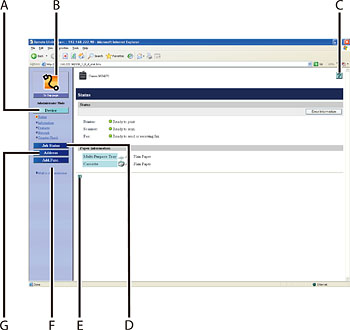
A. Displays the current status of the machine, etc.

B. Takes you to the Remote UI top page.

C. Displays the online help for the Remote UI.

D. Displays the current status of print jobs, etc.

E. Takes you back to the top of a current page.

F. Displays a list of settings for the machine, etc.

G. Displays the Address Book data (one-touch speed dialing keys, etc.) registered on the machine.







