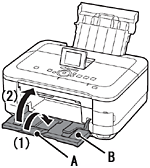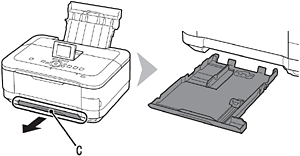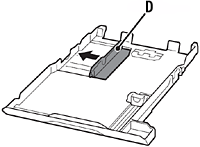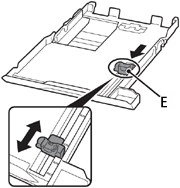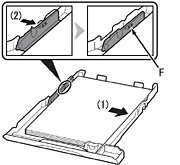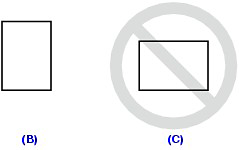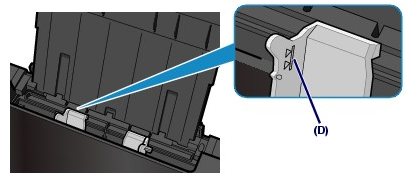Paper Sources to Load Paper
The machine has two paper sources to feed paper; Cassette and Rear Tray.
You can load paper in either one of the paper sources, depending on the page size and media type of paper. Paper is fed from the Cassette or Rear Tray depending on the selection of the page size or media type.
See [ Media Types You Can Use ]
Caution
When you use A4, B5, A5, or Letter-sized plain paper, load it in the Cassette.
The machine feeds paper from the Cassette automatically by selecting plain paper (A4, B5, A5, or Letter size) in the print settings with the Operation Panel or the printer driver when printing.

When you use photo paper, load it in the Rear Tray.
The machine feeds paper from the Rear Tray automatically by selecting the media types other than plain paper, such as photo paper, in the print settings with the Operation Panel or the printer driver when printing.
When you use plain paper other than A4, B5, A5, or Letter size, also load it in the Rear Tray.

Loading Paper in the Cassette
You can load only A4, B5, A5, or Letter-sized plain paper in the Cassette.
Load other sizes or types of paper in the Rear Tray.
See [ Media Types You Can Use ]
Caution
Advice for printing on plain paper
1. Prepare paper.
Align the edges of paper. If paper is curled, flatten it.

Caution
2. Load paper.
(1) Close the Output Tray Extension
(A)(1).
Close the Paper Output Tray (B)(2).
(2) Pull out the Cassette (C).
(3) Move the left Paper Guide (D) to the edge.
(4) Slide the front Paper Guide (E) to align with the actual size of the paper.
The front Paper Guide will click and stop when it aligns with the corresponding mark of paper size.
(5) Load plain paper.
Load paper with the printing side facing down.
Caution
(6) Align the paper to the right side of the Cassette (1), and slide the left Paper Guide completely against the left edge of the paper (2).
Make sure that the height of the paper stack does not exceed the line (F).
(7) Insert the Cassette slowly into the machine until it clicks into place.
3. Open the Paper Output Tray gently, and open the Output Tray Extension.
Caution
After loading paper
Loading Paper in the Rear Tray
You can load photo paper or envelopes in the Rear Tray.
Caution
1. Prepare paper.
Align the edges of paper. If paper is curled, flatten it.
2. Load paper.
(1) Open the Paper Support, raise it, then tip it back.
(2) Open the Paper Output Tray gently, and open the Output Tray Extension.
(3) Slide the Paper Guides (A) to open them, and load the paper in the center of the Rear Tray WITH THE PRINT SIDE FACING YOU.
(4) Slide the Paper Guides (A) to align them with both sides of the paper stack.
Do not slide the Paper Guides too hard. The paper may not be fed properly.
Caution
Caution
Caution
After loading paper