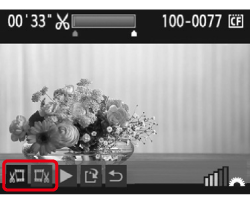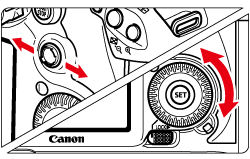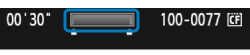Solution
With your camera, you can edit out the first and last scenes of a movie in 1-sec. increments. You can select [Overwrite] to save and overwrite the original movie, or [New file] to save the movie as a new movie. This operation is carried on the movie playback screen.
1. Set the power switch to ⋖ ON ⋗.
2. Press the ⋖ 

3. Turn the ⋖ Quick Control Dial ⋗ to select the image.
 ⋗ icon displayed on the upper left indicates that it is a movie.
⋗ icon displayed on the upper left indicates that it is a movie.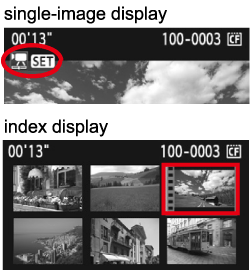
4. On the single-image display, press ⋖ SET ⋗.
The movie playback panel will appear on the bottom.
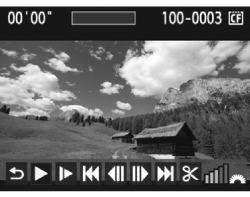
5. On the movie playback screen, turn the ⋖ Quick Control Dial ⋗ to select [ 
The editing screen will be displayed.
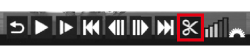
6. Specify the parts to be edited out.
6-1. Turn the ⋖ Quick Control Dial ⋗ to select either [ 

6-2. Tilt ⋖ Multi-controller ⋗ to the left or right to fast forward or turn the ⋖ Quick Control Dial ⋗ (Next frame) to specify the part to be edited out, then press ⋖ SET ⋗.
The portion highlighted in blue on the top of the screen is what will remain.
7. Check the editing.
 ] and press ⋖ SET ⋗ to playback the portion highlighted in blue.
] and press ⋖ SET ⋗ to playback the portion highlighted in blue. ] and press ⋖ SET ⋗.
] and press ⋖ SET ⋗.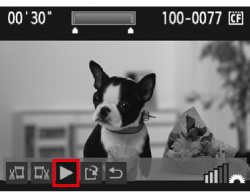
8. Turn the ⋖ Quick Control Dial ⋗ to select [ 
To save it as a new movie, select [New file]. Or to save it and overwrite the original movie file, select [Overwrite]. Then press ⋖ SET ⋗.

Caution
If the card does not have enough space to save the movie, only [Overwrite] can be selected.