Issue
Cause and solution
Printing on inappropriate type of paper
Check to see if the paper you are printing on is not too thick or curled.
See[ Compatible Media Types ].
Cause and solution
Paper Feed Roller is dirty
You may need to clean the Paper Feed Rollers of the Auto Sheet Feeder. Follow the procedure below.
Clean the paper feed rollers if paper is not fed properly. Cleaning the Paper Feed Roller of the
Auto Sheet Feeder consumes it, so perform this only when necessary.
1.Make sure that the machine is turned on, and then remove any paper from the Auto
Sheet Feeder.
2.Press the Maintenance button repeatedly until b appears.
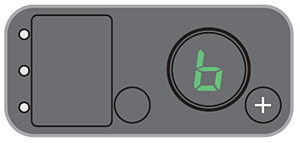
3.Press the Black or Color button.
4.Repeat steps 2 to 3 twice
5.Open the Paper Output Tray.
6.Load three or more of A4 or Letter-sized plain paper in the Auto Sheet Feeder.
7.Repeat steps 2 to 3 three times.
The paper cleans the inside of the machine as it feeds through the machine.
Caution
If there are no signs of improvement after performing the Roller Cleaning, contact a Canon
service representative.
Cause and solution
Paper not loaded properly
Check the following when you load paper in the machine.
For details on loading paper, see [ Loading Paper ]
Cause and solution
Too much paper loaded
You can load approximately up to 100 sheets of 17 lb / 64 gsm plain paper.
However, proper feeding of paper may not be possible at this maximum capacity depending on the type of paper or environmental conditions (either very high or low temperature and humidity).
In such cases, reduce the paper stack to around half.
For details on loading paper, see [ Loading Paper ]
Cause and solution
Foreign object in the Auto Sheet Feeder
Check that there are no foreign objects in the Auto Sheet Feeder.
Cause and solution
Envelopes not prepared nor loaded properly






