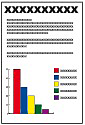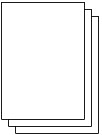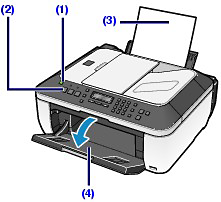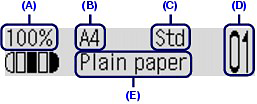You can copy in various methods such as enlarging/reducing or copying two original pages onto a single sheet of paper.
Making Copies
This section describes the basic operation, using the settings to copy an original of A4 size on plain paper as an example.
For the operation, see the notes and operation procedure described in the reference page.
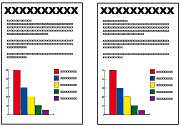
You need to prepare:
Originals to copy.
Paper for printing. See [ Media Types You Can Use ]
1.Prepare for copying.
(1) Make sure that the power is turned on.
(2) Press the Copy button to select the copy mode, if another copy mode has been selected.
The copy standby screen will appear.
(3) Load paper.
See [ Loading Paper ]
Here we make sure that A4 plain papers are loaded in the Rear Tray.
(4) Open the Paper Output Tray gently.
(5) Load an original on the Platen Glass or in the ADF.
Load the original with the copying side FACING DOWN and align it with the alignment mark 

2.Start copying.
(1) Use the 

(2) Confirm the page size, media type, and other settings.
Here we confirm that 100% for Enlarge/Reduce (A), A4 for Page size (B), Plain paper for Media type (E), and Std (Standard) for Image quality (C) are specified.
Caution
Press the Settings button repeatedly until the desired item appears and confirm or change page size, media type, or other settings.
To make copies in various layout, press the Menu button, and use the 

(3) Press the Color button for color copying, or the Black button for black & white copying.
The machine starts copying.
Remove the original on the Platen Glass after copying is completed.
Caution
Caution
Changing the Settings
You can use the Settings button to change the print settings such as page size, media type, or print quality to print.
Press the Settings button to display the setting items in the following order.
To change the setting, display the desired item and press the 

The LCD returns to the copy standby screen when the setting is complete.
Enlarge/Reduce
Specify the enlargement/reduction manner. You can specify the copy scale by selecting the optional number or the page size: 86% A4

Page size
Select the page size of the paper to print: A4, B5, etc.
Media type
Select the media type of the paper to print: Plain paper, Plus Glossy II, etc.
Caution
Copy intensity
Specify the intensity when you want to darkened/lightened a copy. You can also set the intensity to adjust it automatically according to the original
Image quality
Adjust the print quality according to the original to copy: High, Standard, or Fast. The available print quality settings depend on the paper selected in Media type.
Caution