Solution
Viewing still photos and movies on TV setsViewing on Non-HD (High-Definition) TV Sets
Viewing on HD (High-Definition) TV Sets
Playing Back Movies
Viewing still photos and movies on TV sets
With this camera, you can also view still photos and movies on a TV set. To view images on the camera's memory card, it is necessary to connect the camera and television using a stereo AV cable or an HDMI cable.
Viewing images by connecting the camera with non-HD and HD (high-definition) TV sets is explained below.
Caution
Caution
Viewing on Non-HD (High-Definition) TV Sets
1. Connect the provided stereo AV cable to the camera.
Connect the stereo AV cable to the camera's ⋖ A/V OUT / DIGITAL ⋗ terminal. With the plug's ⋖Canon⋗ logo facing the back of the camera, insert it into the ⋖ A/V OUT / DIGITAL ⋗ terminal.
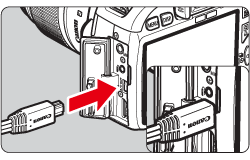
2. Connect the stereo AV cable to the TV set.
Connect the stereo AV cable to the TV's video IN terminal and to the audio IN terminal.
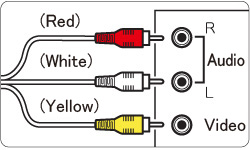
3. Turn on the TV and switch the TV's video input to select the connected port.
4. Set the camera's power switch to ⋖ ON ⋗.
5. Press the ⋖ 
The image will appear on the TV screen. (Nothing will be displayed on the camera's LCD monitor.)
To playback the movie, see "Playing Back Movies".
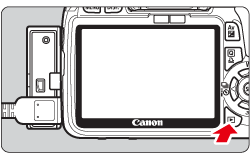
Caution
 : Video system] menu option.
: Video system] menu option.Viewing on HD (High-Definition) TV Sets
The HDMI Cable HTC-100 (sold separately) is required to connect with HD TVs.
1. Connect the HDMI cable to the camera's ⋖ HDMI OUT ⋗ terminal.
With the plug's ⋖ 
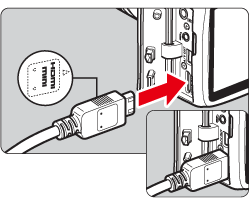
2. Connect the HDMI cable to the TV's HDMI IN port.
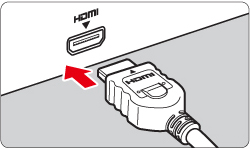
3. Turn on the TV and switch the TV's video input to select the connected terminal.
4. Set the camera's power switch to ⋖ON⋗.
5. If the ⋖ 
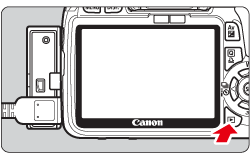
Caution
Caution
For HDMI CEC TV sets
When a TV set compatible with HDMI CEC is connected to the camera with the HDMI cable, you can use the TV set's remote control for playback operations. For more information, please refer to the instruction manuals that came with your camera.
Playing Back Movies
6. After you have gone through the procedures up to step 5 of "Viewing on Non-HD (High-Definition) TV Sets" or "Viewing on HD (High-Definition) TV Sets", press the ⋖Cross keys⋗ to select the image.
 ] icon displayed on the upper left of the screen indicates that it is a movie.
] icon displayed on the upper left of the screen indicates that it is a movie.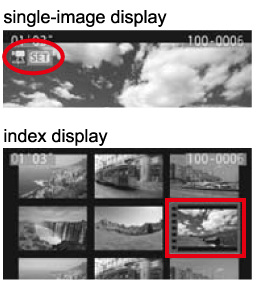
7. On the single-image display, press ⋖SET⋗.
The movie playback panel will appear on the bottom.

8. Press the ⋖Cross keys⋗ to select [ 

Items Related to Playback
| Icon | Item | Playback Description |
 |
Exit | Returns to the single-image display. |
 |
Play | Pressing <SET> button between play and pause. |
 |
Slow motion | Adjust the slow motion speed by pressing the <Cross keys>. The slow-motion speed is indicated on the upper right. |
 |
First frame | Displays the movie's first frame. |
 |
Previous frame | Each time you press <SET> button, a single previous frame is displayed. If you hold down <SET> button, it will rewind the movie. |
 | Next frame | Each time you press <SET> button, the movie will play frame-byframe. If you hold down <SET> button, it will fast forward the movie. |
 |
Last frame | Displays the movie's last scene. |
 |
Edit | Displays the editing screen. |
 |
Playback position | |
| mm' SS" | Playback time | |
 |
Volume | You can adjust the built-in speaker's sound volume by turning the <Main dial>. If you connect the camera to a TV set to playback a movie, adjust the sound volume with the TV set. (Turning the <Main Dial> will not adjust the sound volume.) |
Caution






