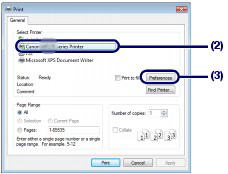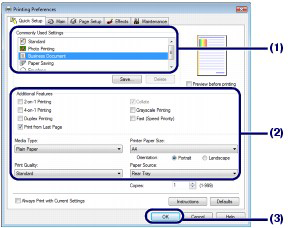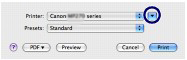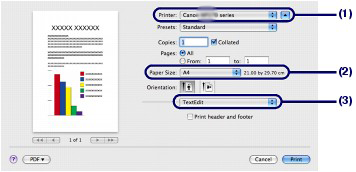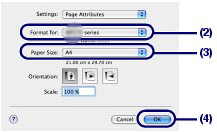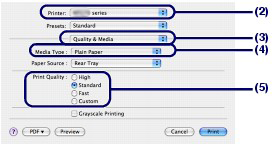Printing Documents (Windows)
This section describes the procedure to print a document of A4 size on plain paper.
Caution
1. Make sure that the machine is turned on.
2. Loading Paper .
Here we load A4 plain paper.
3. Open the Paper Output Tray gently, and open the Output Tray Extension.
4. Create (or open) a document to print using an appropriate software application.
5. Open the printer driver setup window.
(1) Select Print on the File menu or the command bar in your software application.
The Print dialog box will appear.
(2) Make sure that your machine's name is selected.
Caution
If another printer's name is selected, click and select your machine's name.
(3) Click Preferences (or Properties).
6. Specify the required print settings.
(1) Select Business Document in Commonly Used Settings.
Caution
(2) Make sure of the displayed settings.
Here we make sure that Plain Paper in Media Type, Standard in Print Quality, and A4 in Printer Paper Size are selected.
Caution
(3) Click OK.
Caution
7. Start printing.
Click Print (or OK) to start printing.
Caution
Printing Documents (Macintosh)
This section describes the procedure to print a document of A4 size on plain paper.
Caution
Operations may vary depending on your software application. For details on the operation, refer to the instruction manual of your application.
1. Make sure that the machine is turned on.
2. Loading Paper .
Here we load A4 plain paper.
3. Open the Paper Output Tray gently, and open the Output Tray Extension.
4. Create (or open) a document to print using an appropriate software application.
5. Open the Print dialog box.
Select Print on the File menu in your software application.
The Print dialog box will appear.
Caution
If the dialog box below appears, click 
6. Specify the required print settings.
(1) Make sure that your machine's name is selected in Printer.
(2) Select the page size of the loaded paper in Paper Size.
Here we select A4.
(3) Select Quality & Media in the pop-up menu.
(4) Select the media type of the loaded paper in Media Type.
Here we select Plain Paper.
Caution
If you select the wrong media type, the machine may not print with the proper print quality.
(5) Select the print quality in Print Quality.
Here we select Standard.
Caution
 (Question) on the Quality & Media, Color Options, Borderless Printing, or Margin screen.
(Question) on the Quality & Media, Color Options, Borderless Printing, or Margin screen.7. Start printing.
Click Print to start printing.
Caution
Caution
The screens used in this section are for printing with Mac OS X v.10.4.x.
1. Make sure that the machine is turned on.
2. Loading Paper .
Here we load A4 plain paper.
3. Open the Paper Output Tray gently, and open the Output Tray Extension.
4. Create (or open) a document to print using an appropriate software application.
5. Specify the page size.
(1) Select Page Setup on the File menu in your software application.
The Page Setup dialog box will appear.
(2) Make sure that your machine's name is selected in Format for.
(3) Select the page size of the loaded paper in Paper Size.
Here we select A4.
(4) Click OK.
6. Specify the required print settings.
(1) Select Print on the File menu in your software application.
The Print dialog box will appear.
(2) Make sure that your machine's name is selected in Printer.
(3) Select Quality & Media in the pop-up menu.
(4) Select the media type of the loaded paper in Media Type.
Here we select Plain Paper.
Caution
If you select the wrong media type, the machine may not print with the proper print quality.
(5) Select the print quality in Print Quality.
Here we select Standard.
Caution
 (Question) on the Quality & Media, Color Options, Special Effects, Borderless Printing, or Margin screen.
(Question) on the Quality & Media, Color Options, Special Effects, Borderless Printing, or Margin screen.7. Start printing.
Click Print to start printing.
Caution