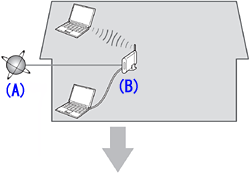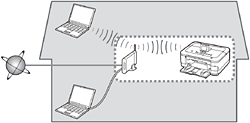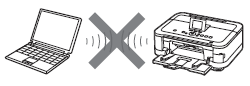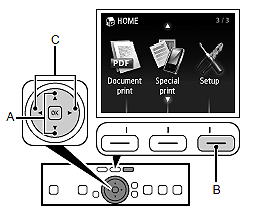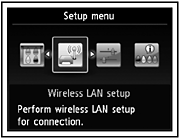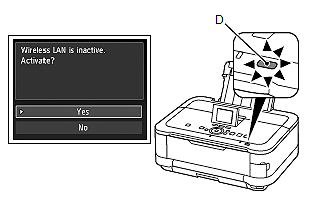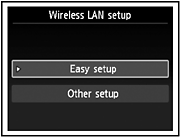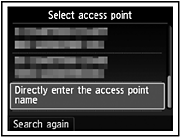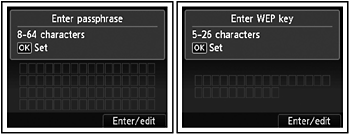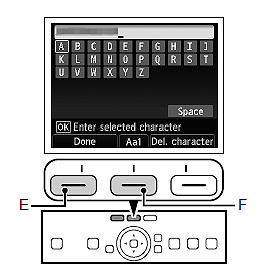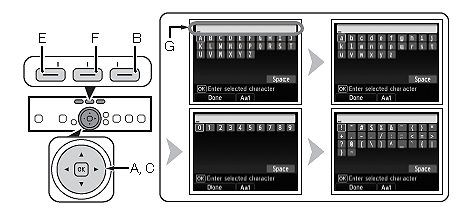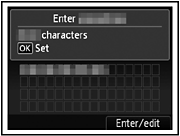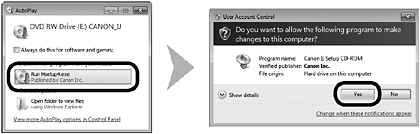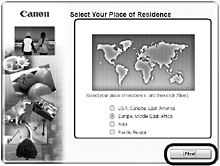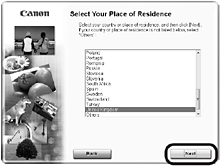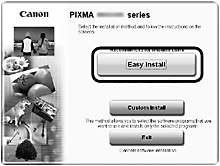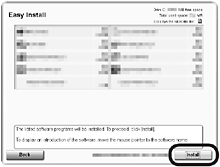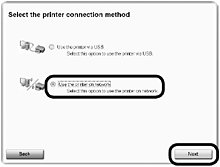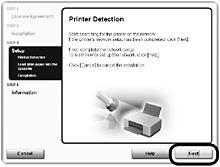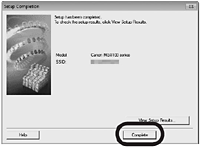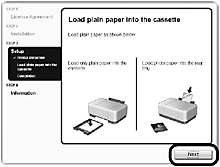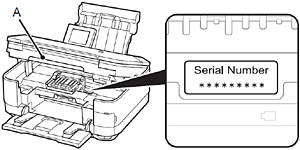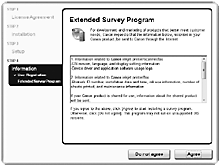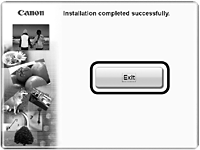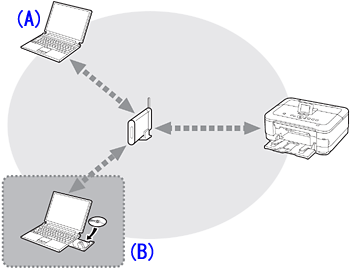Solution
Wireless SetupWireless Setup Using Easy Setup
Install the Software (Network Connection)
Install the Software (Information)
Use from Additional Computers
Wireless Setup
Caution
Before connecting the machine to the network, make sure that the computer and access point or router is connected.
Add (connect) the machine to the network.
A: Internet
B: Access point or wireless router, etc.
- Notes on Wireless Connection
Caution
An "Ad-hoc connection," which establishes a direct connection to the computer over a wireless connection without using an access point, is not supported. Be sure to prepare an access point.
Wireless Setup Using Easy Setup
In most cases, "Easy Setup" will be used to connect the machine to your access point or router. Before you continue, you must gather the information below which will be required during the installation.
Caution
- Access Point Name/Network Name:
* Also referred to as SSID.
An identifier to identify the specific access point.
- Network Key:
* Also referred to as encryption key, WEP key or WPA/WPA2 passphrase, Pre-Shared key.
A password required to set to prevent unauthorized access to communication.
1.
Use the 

2.
Use the 

3.
Select Yes, then touch the OK button.
When wireless connection is enabled, the Wi-Fi lamp (D) lights blue.
4.
Select Easy setup, then touch the OK button.
5.
Select the access point name you wrote down, then touch the OK button.
Caution
6.
Make sure that one of the above screens is displayed, then touch the right FUNCTION button.
If you are living in an apartment, nearby access points in use may be detected. go to 9.
7.
Enter the network key you wrote down, then touch the left FUNCTION button (E).
Touch the center FUNCTION button (F) to switch character entry modes.
Caution
Enter upper and lower case letters of the alphabet correctly.
Caution
- Character Entry
This machine allows you to enter characters when an on-screen keyboard is displayed.
Follow the procedure below.
1. When an on-screen keyboard shown above is displayed, touch the center FUNCTION button (F) to switch to a keyboard having characters you want to use.
2. Select a character on the on-screen keyboard using the 
3. Repeat 1 and 2 to enter more characters.
4. After you enter all characters you need, touch the left FUNCTION button (E).
* To insert a space, select Space on the on-screen keyboard and touch the OK button.
* To insert characters, select the section (G) of the screen using the 



* To delete a character, select the section (G) of the screen using the 



8.
Make sure that the network key is correct, then touch the OK button.
9.
When the above screen appears, touch the OK button.
Caution
Install the Software (Network Connection)
Caution
Caution
Easy-WebPrint EX is Web print software that is installed on the computer when installing the supplied software. Internet Explorer 7 or later is required to use this software. An Internet connection is required for installation.
1.
Turn on the computer, then insert the Setup CD-ROM into the CD-ROM drive.
The setup program starts automatically.
Caution
2. Windows 7/Windows Vista
Windows XP -⋗ 3
Click Run Msetup4.exe on the AutoPlay screen, then click Yes or Continue on the User Account Control dialog box.
If the User Account Control dialog box reappears in following steps, click Yes or Continue.
3.
Select your place of residence, then click Next.
Caution
4.
Select a country or region, then click Next.
5.
Click Easy Install.
The drivers, application software, and on-screen manuals are installed.
Caution
6.
Click Install.
7.
Select Use the printer on network, then click Next.
Follow any on-screen instructions to proceed with the software installation.
8.
When the Printer Detection screen appears, click Next.
Caution
- Click Cancel and start again from 6, then be sure to select Use the printer on network in 7.
9.
When the Detected Printers List dialog box appears, select Canon MG8100 series, then click Next.
Caution
10.
When the Setup Completion dialog box appears, click Complete.
Install the Software (Information)
1.
Click Next.
Follow any on-screen instructions to proceed with the software installation.
- Important Information for the Installation
When the serial number is not displayed on the registration screen automatically, input the serial number located inside the machine (as shown in the illustration).
Caution
Caution
If you can agree to Extended Survey Program, click Agree. If you click Do not agree, the Extended Survey Program will not be installed. (This has no effect on the machine’s functionality.)
2.
Click Exit to complete the installation.
3.
Solution Menu EX starts.
Remove the Setup CD-ROM and keep it in a safe place.
Caution
Now that the wireless/wired connection of the machine is complete, it can be used from additional computers on the same network.
Install software including the drivers on the computer from which you want to use the machine.
Other settings are not required.
To add computers from which to use the machine, go to [ Use from Additional Computers ]
In Windows 7 and Windows Vista SP1 or later, the XPS Printer Driver can be installed additionally. To install, perform from 1 in [ Install the Software (Network Connection) ]. Click Custom Install in 3, then select XPS Printer Driver in the Custom Install screen.
Use from Additional Computers
If the machine is already connected to a wireless connection, it can be used from additional computers on the same network.
To use from additional computers
A: Computer from which the machine can be used currently
B: Additional computers on the same network
It enables the computer to use the machine.
1. Insert the Setup CD-ROM into the computer from which you want to use the machine.
2. Follow the on-screen instructions to install the software.
Other settings are not required.
Caution