Solution
Selecting the appropriate camcorder settingsCautionary notes on connecting the camcorder to a computer
Cautionary notes on connecting the camcorder to a recorder
Selecting the appropriate camcorder settings
When connecting the camcorder to another device, you need to select the appropriate camcorder settings.
Make sure that you check the following section before connecting your camcorder to another device.
Caution
The operational screen display may differ depending on the model you use.
1. Connect the camcorder to a compact power adapter.
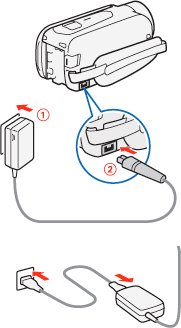
Caution
When connecting the camcorder to another device, using the compact power adapter. Data may be lost if the power is disconnected while the camcorder's ACCESS indicator is blinking.
2. Turn on the camcorder.
3. Press [ 
4. Check the playback screen.
Make sure that the mode that indicates where movies and photos are recorded is displayed.
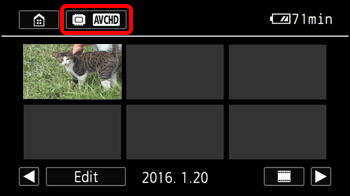
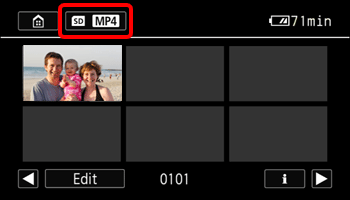
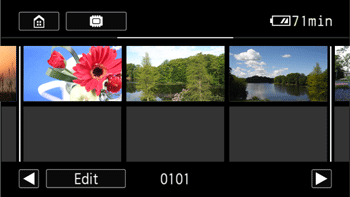
Cautionary notes on connecting the camcorder to a computer
- When the camcorder is connected to a computer:
- Observe the following precautions while the ACCESS indicator is on or flashing. Failing to do so may result in permanent data loss.
- Operation may not work correctly depending on the specifications/settings of your computer.
- Depending on the computer, you may not be able to play back movies.
-The following types of MP4 scenes will be recognized as multiple files on other devices.
- If you wish to use the recordings on your computer, make copies of them first. Use the copied files, retaining the originals.
Caution
If the camcorder cannot be connected to a computer, please see What to do when the camcorder is not recognized by the computer over a USB connection.
Cautionary notes on connecting the camcorder to a recorder
For information on the compatibility of the camcorder with your recorder, see the instruction manual for your recorder or the manufacturer’s Web site.
Caution
For information on connecting to the recorder, see Copying Recordings to an External Video Recorder.






