Solution
Recording in a very bright ski resort or capturing the full colors of a sunset or a fireworks display becomes as easy as selecting a Special Scene mode.
Caution
The operational screen display may differ depending on the model you use.
1. Turn on the camcorder.
2. Touch the [Shooting Mode] button.
*[AUTO] has been selected in the image below.
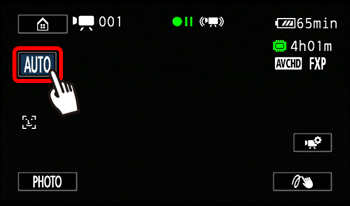
3. 


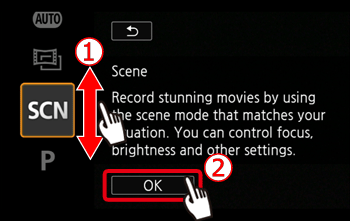
4. 

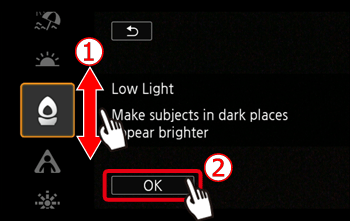
Options
| Special Scene Recording Program | Contents |
 Portrait | The camcorder uses a large aperture, to achieve a sharp focus on the subject while blurring the background. |
 Sports | To record sports scenes such as tennis or golf. |
 Night Scene | To record nightscapes with lower noise. |
 Snow | To record in bright ski resorts without the subject being underexposed. |
 Beach | To record on a sunny beach without the subject being underexposed. |
 Sunset | To record sunsets in vibrant colors. |
 Low Light | To record in low-light situations. |
 Spotlight | To record spotlit scenes |
 Fireworks | To record fireworks. |
5. The [Special Scene mode] you selected will be displayed.
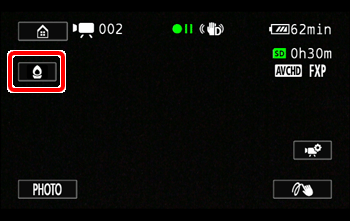
Caution
 SCN: Portrait]/[
SCN: Portrait]/[  SCN: Sports]/[
SCN: Sports]/[  SCN: Snow]/[
SCN: Snow]/[  SCN: Beach]: The picture may not appear smooth during playback.
SCN: Beach]: The picture may not appear smooth during playback. SCN: Portrait]: The blur effect of the background increases the more you zoom in (T).
SCN: Portrait]: The blur effect of the background increases the more you zoom in (T). SCN: Snow]/[
SCN: Snow]/[  SCN: Beach]: The subject may become overexposed on cloudy days or in shaded places. Check the image on the screen.
SCN: Beach]: The subject may become overexposed on cloudy days or in shaded places. Check the image on the screen. SCN: Low Light]:
SCN: Low Light]:- Moving subjects may leave a trailing afterimage.
- Picture quality may not be as good as in other modes.
- White points may appear on the screen.
- Autofocus may not work as well as in other modes. In such case, adjust the focus manually.
 SCN: Fireworks]:
SCN: Fireworks]:- To avoid camera blur (blur due to the camcorder moving) we recommend using a tripod.






