Solution
This section describes how to uninstall the applications of the [COMPACT PHOTO PRINTER Solution Disk] from your computer. The following instructions are intended for [SELPHY Photo Print].
(Uninstallation is an operation to remove a driver / software when it is no longer needed, or if a problem occurs.)
Caution
1. Click the icon of the hard disk to which the image folder was installed, and then select [Applications] ⋗ [Canon Utilities].
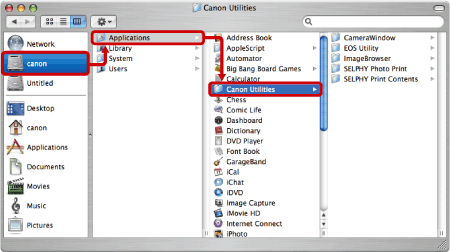
2. Move the [SELPHY Photo Print] and [SELPHY Print Contents] folder to [Trash].
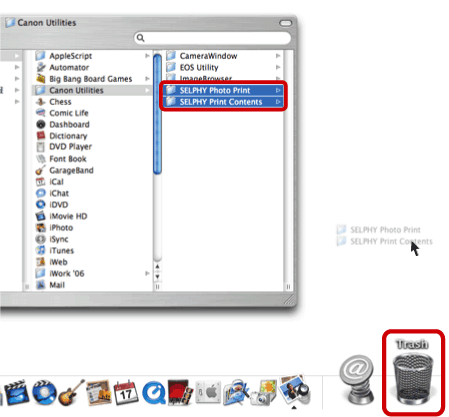
3. Select [Restart] from the [Apple menu] (
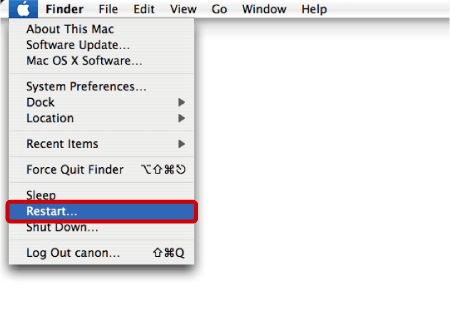
4. After you restart your PC, select [Empty Trash] from [Finder] on the [Menu bar].
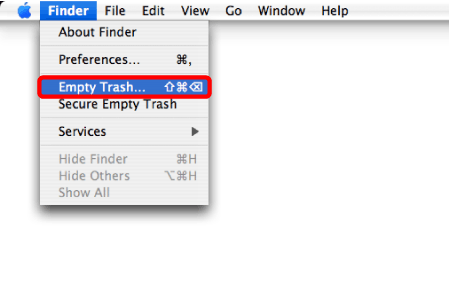
5. If the [SELPHY Photo Print] icon still remains under [Dock], drag the icon to [Trash] to delete.
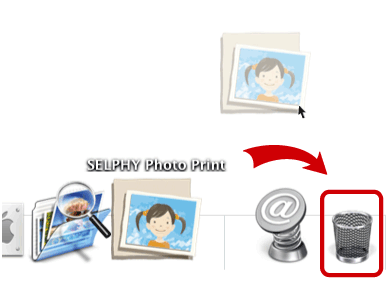
This completes the process of uninstalling the application.






