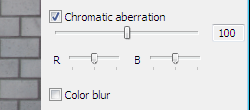"Lens aberration correction" Function
Some lens characteristics could cause the periphery of images shot to become darker than the center, or cause the subject to be distorted. In such cases, you can use the lens aberration correction function of Digital Photo Professional. Using this function, you can improve the following phenomena, which cannot be completely eliminated in the lens structure, to make images that are closer to what you intended.
Phenomena that can be corrected:
Caution
Correcting Lens Aberration
Follow the procedure below to correct lens aberration.
1. Start Digital Photo Professional and display the main window.
2. In the main window displayed, if you double-click the RAW image to be corrected, the edit screen and tool palette appear.
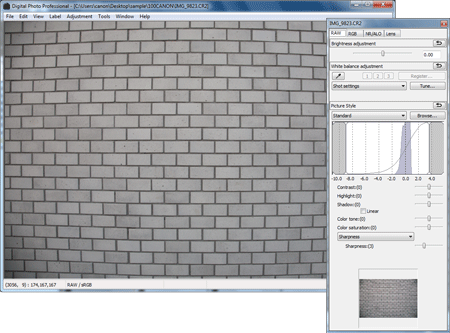
Caution
Select [View] menu and [Tool Pallete] when the tool palette does not display.
3. Select the [Lens] tab and click [Tune].
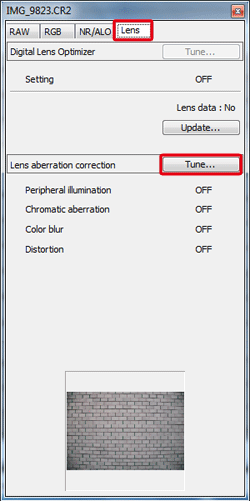
4. When the [Lens aberration correction] window appears, select the items to be corrected. This section describes how to correct [Peripheral Illumination] and [Distortion].
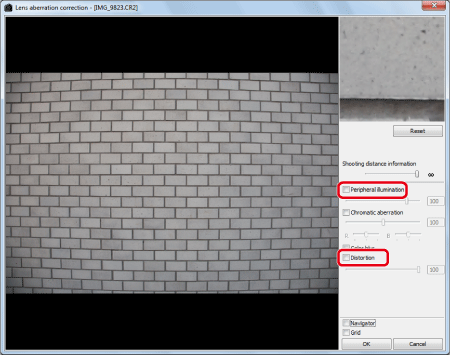
5. The image is corrected and redisplayed.
To adjust the correction amount, drag the slider from side to side.
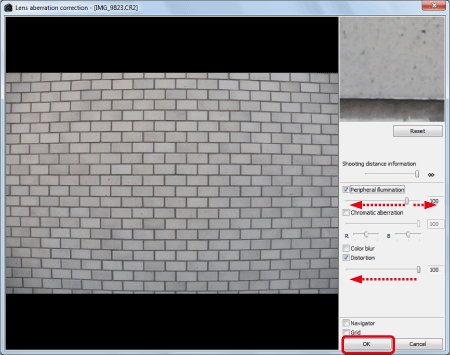
Caution
You can correct red chromatic aberration with the [R] slider of the [Chromatic aberration] or blue chromatic aberration with the [B] slider.
When the corrections are complete, click [OK].
6. When closing the [Lens aberration correction] window, the result of the corrections is reflected in the image in the edit window, and the image is redisplayed.
In the main window, the [ 
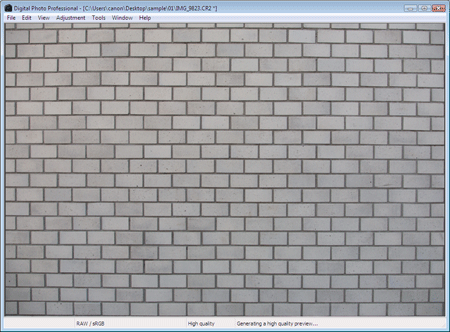
Thumbnail Image Displayed in the Main Window
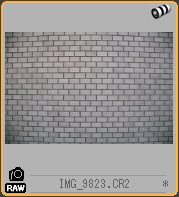
Caution
About Shooting Distance Information Slider
When correcting RAW images shot with EOS-1D X, EOS-1D C, EOS-1D Mark IV, EOS-1Ds Mark III, EOS-1D Mark III, EOS 5D Mark III, EOS 5D Mark II, EOS 6D, EOS 7D Mark II, EOS 7D, EOS 70D, EOS 60Da, EOS 60D, EOS 50D, EOS 40D, EOS REBEL T5i / EOS 700D, EOS REBEL T4i/EOS 650D, EOS REBEL SL1 / EOS 100D, EOS REBEL T3i / EOS 600D, EOS REBEL T2i / EOS 550D, EOS REBEL T1i/EOS 500D, EOS DIGITAL REBEL XSi / EOS 450D, EOS REBEL T5 / EOS 1200D, EOS REBEL T3 / EOS 1100D, EOS DIGITAL REBEL XS / EOS 1000D, EOS M2 or EOS M if shooting distance information has been saved to the image, the slider is set automatically according to this shooting distance information. However, if no shooting distance information is saved to the image, the slider is set automatically to the right end at infinity position. If the image's shooting distance is not infinite, you can minutely adjust the distance by operating the slider while looking at the screen.
When correcting RAW images shot with EOS-1D Mark II N, EOS-1Ds Mark II, EOS-1D Mark II, EOS-1Ds, EOS-1D, EOS 5D, EOS 30D or EOS DIGITAL REBEL XTi/EOS 400D DIGITAL, it is set automatically to the right end at infinity position. You can then minutely adjust the distance by operating the slider while looking at the screen if the shooting distance is not infinite.
[Shooting distance information] slider is applied to all the correction items with check marks.
This completes the process of correcting lens aberration.