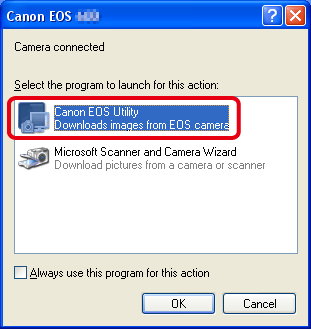If the camera is not recognized correctly by Windows XP, check each of the following methods in order.
Caution
If the camera is not recognized by the EOS Utility software, please check whether any of the following cases may be a remedy to the problem.
1. Change the USB port that is connected with the camera
If multiple USB ports are available on the computer, switching the cable to another port may help the camera to be recognized correctly.
2. Use [Device Manager]
1. From [start] menu (

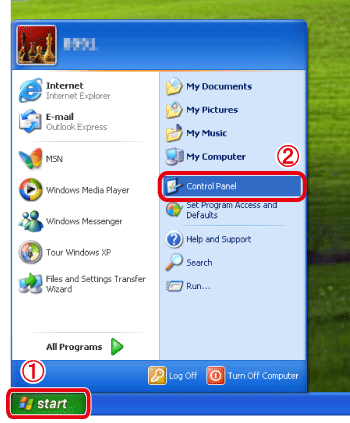
2. Click [Performance and Maintenance].
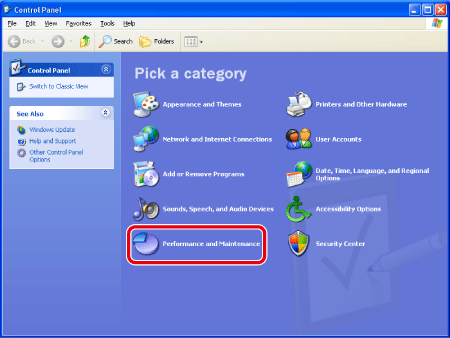
3. Click [System].
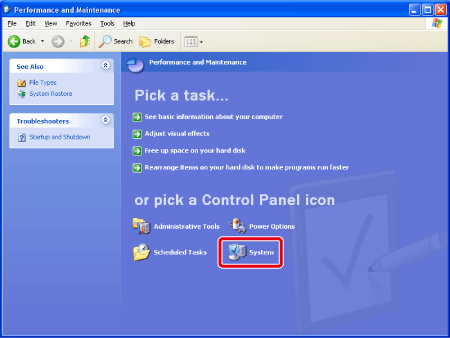
4. Click [Device Manager] in the [Hardware] tab.
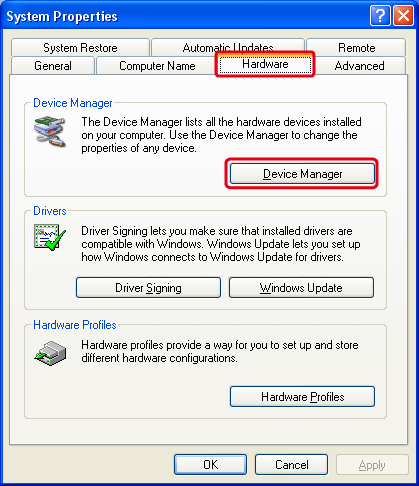
5. Double-click [Imaging devices] or [Other devices].
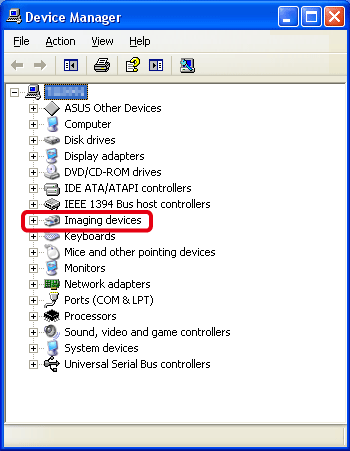
6. 


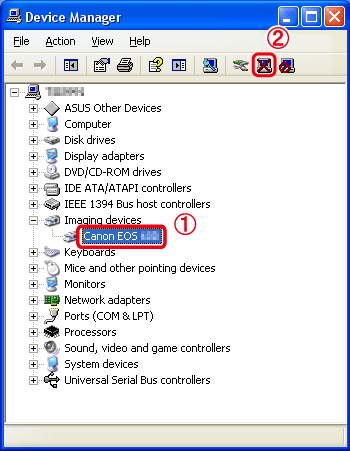
7. Click [OK].
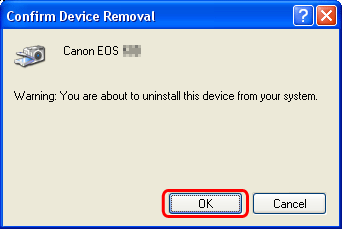
8. Click [ 
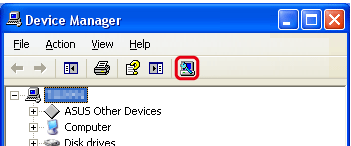
9. If a window like the one below appears, select [Canon EOS Utility] to download to a computer using EOS Utility. For details on downloading images using EOS Utility, see the EOS Utility Instruction Manual included on the CD-ROM bundled with your camera.* Otherwise, click [ 
If the window does not appear, double-click the EOS Utility icon on the desktop to start the application.
*If the EOS Utility Instruction Manual was not included with you camera, please download it from the Canon homepage.