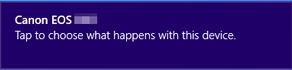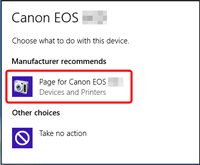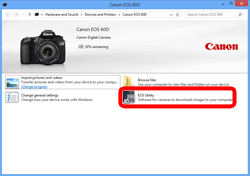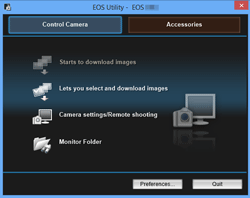Follow the steps below if the camera is not recognized your Widows 8 PC.
Caution
If the camera is not recognized by the EOS Utility software, please check whether any of the following cases may be a remedy to the problem.
1. Try connecting the camera to a different USB terminal.
If there are multiple USB terminals on your computer, connecting the cable to a different USB terminal may allow the camera to be recognized by the computer.
2. Try using the Device Manager
1. 


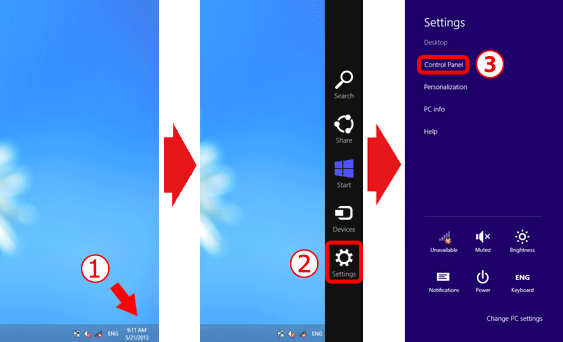
2. Click [Hardware and Sound].
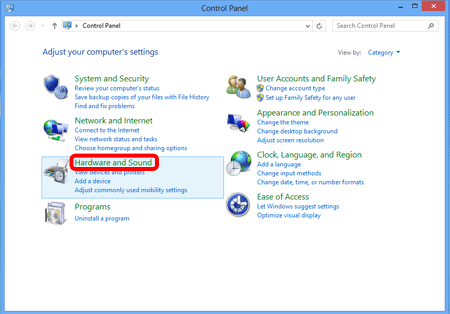
3. Click [Device Manager].
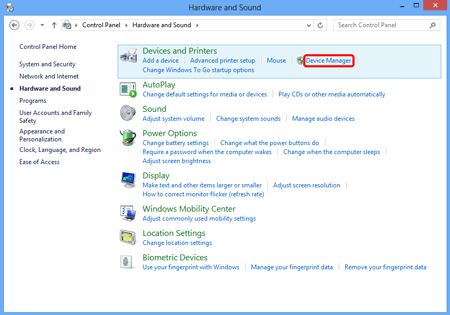
4. Click [Portable Devices].
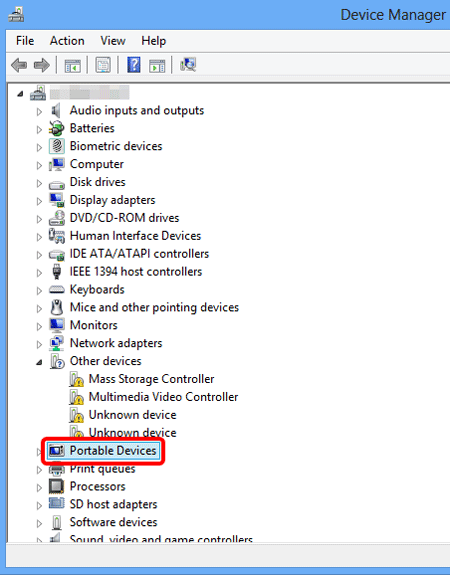
5. 


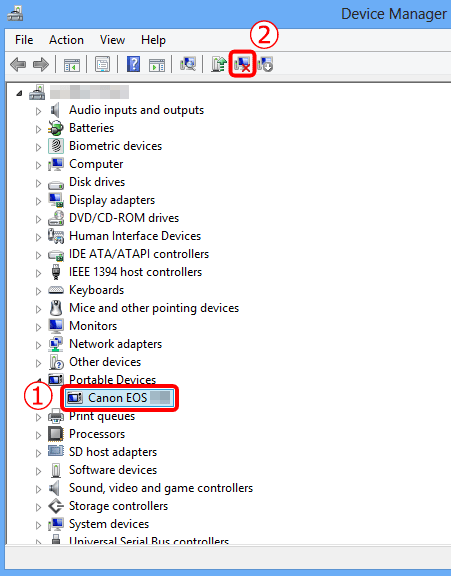
6. Click [OK].
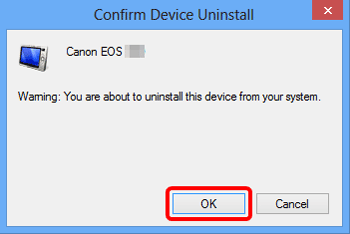
7. Click [ 
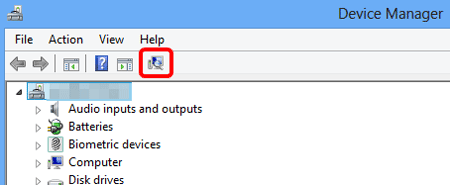
8. If the camera is recognized by the computer, the following window will appear.
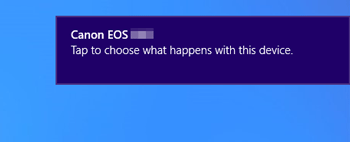
Caution
1. Click [Tap to choose what happens with this device].
2. Select [Page for Canon EOS (camera model number)].
3. Select [EOS Utility].
4. EOS Utility will start.
*If the abovementioned items (EOS Utility software /Instruction Manual) were not included with you camera, please download them from the Canon homepage.