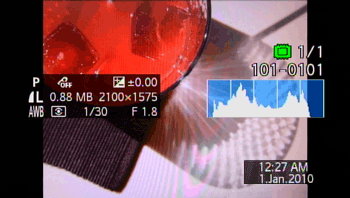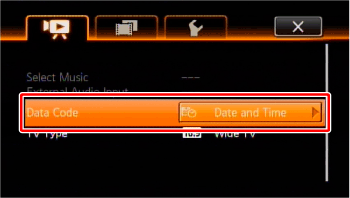You can press the ⋖ DISP. ⋗ button on the camcorder to turn the on-screen displays on the LCD monitor (which shows information such as the date, camera data [aperture/shutter speed], and battery information) on/off.
By following the procedures above, you can turn off all the on-screen displays, including shooting information, playback controls, etc.
Furthermore, when using audio/video input terminals to connect the camcorder to a TV to play back movies, you can also use the ⋖ DISP. ⋗ button to turn on/off the on-screen displays.
Caution
The on-screen displays cannot be turned on/off in Dual Shot mode. In this case, set the Mode switch to ⋖ M ⋗, and then press the ⋖ DISP. ⋗ button.
For details on how to switch between different on-screen displays, please see the information described below.
During movie-shooting


* Pressing ⋖ DISP. ⋗ will turn off most of the icons and displays that appear automatically but will not remove onscreen displays that were turned on manually (for example, onscreen markers or the audio level meter).
During movie playback
Touch the screen to display the playback controls.
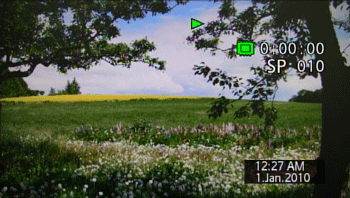
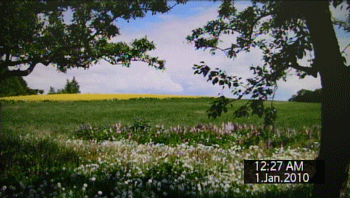

Caution
About the Data Code
With every scene or photo recorded, the camcorder keeps a data code (date/time of recording, information about the camera setup, etc.). In [ 

During photo-shooting
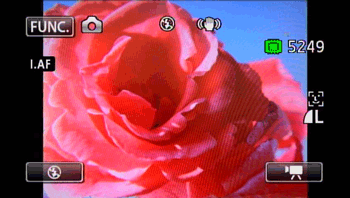

During photo playback
Touch the screen to display the playback controls.