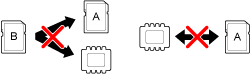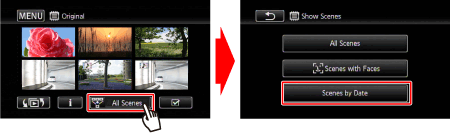You can copy your recordings only one-way: from the built-in memory or from memory card 

Caution
Copying Scenes
1. Make sure the memory card to which you want to copy recordings is inserted into memory card slot 
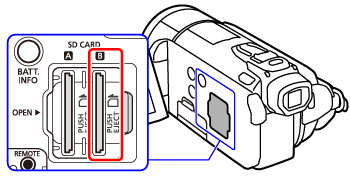
2. Press ⋖ 
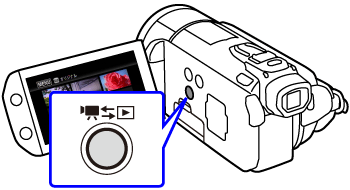
3. Open the index screen that contains the scenes you want to copy.
Touch [ 




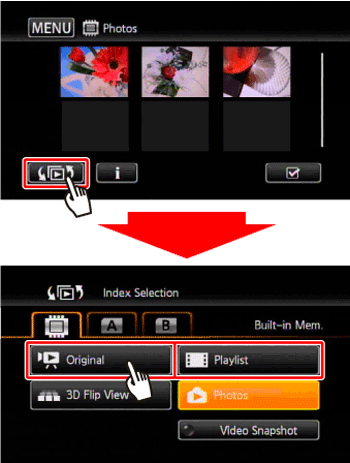
*When you copy scenes from the [ Playlist ] index screen (including the playlist of video snapshot scenes), you cannot select individual scenes; instead, the entire playlist will be copied. Skip directly to step 5.
Caution
Select [ Scenes by Date ] on the screen that appears after touching [ All Scenes ]. The calendar will appear, so touch a shooting date that contains the scenes you want to copy.
3. Touch [ 
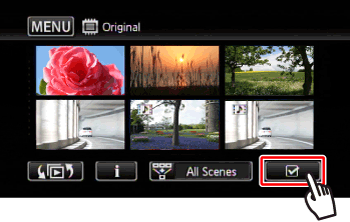
4. Touch on the individual scenes you want to copy.
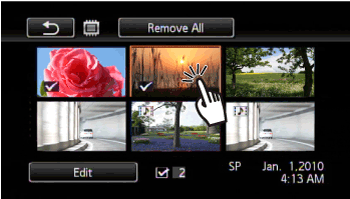
 ] will appear on scenes selected. Touch a selected scene again to remove the checkmark.
] will appear on scenes selected. Touch a selected scene again to remove the checkmark.5. Copy the scenes.
5-1. Touch [ Edit ].
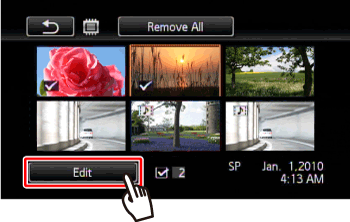
5-2. Touch [ Copy ].
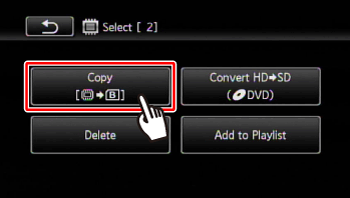
5-3. Touch [ Yes ].
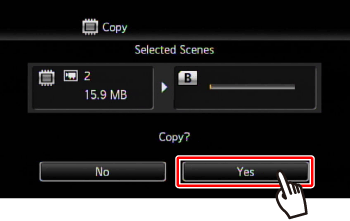
5-4. Touch [ OK ].
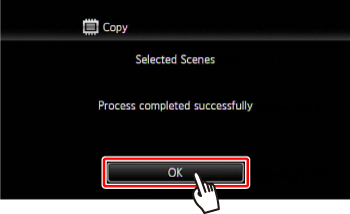
Caution
- Do not open the double memory card slot cover.
- Do not disconnect the power source or turn off the camcorder.
- Do not change the camcorder's operating mode.
 , photos will be uploaded automatically if you are within the range of a configured network. This product is not guaranteed to support Eye-Fi card functions (including wireless transfer). In case of an issue with an Eye-Fi card, please check with the card manufacturer. Also note that an approval is required to use Eye-Fi cards in many countries or regions. Without approval, use of the card is not permitted. If it is unclear whether the card has been approved for use in the area, please check with the card manufacturer.
, photos will be uploaded automatically if you are within the range of a configured network. This product is not guaranteed to support Eye-Fi card functions (including wireless transfer). In case of an issue with an Eye-Fi card, please check with the card manufacturer. Also note that an approval is required to use Eye-Fi cards in many countries or regions. Without approval, use of the card is not permitted. If it is unclear whether the card has been approved for use in the area, please check with the card manufacturer. Caution
- If the double memory card slot is open.
- If the LOCK switch on memory card 
- If there is no memory card in memory card slot 
 , as many photos as possible will be copied before stopping the operation.
, as many photos as possible will be copied before stopping the operation.Copying a Single Photo
1. Make sure the memory card to which you want to copy recordings is inserted into memory card slot 
2. Press ⋖ 
3. Open the index screen that contains the scenes you want to copy.
 ], selected the [
], selected the [  ] tab (
] tab ( /
/ only) or [
only) or [  ] tab, and then touch [ Photos ].
] tab, and then touch [ Photos ].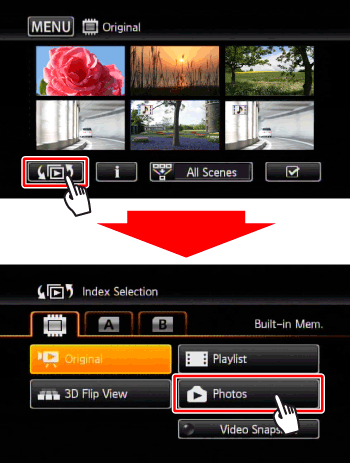
4. In single photo view, select the photo you want to copy.
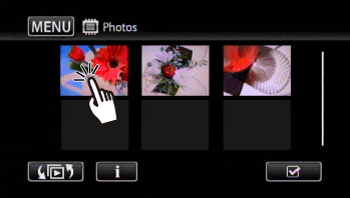
5. Touch the screen to display the playback controls.
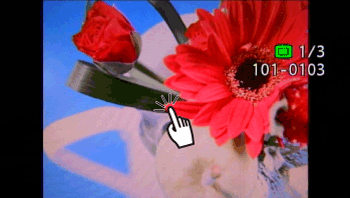
6. Copy the photo.
6-1. Touch [ Edit ].
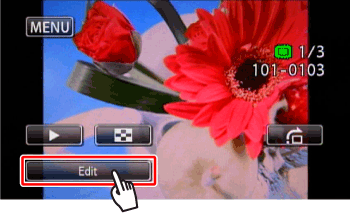
6-2. Touch [ Copy ].
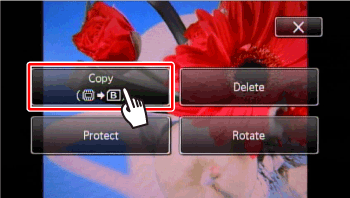
6-3. Touch [ Proceed ].
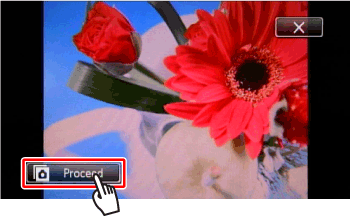
6-4. Touch [ Yes ].
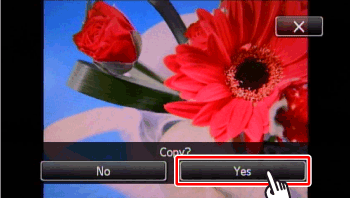
Caution
7. Touch [ 
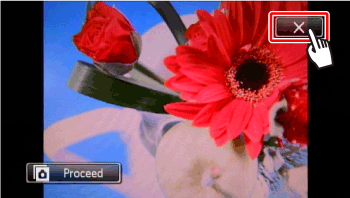
Copying Photos from the Index Screen
1. Make sure the memory card to which you want to copy recordings is inserted into memory card slot 
2. Press ⋖ 
3. Open the [Photos] index screen.
 ], selected the [
], selected the [  ] tab (
] tab ( /
/ only) or [
only) or [  ] tab, and then touch [ Photos ].
] tab, and then touch [ Photos ].4. Touch [ 
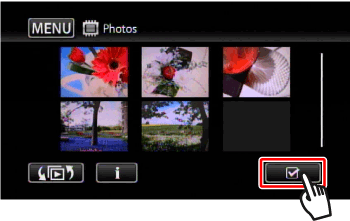
5. Touch on the individual photos you want to copy.
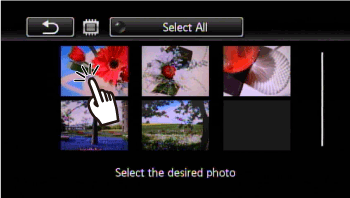
 ] will appear on photos selected. Touch a selected photo again to remove the checkmark.
] will appear on photos selected. Touch a selected photo again to remove the checkmark.6. Copy the photos.
6-1. Touch [ Edit ].
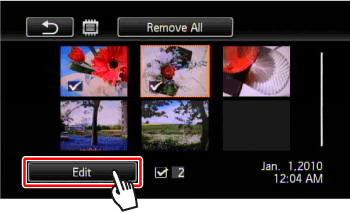
6-2. Touch [ Copy ].
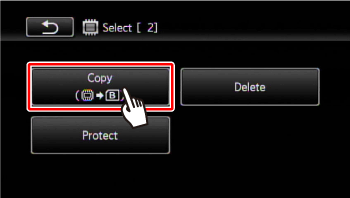
6-3. Touch [ Yes ].
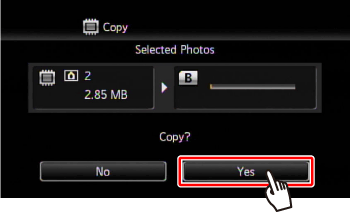
6-4. Touch [ OK ].
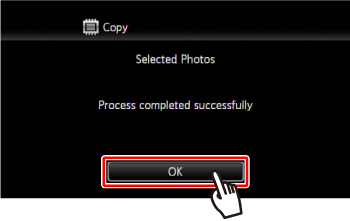
Caution
- Do not open the double memory card slot cover.
- Do not disconnect the power source or turn off the camcorder.
- Do not change the camcorder's operating mode.
 , photos will be uploaded automatically if you are within the range of a configured network. This product is not guaranteed to support Eye-Fi card functions (including wireless transfer). In case of an issue with an Eye-Fi card, please check with the card manufacturer. Also note that an approval is required to use Eye-Fi cards in many countries or regions. Without approval, use of the card is not permitted. If it is unclear whether the card has been approved for use in the area, please check with the card manufacturer.
, photos will be uploaded automatically if you are within the range of a configured network. This product is not guaranteed to support Eye-Fi card functions (including wireless transfer). In case of an issue with an Eye-Fi card, please check with the card manufacturer. Also note that an approval is required to use Eye-Fi cards in many countries or regions. Without approval, use of the card is not permitted. If it is unclear whether the card has been approved for use in the area, please check with the card manufacturer. Caution
- If the double memory card slot is open.
- If the LOCK switch on memory card 
- If there is no memory card in memory card slot 
 , as many photos as possible will be copied before stopping the operation.
, as many photos as possible will be copied before stopping the operation.