Solution
Playing back scenes with music saved in the camcorderUsing an External Audio Player for Background Music
If you play back video snapshot scenes with your favorite songs as background music, you can enjoy them like short films. You can use one of the supplied music tracks or connect an external audio player to use your favorite songs as background music.
Caution
When you play back video snapshot scenes with music, the original sound will not played.
Playing back scenes with music saved in the camcorder
Caution
1. Press the ⋖ 
Please be sure the camcorder is in movie playback mode.
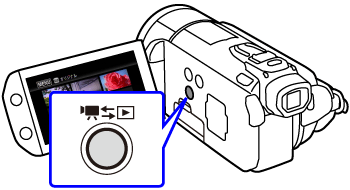
2. Press ⋖ VIDEO SNAP ⋗ button to open the video snapshot index screen.

3. Touch [MENU].
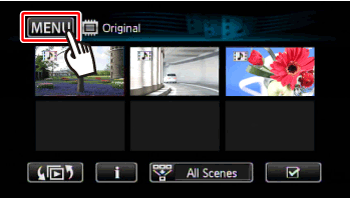
4. 

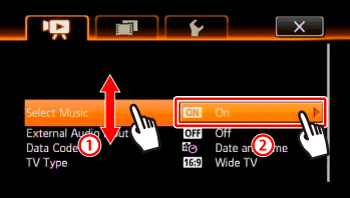
5. Touch [ 
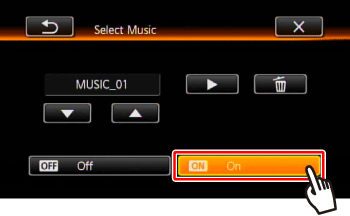
6. Touch [ 

You can touch [ 

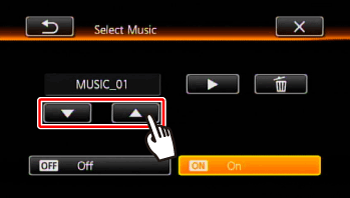
7.Touch [ 
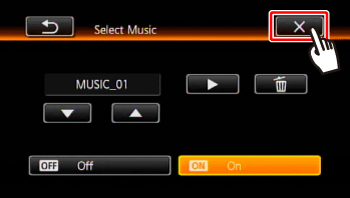
8.Back in the index screen, touch a scene to start the playback set to the selected music track.
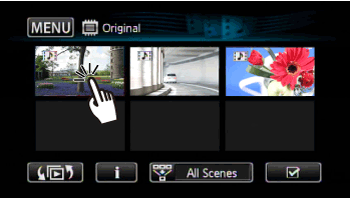
Using an External Audio Player for Background Music
Use your favorite songs as background music by connecting an external player.
1. Connect the camcorder and the audio player with the power off.
You will need a commercially available audio cable with at least one mini-stereo plug (to connect to the MIC terminal on the camcorder); the other end will depend on external player used).
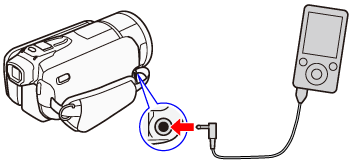
2. Press the ⋖ 
3. Press the ⋖ VIDEO SNAP ⋗ button to display the index screen for video snapshots.
4. Touch [MENU].
5.

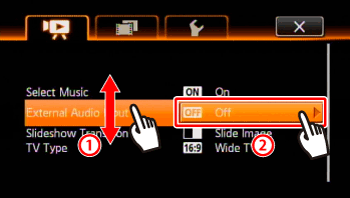
6. Adjust the audio volume.
6-1. Touch [ 

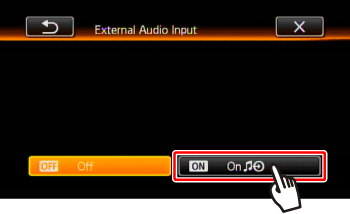
6-2. Play music on the external player.
The current music volume will be displayed in the level meter.
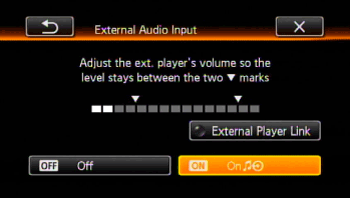
6-3.Adjust the audio volume on the external player so that the audio level displayed in the level meter comes between the two [ 
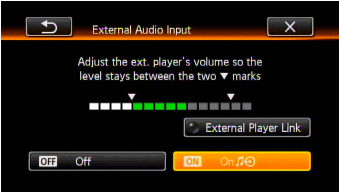
6-4. Touch [ 
7. Touch the video snapshot scenes to play back.
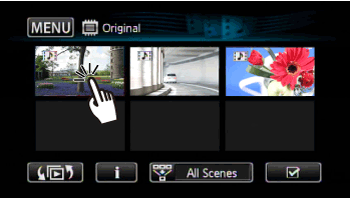
Video playback is not linked to the external audio. Start playing music on the external player, and then start playing back scenes.
Caution
In step 6, when setting the music volume, stop the audio player and touch [ 
If [ 






