Autofocus may not work well on the following subjects. In such case, focus manually.
Adjust the zoom before you start the procedure.
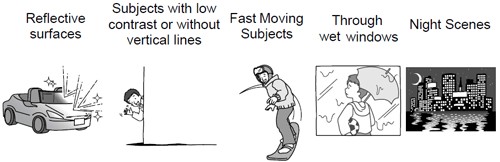
Manual Focus Adjustment
1.Set the mode switch to ⋖ M ⋗.
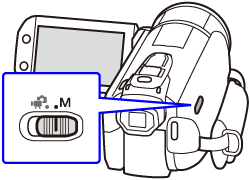
2.Turn on the camcorder.
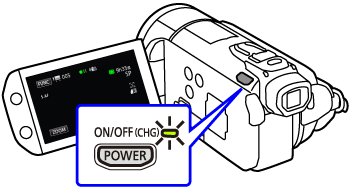
3.Touch [ 
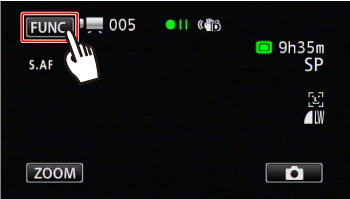
4.Touch [ 
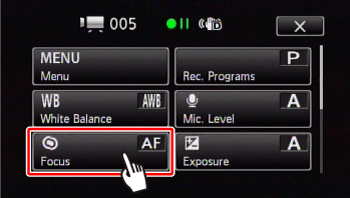
5. Bring the camcorder into focus.
5-1. Touch a subject that appears inside the 
 ] button turns to [
] button turns to [  ], and then the [
], and then the [  ] and [
] and [  ] buttons appear.
] buttons appear.  ] will flash and the focusing distance will be adjusted automatically.
] will flash and the focusing distance will be adjusted automatically. 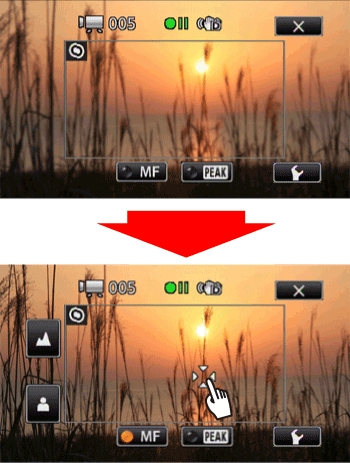
Caution
It is also possible to focus on a subject by touching the [ 


5-2.To achieve focus more precisely, touch the [ 

When the [Focus Assistance] setting is [On], the center of the screen will be magnified.
For your reference, the focal distance to an in-focus subject in the scene appears during operation for a few seconds.
Caution
If you wish to focus on faraway subjects such as mountains or fireworks, touch and hold [ 

6.Touch [ 
During manual focus, [MF] will appear on the screen.
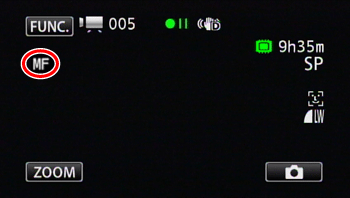
To return to autofocusing, carry out steps 3 and 4 again, and then touch the [ 
Caution
Using the Peaking Function
Peaking can help you achieve correct focus when focusing manually.
While peaking is activated, the outlines of subjects that are properly in focus are emphasized and shown in color.
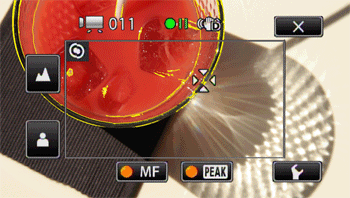
When carrying out step 5 for focusing manually, touch the [ 

Touch the [ 

If you touch the [ 
If you set [Peaking and B&W] to [On], the screen becomes black and white so that a peaking color is further emphasized.
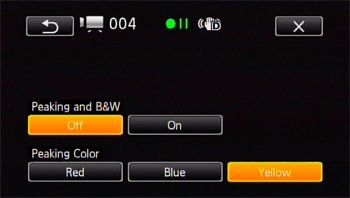
Caution
Using the peaking function will not affect your recordings.






