Solution
You can capture your favorite photos from previously recorded videos. You can also capture a series of continuous photos recorded in one second. The size of the captured photos is 1920 in. x 1080 in., and you can select a photo quality from the three options.
1. Press the ⋖ 
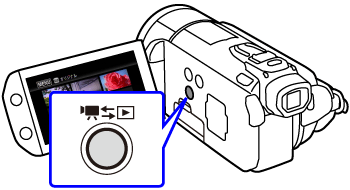
2. Touch [ 
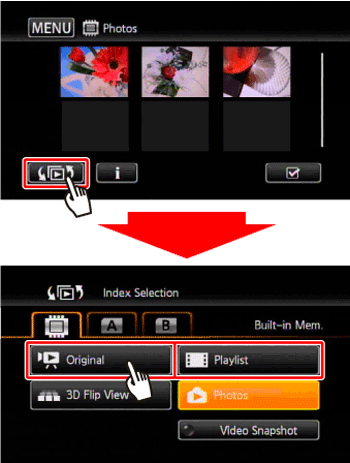
3. To select the photo capture settings.
3-1. Touch [ MENU ].
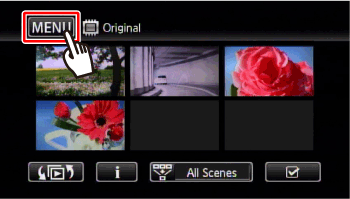
3-2. Touch [ 
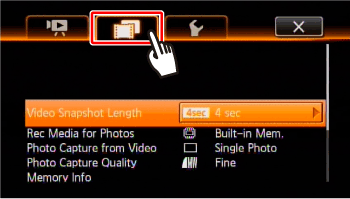
3-3. 

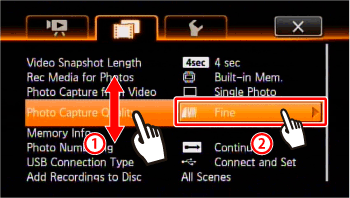
3-4. Select [ 



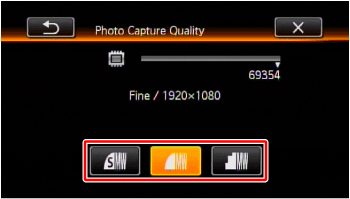
3-5. 

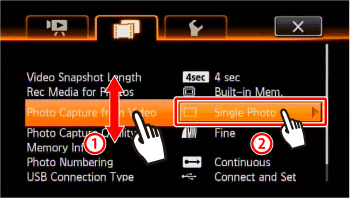
3-6. To capture only one photo, touch [Single Photo], or to capture video continuously, touch [Photo Sequence].
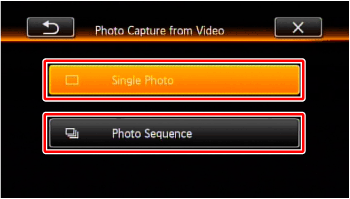
3-7. Touch [ 
4. Touch the scene from which you want to capture a photo to play it back.
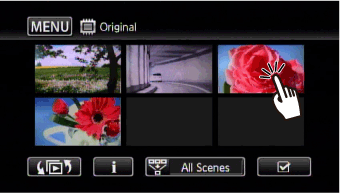
5. Pause the playback at the point you want to capture.
5-1. Touch the screen to display the playback controls.
5-2. Touch [ 
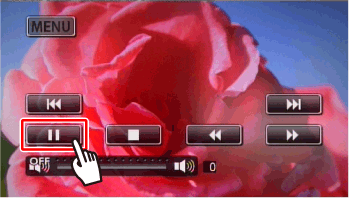
6. Press ⋖ PHOTO ⋗ fully.
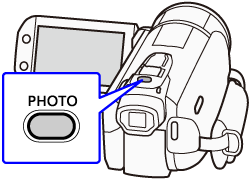
To capture a photo sequence, hold ⋖ PHOTO ⋗ pressed down. The scene will be played back by frames and each frame captured as a separate photo.
Caution
Photo Sequence:
 , photos will be uploaded automatically if you are within the range of a configured network. This product is not guaranteed to support Eye-Fi card functions (including wireless transfer). In case of an issue with an Eye-Fi card, please check with the card manufacturer. Also note that an approval is required to use Eye-Fi cards in many countries or regions. Without approval, use of the card is not permitted. If it is unclear whether the card has been approved for use in the area, please check with the card manufacturer.
, photos will be uploaded automatically if you are within the range of a configured network. This product is not guaranteed to support Eye-Fi card functions (including wireless transfer). In case of an issue with an Eye-Fi card, please check with the card manufacturer. Also note that an approval is required to use Eye-Fi cards in many countries or regions. Without approval, use of the card is not permitted. If it is unclear whether the card has been approved for use in the area, please check with the card manufacturer.Caution






