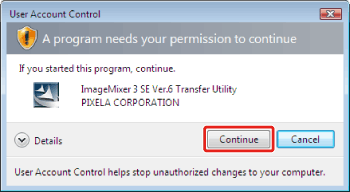To import recorded videos to a computer, it is necessary to install the PIXELA ImageMixer 3 SE Ver.6 software provided.
In addition to importing videos to a computer, PIXELA ImageMixer 3 SE Ver.6 can be used to create original DVDs by adding music and titles to videos, and to write those movies back to the camcorder to play them back.
How to Import Recorded Videos to a Computer
1. Power the camcorder using the compact power adapter.
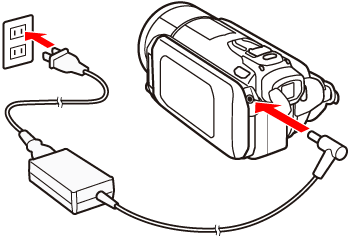
2. Turn on the camcorder and set it to the movie playback mode.
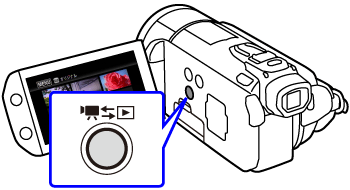
3. Connect the camcorder and the computer with the USB cable supplied with the camcoeder.
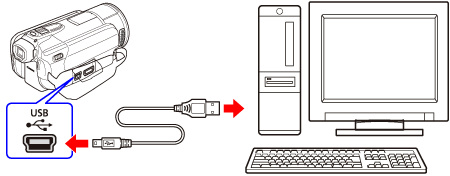
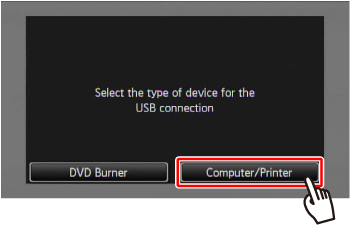
Caution
Click [Continue] (Windws Vista) / [Yes] (Windws 7) if the [User Account Control] dialog box is displayed.
4. The [ ImageMixer 3 Launcher ] screen appears on the computer. Click [ Video file import ].


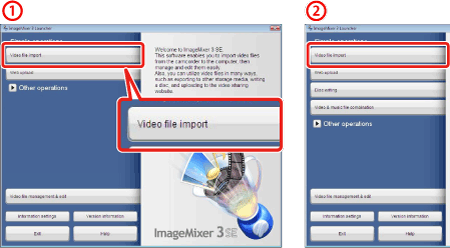
5. Select the memory that contains the video files you want to import.
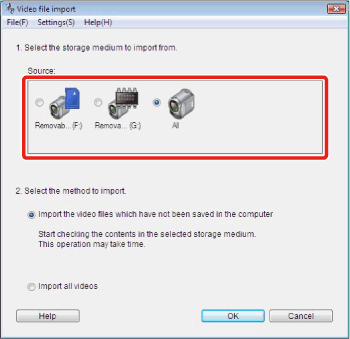
 | The SD Memory Card Inserted in the camcorder |
 | The built-in memory of the camcorder. |
 | Both the built-in memory and SD Memory Card in camcorder. |
 | A card reader/writer or other devices. |
6. Select the method to import and click [OK].
Imports the files which have not been imported to the computer yet.
Imports all files in the selected memory.
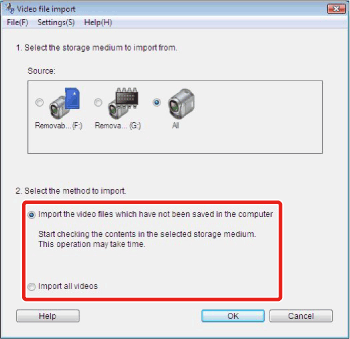
Caution
The imported videos are saved in the following destination. The destination can be altered in [ Preferences... ] in the [ Setting ] menu.
Windows 7
C:\Users\(User account name)\My Video\IMx3SEVer6\(Date recoded)
If the [ My Video ] folder does not exist, the file is saved in the [ My Documents ] folder.
Windows Vista
C:\Users\(User account name)\Video\IMx3SEVer6\(Date recoded)
If the [ Video ] folder does not exist, the file is saved in the [ Documents ] folder.
Windows XP
C:\Documents and Settings\(User account name)\My Video\IMx3SEVer6\(Date recoded)
If the [ My Video ] folder does not exist, the file is saved in the [ My Documents ] folder.
Importing will start. Confirmation message will appear after importing is finished.
System Requirements
This software is contained on the two supplied discs, PIXELA Application - Disc 1 and Disc 2. Depending on the tasks you want to perform, install the software on either Disc 1 only or both Disc 1 and Disc 2. In either case, the software on Disc 1 must be installed.
| Desired task | Contents | Disc 1 (System Configuration A) | Disc 2 (System Configuration B) |
| Saving movies to the computer | Transfer the movies you recorded from the camcorder to the computer, where you can edit them or simply keep them as backup copies. | Yes | - |
| Transfer your edited videos and music files to the camcorder* | Restore backup copies and transfer edited movies and music files from the computer back to the camcorder. | Yes | - |
| Upload your movies to the Web | Convert your movies to standard definition using the camcorder and then easily upload them to YouTube. | Yes | - |
| Edit your movies | Trim and edit your movies, add subtitles and background music, and more. You can also convert movies to different formats, for example to take your favorite videos with you on your iPod. | - | Yes |
| Create discs from your movies | Create discs from your video files (high definition AVCHD / Blu-ray discs, or standard definition DVD-Video discs) and share them with friends and family. | - | Yes |
| Organize your movies with ease | On the computer you can organize your video library, rate your favorite videos and use the albums created automatically (by recording date or other criteria) or create albums of your own. | - | Yes |
| Play back your video files from the computer | After transferring your movies from the camcorder, play them back directly from the computer. | - | Yes |
*Only available with the following camcorders when the camcorder is powered using the compact power adapter.

| System Configuration A (*1) | |||
| Operating system | Windows XP (*2) | Windows Vista (*3) | Windows 7 (*4) |
| CPU | Intel® Pentium® 4, 1.49 GHz Intel® Celeron®, 1.7 GHz | Intel® Pentium® 4, 2.4 GHz Intel® Celeron® D, 3.0 GHz | |
| RAM | 512 MB | 1 GB | 32-bit: 1 GB 64-bit: 2 GB |
| Available hard disk space | Installation: 30 MB. Saving movies on the computer: At least the same available space on the destination drive as the size of the movies to be saved. Transferring music: At least the same available space on the C: drive as the size of the music files to be transferred. | ||
| Display | 1024 x 768 resolution, 16-bit color (high color) | ||
| Sound | Sound card compatible with DirectSound | ||
| Others | - Preinstalled USB 2.0 (Hi-Speed USB) port - Card reader/writer(*5) - System that can run DirectX 9.0c - Log on as Administrator and active Internet connection (to install and activate the software) | ||
| System Configuration B (*1) | |||
| Operating system | Windows XP (*2) | Windows Vista (*3) | Windows 7 (*4) |
| CPU | Intel Pentium D, 3.0 GHz, Intel® Core 2 Duo, 2.13 GHz Intel Core 2 Duo, 2.33 GHz (for MXP mode) | ||
| RAM | 1 GB | 2 GB | |
| Available hard disk space | Installation: 200 MB. Saving movies on the computer: At least the same available space on the destination drive as the size of the movies to be saved. Transferring music: At least the same available space on the C: drive as the size of the music files to be transferred. Disc authoring: The available space required depends on the type of disc you want to create. HD backup discs (DataDisc List) - At least the same size of the data to be written on the disc; Blu-ray discs - At least twice the size of the data; AVCHD / DVD discs - At least 3 times the size of the data. | ||
| Display | 1280 x 1024 resolution, 32-bit color; Intel® G965 Express Chipset on-board | ||
| Sound | Sound card compatible with DirectSound | ||
| Disc drive | Preinstalled DVD drive (Blu-ray Disc drive if creating Blu-ray discs) with writing capabilities | ||
| Others | - Preinstalled USB 2.0 (Hi-Speed USB) port - Card reader/writer (*5) - System that can run DirectX 9.0c - Log on as Administrator and active Internet connection (to install and activate the software) | ||
*1: Equivalent or better configurations can be used instead.
*2: Microsoft Windows XP (Home Edition or Professional, 32-bit), Service Pack 2 or Service Pack 3.
*3: Microsoft Windows Vista (Home Basic, Home Premium, Ultimate, Business or Enterprise Edition), Service Pack 1 or Service Pack 2.
*4: Microsoft Windows 7 (Home Premium, Professional*, Ultimate* or Enterprise Edition*).
*Except in XP mode.
*5: