Solution
If you want to take a picture with the feel of speed and a blurred motion effect on the subject’s background, use ⋖ 

To use ⋖ 

* ⋖ 
1. Set the camera's power switch to ⋖ON⋗.
2. Set the Mode Dial to ⋖ 
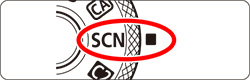
3. Press the ⋖ 
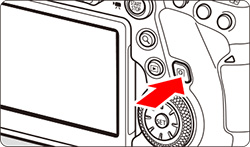
4. Press the ⋖ 




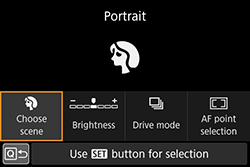
5. Press the ⋖ 



 ⋗ or ⋖
⋗ or ⋖  ⋗ dial.
⋗ dial.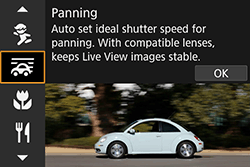
6. Set the level of background motion blur.
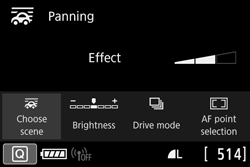
7. When shooting, turn the camera smoothly as you track the moving subject.
7-1. Aim the AF point over the part of the moving subject where you want to focus, then press the shutter button halfway.
7-2. Keep holding it down as you turn the camera to match the subject’s speed and movement ( 
7-3. Press the shutter button completely while moving the camera to take the picture ( 
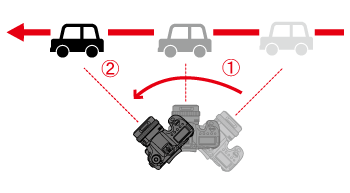
Caution
 ⋗ is set. Note that ⋖
⋗ is set. Note that ⋖  ⋗ or ⋖
⋗ or ⋖  ⋗ cannot be selected.
⋗ cannot be selected. or
or  .
. ⋗ mode, the Image Stabilizer effect of the lens will be reflected to the captured images. However, you cannot see the effect in the Live View image during shooting. (The Image Stabilizer function and subject blur correction function are activated only at the moment the picture is taken, regardless of the lens’s Image Stabilizer setting.)
⋗ mode, the Image Stabilizer effect of the lens will be reflected to the captured images. However, you cannot see the effect in the Live View image during shooting. (The Image Stabilizer function and subject blur correction function are activated only at the moment the picture is taken, regardless of the lens’s Image Stabilizer setting.)  ⋗ mode, subject blur may not be corrected properly when shooting the following subjects or under the following shooting conditions.
⋗ mode, subject blur may not be corrected properly when shooting the following subjects or under the following shooting conditions.・Subjects with very low contrast.
・Subjects in low light.
・Strongly backlit or reflective subjects.
・Subjects with repetitive patterns.
・Subjects with less patterns or monotonous patterns.
・Subjects with reflections (images reflected in glass, etc.).
・Subjects smaller than the Zone AF frame.
・When there are multiple subjects moving within the Zone AF frame.
・Subjects moving in irregular directions or at irregular speeds.
・Subjects whose movements are partly irregular. (For example, the vertical movement of a runner.)
・Subjects whose speed changes dramatically. (For example, right after the start of movement or while turning along a curve.)
・When you move the camera too fast or too slow.
・When the camera’s movement does not match the subject’s movement.
Caution
 ⋗ mode, see the "Related information" section below.
⋗ mode, see the "Related information" section below. ⋗ mode during Live View shooting, subject blur can be corrected and the shutter speed will be set automatically according to the setting of [Effect], regardless of the lens’s Image Stabilizer setting.
⋗ mode during Live View shooting, subject blur can be corrected and the shutter speed will be set automatically according to the setting of [Effect], regardless of the lens’s Image Stabilizer setting.  : AF method] will be set automatically to [Smooth zone].
: AF method] will be set automatically to [Smooth zone]. ⋗ (Low-speed continuous shooting) is set. When the decisive moment comes, press the shutter button completely. If you keep holding down the shutter button while moving the camera to follow the subject movement, you can shoot continuously while maintaining autofocusing (Maximum approx. 4.3 shots/sec. with viewfinder shooting and approx. 2.7 shots/sec. with Live View shooting (at 1/30 sec. shutter speed with maximum aperture).)
⋗ (Low-speed continuous shooting) is set. When the decisive moment comes, press the shutter button completely. If you keep holding down the shutter button while moving the camera to follow the subject movement, you can shoot continuously while maintaining autofocusing (Maximum approx. 4.3 shots/sec. with viewfinder shooting and approx. 2.7 shots/sec. with Live View shooting (at 1/30 sec. shutter speed with maximum aperture).)






