Solution
Images on USB flash drives (sold separately) can be printed the same way as images on memory cards.
Caution
Please use a commercially available USB flash drive.
Some USB flash drives may be more difficult than others to insert and remove, and some may not work as expected.
For instructions, refer to the flash drive user manual.
Images may not be displayed or printed correctly depending on their size or if they have been edited on a computer.
Caution
The USB memory file format supported by this printer is FAT/exFAT.
JPEG images conforming to the Exif standard can be printed with SELPHY.
1. 

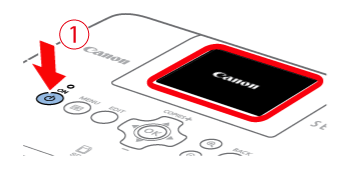
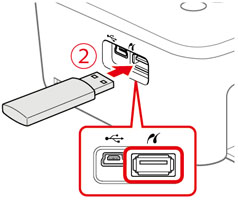
2. The following screen appears on the printer's [LCD monitor].
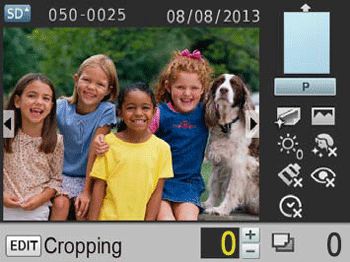
3. Press the ⋖

4. Press the ⋖

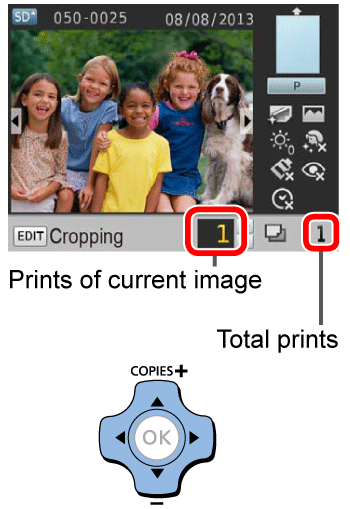
5. Press the ⋖
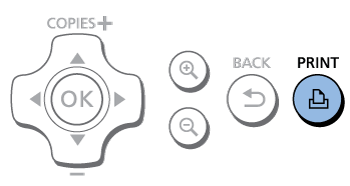
Caution
While printing, paper passes in and out of the back of SELPHY several times. Do not touch the paper until printing is finished and the print is ejected onto the paper cassette.
Do not allow 19 or more prints to collect in the ejection area on the paper cassette.
To cancel printing in progress, always press the ⋖ ⋗ button.
⋗ button.
 ⋗ button.
⋗ button. 6. Add more paper as needed.
If a message indicates that the paper has run out, remove the paper cassette without turning off the power.
Add more paper to the cassette and reinsert the cassette in SELPHY.
7. Change the ink cassette as needed.
If a message indicates that the ink has run out, open the ink cassette compartment cover without turning off the power.
To remove the ink cassette, move the lock in the direction shown. Insert a new ink cassette.
Caution
Never pull out the paper cassette, open the ink cassette compartment cover, or remove a memory card while printing or when you hear printer operation sounds immediately after it has been turned on. This may damage the printer.
To cancel printing in progress, always press the ⋖ ⋗ button. Printing cannot be canceled by pressing the ⋖
⋗ button. Printing cannot be canceled by pressing the ⋖ ⋗ button, and unplugging the printer may damage it.
⋗ button, and unplugging the printer may damage it.
 ⋗ button. Printing cannot be canceled by pressing the ⋖
⋗ button. Printing cannot be canceled by pressing the ⋖ ⋗ button, and unplugging the printer may damage it.
⋗ button, and unplugging the printer may damage it. 






