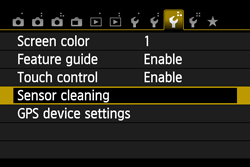Solution
Caution
Icons used on this page
⋖
*The icons and markings indicating the camera’s buttons, dials, and settings correspond to the icons and markings on the camera and on the LCD monitor.
In the following cameras, whenever you turn the power to on or off, the Self Cleaning Sensor Unit is activated to automatically shake off the dust on the front of the sensor (CMOS).
Normally, you need not pay attention to this operation. However, you can run the sensor cleaning at any time by following the procedures below.
Caution
This section explains the procedures using the EOS REBEL T5i/EOS 700D. Depending on the model you are using, the content displayed on the LCD monitor might be slightly different from what is shown on your camera, but the procedure is almost the same.
1. Set the power to ⋖ON⋗.
2. Press the ⋖MENU⋗ button to bring up the menu display.
3. Under the [Set-up] tab, select [Sensor cleaning], then press the ⋖
The [Set-up] tab to be selected is different depending on the model. For details, please see the list below.
Digital Single-Lens Reflex Camera
| Model Name | Tab to be selected |
| EOS-1D X |  (Set-up 3) (Set-up 3) |
| EOS-1Ds Mark III |  (Set-up 3) (Set-up 3) |
| EOS-1D Mark IV |  (Set-up 3) (Set-up 3) |
| EOS-1D Mark III |  (Set-up 3) (Set-up 3) |
| EOS 5D Mark III |  (Set-up 3) (Set-up 3) |
| EOS 5D Mark II |  (Set-up 2) (Set-up 2) |
| EOS 6D |  (Set-up 4) (Set-up 4) |
| EOS 7D Mark II |  (Set-up 3) (Set-up 3) |
| EOS 7D |  (Set-up 2) (Set-up 2) |
| EOS 70D |  (Set-up 4) (Set-up 4) |
| EOS 60Da |  (Set-up 2) (Set-up 2) |
| EOS 60D |  (Set-up 2) (Set-up 2) |
| EOS 50D |  (Set-up 2) (Set-up 2) |
| EOS 40D |  (Set-up 2) (Set-up 2) |
| EOS REBEL T5i/EOS 700D |  (Set-up 3) (Set-up 3) |
| EOS REBEL T4i/EOS 650D |  (Set-up 3) (Set-up 3) |
| EOS REBEL SL1/EOS 100D |  (Set-up 3) (Set-up 3) |
| EOS REBEL T3i/EOS 600D |  (Set-up 2) (Set-up 2) |
| EOS REBEL T2i/EOS 550D |  (Set-up 2) (Set-up 2) |
| EOS REBEL T1i/EOS 500D |  (Set-up 2) (Set-up 2) |
| EOS DIGITAL REBEL XSi/EOS 450D |  (Set-up 2) (Set-up 2) |
| EOS DIGITAL REBEL XTi/EOS 400D DIGITAL | Select  (Set-up 2), [Sensor cleaning:Auto], then press the < (Set-up 2), [Sensor cleaning:Auto], then press the < > button. > button. |
| EOS REBEL XS/EOS 1000D |  (Set-up 2) (Set-up 2) |
Interchangeable-Lens Compact System Camera
| Model Name | Tab to be selected |
| EOS M2 |  (Set-up 3) (Set-up 3) |
| EOS M |  (Set-up 3) (Set-up 3) |
4. The screen below will appear. Select [Clean now], then press the ⋖
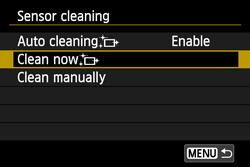
5. Select [OK], then press the ⋖
The screen will indicate that the sensor is being cleaned. Although there will be a shutter sound, a picture is not taken.
For EOS DIGITAL REBEL XTi/EOS 400D DIGITAL, select [Clean now] then press the ⋖
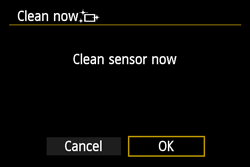
Caution
If there is dirt or dust that cannot be removed by following the procedure above, please see Manual Sensor Cleaning(Digital Single-Lens Reflex Camera) or Manual Sensor Cleaning(Interchangeable-Lens Compact System Camera).
Caution
*If the abovementioned items (Digital Photo Professional software/Instruction Manuals) were not included with you camera, please download them from the Canon homepage.