Follow the steps below if the camera is not recognized by Windows 7.
Caution
If the camera is not recognized by the EOS Utility software, please check whether any of the following cases may be a remedy to the problem.
Caution
Importing problems may occur if there are too many images (more than 1,000) on the memory card.
In this case, use a memory card reader to import the images.
1. Change the USB port that is connected with the camera
If multiple USB ports are available on the computer, switching the cable to another port may help the camera to be recognized correctly.
2. Use [Device Manager]
1. Click 

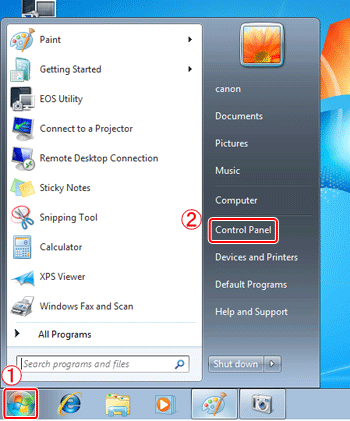
2. Click [Hardware and Sound].
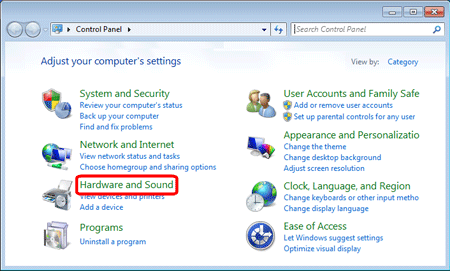
3. Click [Device Manager].
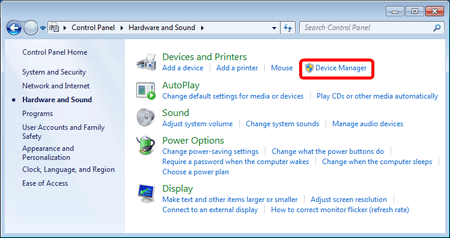
4. Double-click [Portable Devices].
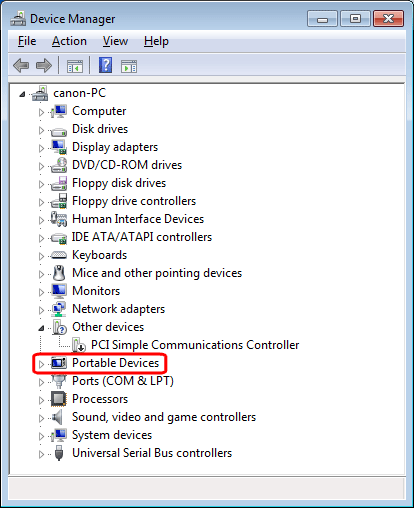
5. 


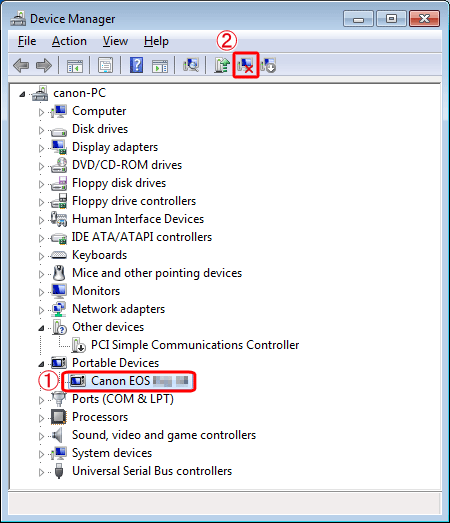
6. Click [OK].
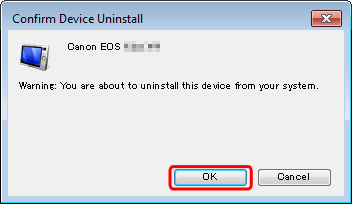
7. Click [ 
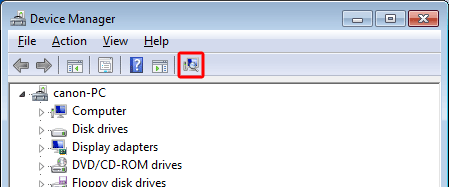
8. EOS Utility Ver.3.x will start.
If EOS Utility does not start automatically, click the [Start] button, then select [All Programs], [Canon Utilities], [EOS Utility] and then [EOS Utility].
For more information on importing images using EOS Utility, refer to the EOS Utility Instruction Manual.







