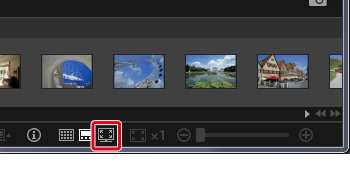Solution
By using the ImageBrowser EX applications bundled with the camera*, you can play back movies on a personal computer.
* If the ImageBrowser EX software was not included with your camera, please download it from the Canon homepage.
Caution
1. Double-click the icon on your desktop to start [ImageBrowser EX].
If you do not find a shortcut icon for [ImageBrowser EX] on your desktop, start [ImageBrowser EX] by clicking [Start] ( 
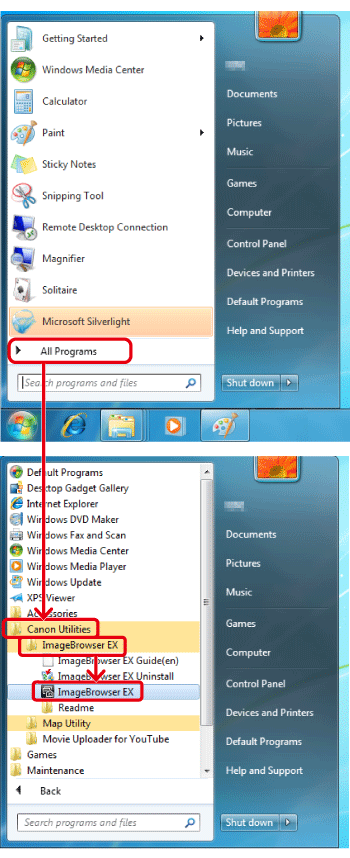
Caution
On a Mac, click the [ImageBrowser EX] icon on the [Dock]. If no [ImageBrowser EX] icon is found on the [Dock], click [Go] on the menu bar, select [Applications], and then open [Canon Utility] ⋗ [ImageBrowser EX], and then select and start [ImageBrowser EX].
2. After starting ImageBrowser EX, double-click the movie you want to play back on the main screen. A [ 
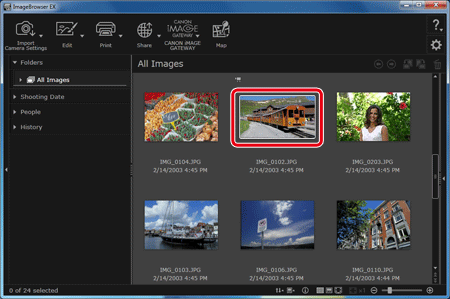
3. Switch from the Thumbnail Display to the Preview Display. Click [ 
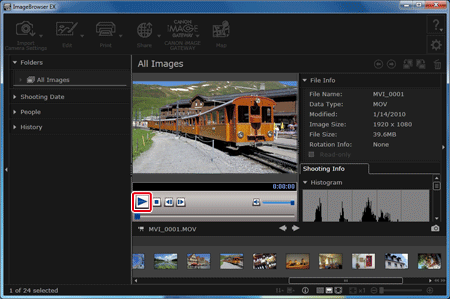
Caution
You can also click [ 
This completes the steps for playing back movies.