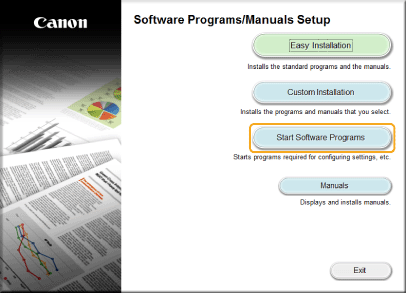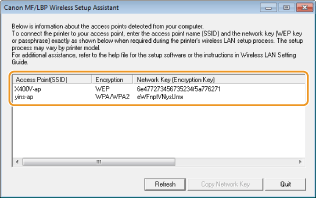Checking the SSID and Network Key from a Computer
The SSID or the network key may have been changed. If you do not know the SSID or the network key, you can check them by using the Canon MF/LBP Wireless Setup Assistant included with the User Software and Manuals CD-ROM/DVD-ROM. The Canon MF/LBP Wireless Setup Assistant can be used on a computer connected to a wireless LAN.
1. Insert the User Software and Manuals CD-ROM/DVD-ROM into the drive on the computer.
2. Click [Start Software Programs].
If the above screen does not appear
[Start] 


[Start] 

Right-click the lower-left corner of the screen 


Right-click [Start] 


* This following example uses "D:" as the name of the DVD-ROM drive. The DVD-ROM drive name may be different on your computer.
3. Click [Start] for [Canon MF/LBP Wireless Setup Assistant].
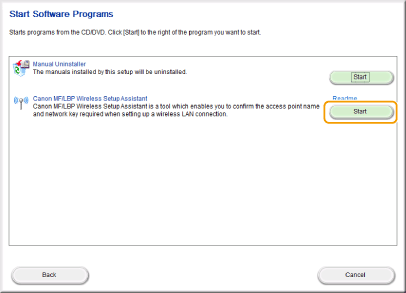
4. Read the License Agreement and click [Yes] to agree.
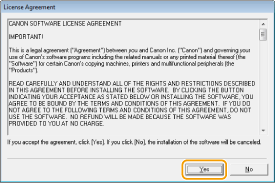
5. Check the information displayed for the wireless router.
If wireless routers are not found