Solution
Displaying the Viewfinder's Screen on an External Monitor1. Connection to a High Definition Monitor or HDTV
1-1. Using the HD/SD SDI Terminal (XL H1S)
1-2. Using the COMPONENT OUT Terminal
1-3. Using the HDV/DV Terminal
1-4. Using the VIDEO IN/OUT or S-Video IN/OUT Terminal
2. Connection to a Standard Definition TV or Monitor
2-1. Using the COMPONENT OUT Terminal
2-2. Using the VIDEO IN/OUT or S-Video IN/OUT Terminal
The different recording modes and the corresponding output terminals are given in the table below:
| HD/SD SDI Terminal* | COMPONENT OUT Terminal | HDV/DV Terminal | VIDEO and  Terminals | ||
| HD | [LETTERBOX] set to [OFF] | 1920 X 1080 | D3(1440 X 1080) | MPEG TS |  |
| [LETTERBOX] set to [ON] | SD SDI | D1(SD) | MPEG TS |  | |
| SD 16:9 | [LETTERBOX] set to [OFF] | 640 X 480 | D1(SD) | DV(SD) |  |
| [LETTERBOX] set to [ON] | SD SDI | D1 | DV(SD) |  | |
| SD 4:3 | 640 X 480 | D1 (SD) Normal | DV(SD) |  | |
*  only. only. | |||||
Displaying the Viewfinder's Screen on an External Monitor
The screen of an external monitor or viewfinder connected to the EVF2 socket will show the exact same picture as displayed on the camcorder's viewfinder screen. Use the supplied external monitor cable to connect to a monitor or TV equipped with component video inputs.
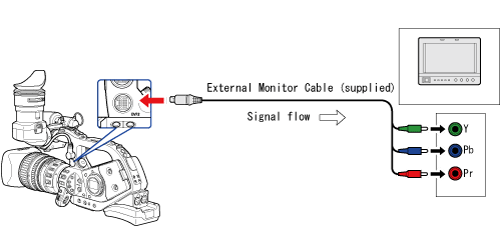
1. Connection to a High Definition Monitor or HDTV
1-1. Using the HD/SD SDI Terminal (XL H1S)

* If [SDI OUTPUT] is set to [OFF] (no embedded audio), the audio signal is separate from the SDI video output signal
1. Set the 

2. Open the menu and select [SIGNAL SETUP]. Select [SDI OUTPUT] and set it to [ON] or [ON(OSD)].
3. From the same [SIGNAL SETUP] submenu select [SDI SPEC.]. Select [AUTO] or [SD LOCKED] to match the video output you wish to use.
4. Close the menu.
Caution
When [SDI OUTPUT] is set to [ON(OSD)], 
be included in the video signal output from the SDI terminal.
Caution
When [SDI OUTPUT] is set to [ON(OSD)]:
1-2. Using the COMPONENT OUT Terminal
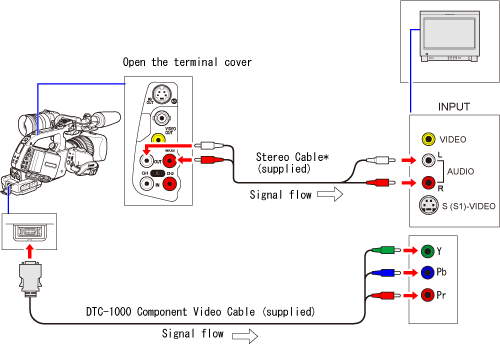
* The audio signal is separate from the component video signal.
Open the menu and select [SIGNAL SETUP]. Select [COMP.OUT], select a setting option and close the menu.
1-3. Using the HDV/DV Terminal
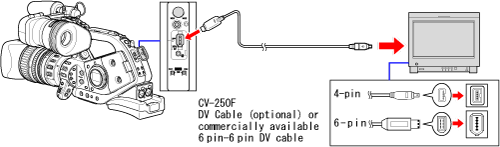
Open the menu and select [SIGNAL SETUP]. Select [HD DOWN-CONV], select a setting option and close the menu.
1-4. Using the VIDEO IN/OUT or S-Video IN/OUT Terminal
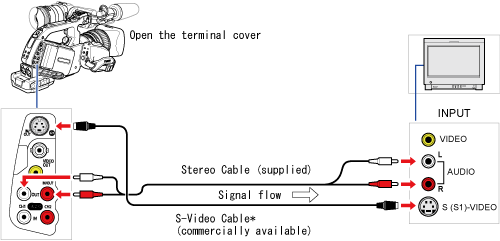
* To use the VIDEO terminals instead of the 
Caution
2. Connection to a Standard Definition TV or Monitor
2-1. Using the COMPONENT OUT Terminal
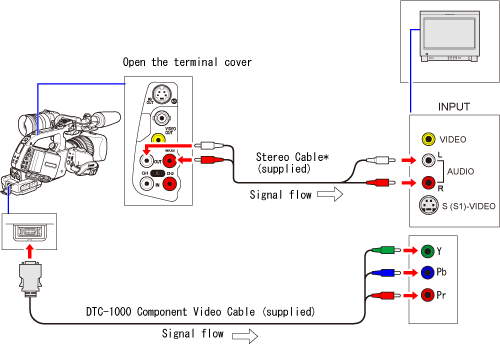
* The audio signal is separate from the component video signal.
Open the menu and select [SIGNAL SETUP]. Select [COMP.OUT], select a setting option and close the menu.
2-2. Using the VIDEO IN/OUT or S-Video IN/OUT Terminal
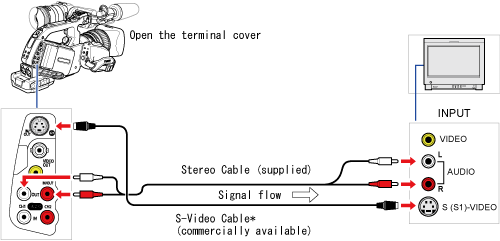
* To use the VIDEO terminals instead of the 
Open the menu and select [SIGNAL SETUP]. Select [LETTERBOX], set it to [ON] and close the menu.
Caution






